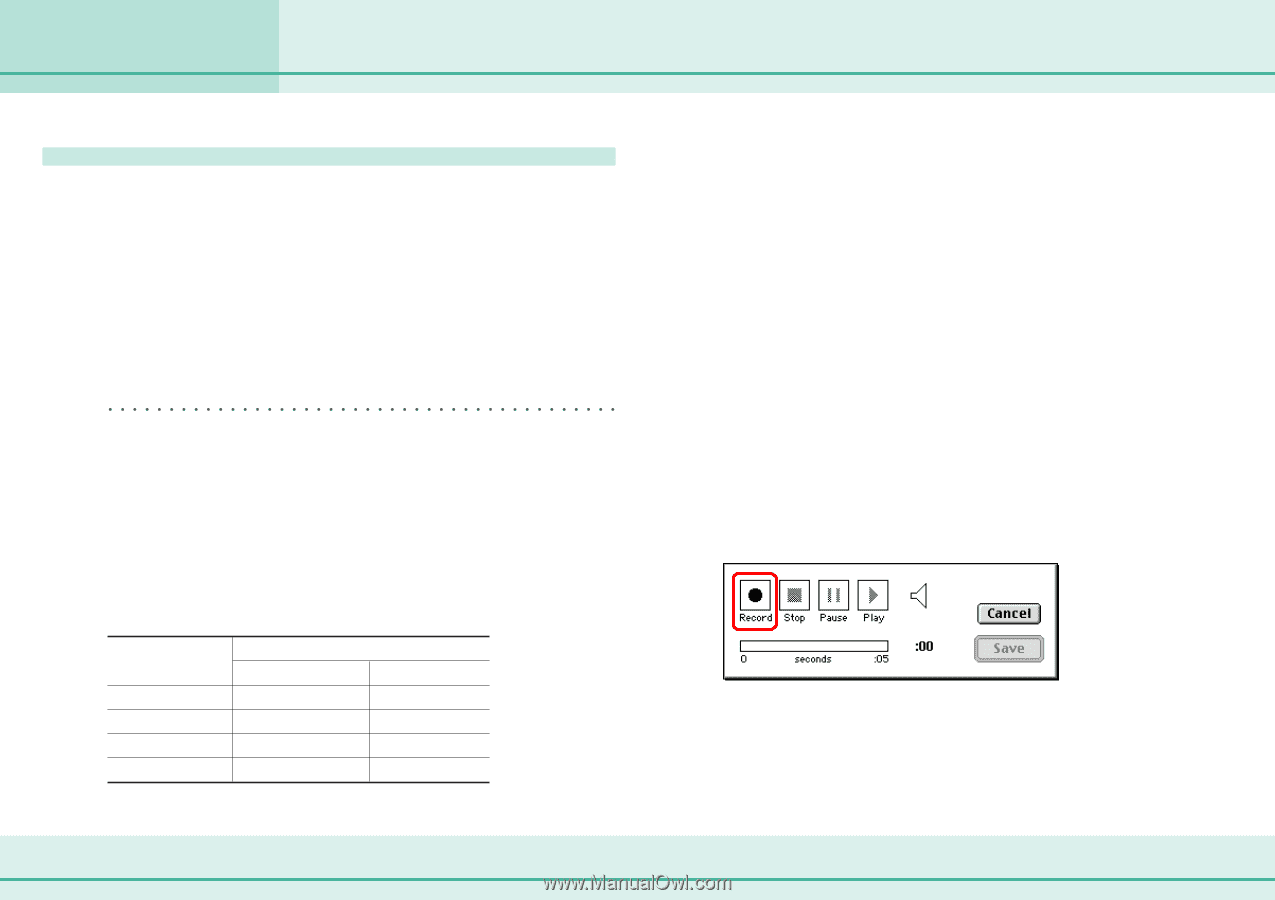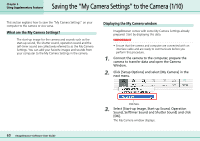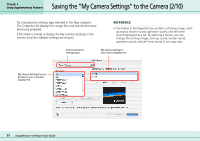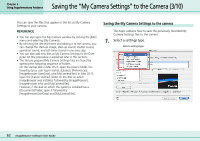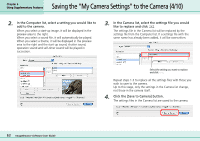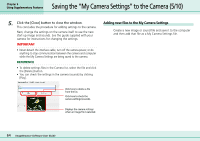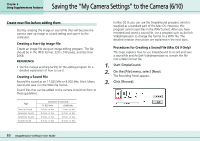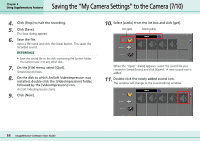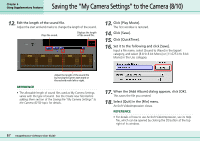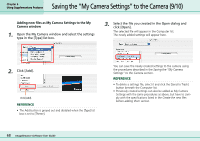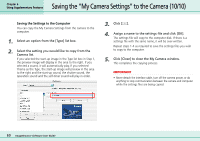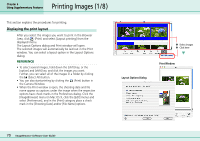Canon PowerShot S10 User Guide for ImageBrowser version 3.6 - Page 65
Saving the My Camera Settings to the Camera 6/10
 |
View all Canon PowerShot S10 manuals
Add to My Manuals
Save this manual to your list of manuals |
Page 65 highlights
Chapter 6 Using Supplementary Features Saving the "My Camera Settings" to the Camera (6/10) Create new files before adding them Start by creating the image or sound file that will become the camera start-up image or sound setting and save it to the computer. ■ Creating a Start-Up Image File Create an image file using an image editing program. The file should be in the JPEG format, 320 x 240 pixels, and less than 20KB. REFERENCE • See the manual and help facility for the editing program for a detailed explanation of how to use it. ■ Creating a Sound File Record the sound as an 11.025 kHz or 8.000 kHz, 8 bit, Mono sound and save it in the WAV file format. Sound files that can be added to the camera should conform to these guidelines. Type Start-Up Sound Operation Sound Self-Timer Sound Shutter Sound Duration in Seconds 11.025 kHz 8.000 kHz 1.0 sec. or less 1.3 sec. or less 0.3 sec. or less 0.4 sec. or less 2.0 sec. or less 2.0 sec. or less 0.3 sec. or less 0.4 sec. or less In Mac OS 9, you can use the SimpleSound program, which is supplied as a standard part of the Mac OS. However, this program cannot save files in the WAV format. After you have recorded and saved a sound file, use a program such as ArcSoft VideoImpression to change the format to a WAV file. The detailed creation instructions are explained in the next topic. ■ Procedures for Creating a Sound File (Mac OS 9 Only) This topic explains how to use SimpleSound to record and save a sound file and ArcSoft VideoImpression to convert the file into a WAV format file. 1. Start SimpleSound. 2. On the [File] menu, select [New]. The Recording Panel appears. 3. Click [Record]. 65 ImageBrowser Software User Guide