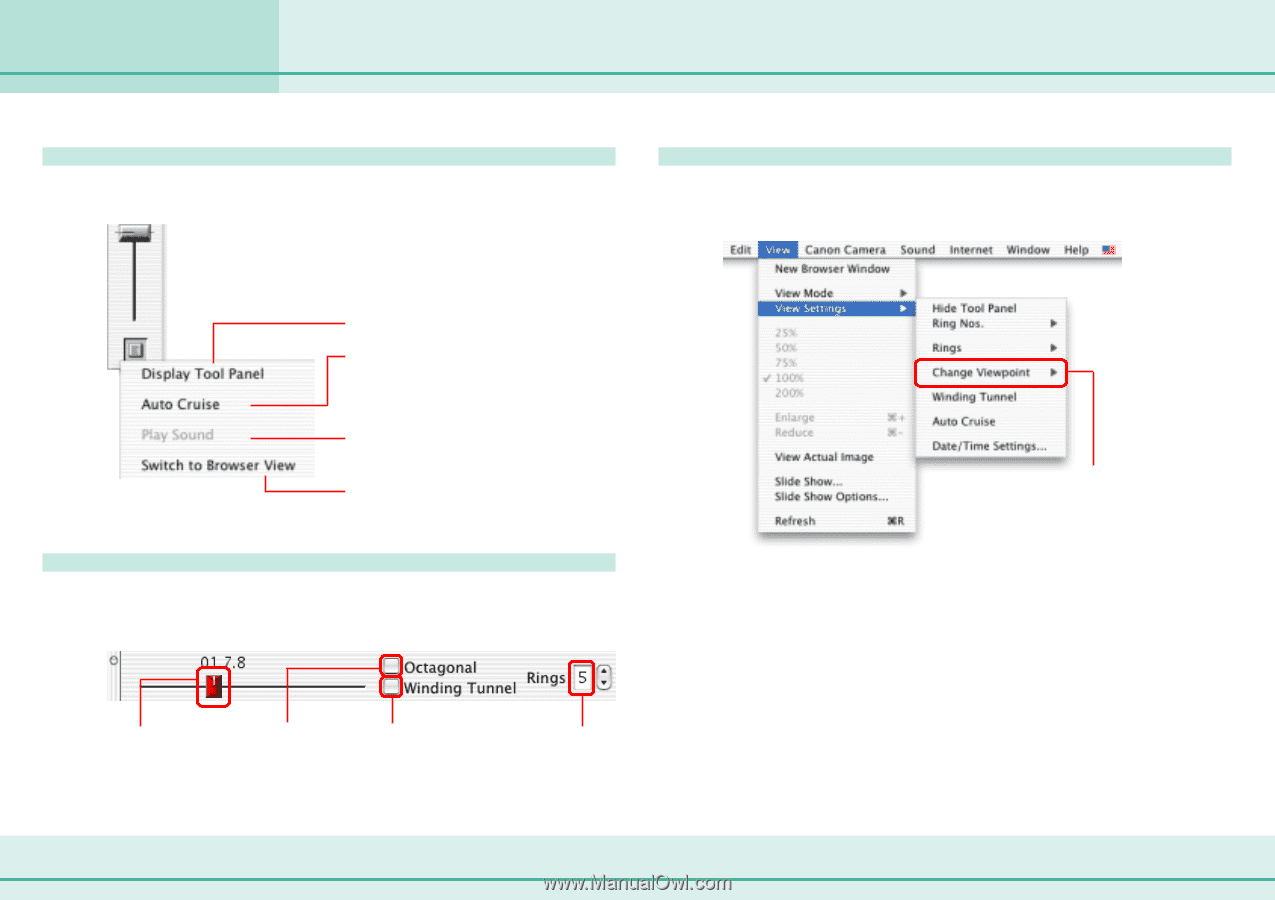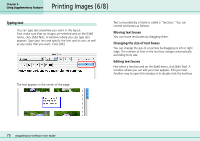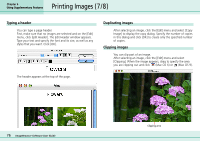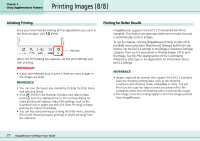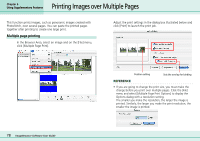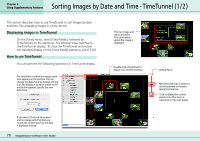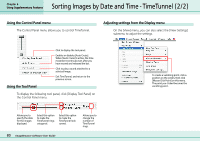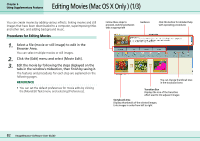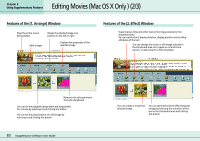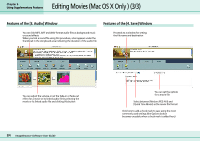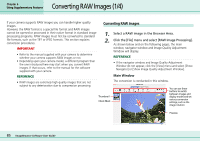Canon PowerShot S10 User Guide for ImageBrowser version 3.6 - Page 80
Sorting Images by Date and Time - TimeTunnel 2/2
 |
View all Canon PowerShot S10 manuals
Add to My Manuals
Save this manual to your list of manuals |
Page 80 highlights
Chapter 6 Using Supplementary Features Sorting Images by Date and Time - TimeTunnel (2/2) Using the Control Panel menu The Control Panel menu allows you to control TimeTunnel. Adjusting settings from the Display menu On the [View] menu, you can also select the [View Settings] submenu to adjust the settings. Click to display the tool panel. Enables or disables [Auto Cruise]. When [Auto Cruise] is active, the time movement continues even after you have moved and released the bar. Click to play a sound attached to a selected image. Exit TimeTunnel, and return to the previous screen. Using the Tool Panel To display the following tool panel, click [Display Tool Panel] on the Control Panel menu. To create a vanishing point, click a position on the screen, then click [Mouse Click Point] on this menu. The point you clicked becomes the vanishing point. Allows you to specify the date for the images displayed. Select this option to make the TimeTunnel rings octagonal. Select this option to make the TimeTunnel look curved. Allows you to change the number of TimeTunnel rings. 80 ImageBrowser Software User Guide