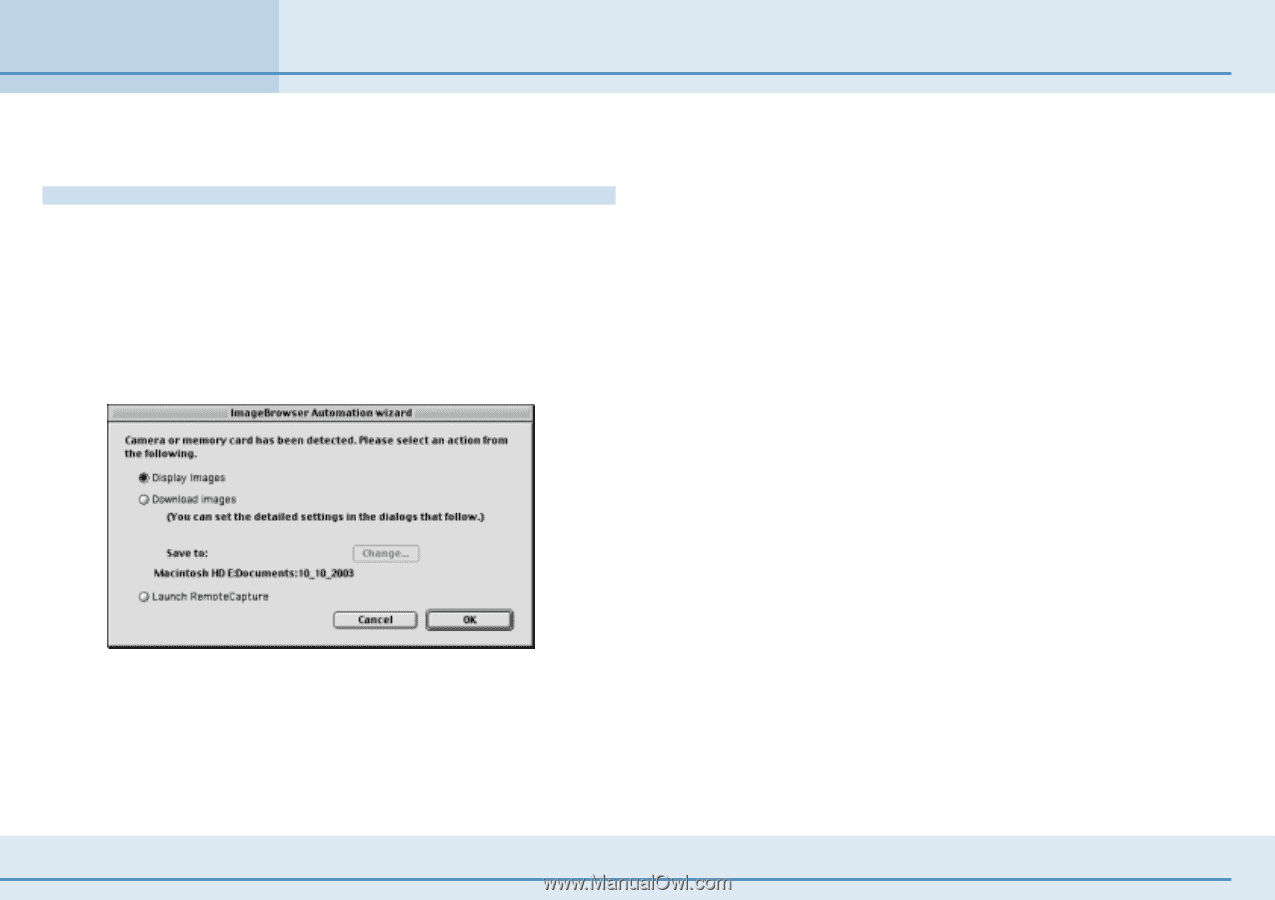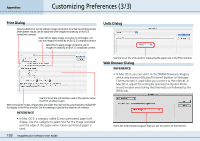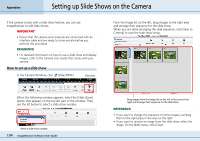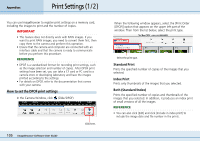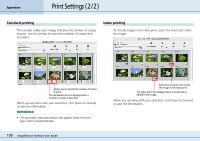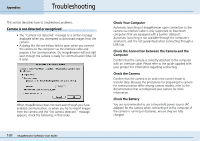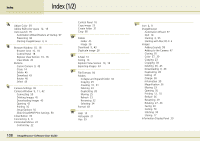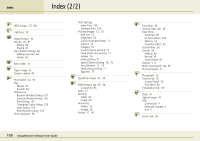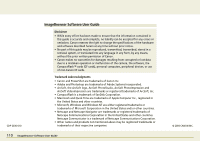Canon PowerShot S10 User Guide for ImageBrowser version 3.6 - Page 107
Troubleshooting - battery
 |
View all Canon PowerShot S10 manuals
Add to My Manuals
Save this manual to your list of manuals |
Page 107 highlights
Appendices Troubleshooting This section describes how to troubleshoot problems. Camera is not detected or recognized • The "Camera not detected" message or a similar message displayed when you attempted to download images from the camera. • A dialog like the one below fails to open when you connect the camera to the computer via the interface cable and prepare it for communication. Or, ImageBrowser will not start even though the camera is ready for communication (Mac OS 9 only). When ImageBrowser does not start even though you have enabled communication, or when you try to import images from the camera and the "No camera detected." message appears, check the following, in that order. ■ Check Your Computer Automatic launching of ImageBrowser upon connection to the camera via interface cable is only supported on Macintosh computers that are equipped with a built-in USB port. Automatic launching is not available through the computer's serial port, and it is not guaranteed when connecting through a USB hub. ■ Check the Connection between the Camera and the Computer Confirm that the camera is correctly attached to the computer with an interface cable. Please refer to the guide supplied with your product for information regarding connecting. ■ Check the Camera Confirm that the camera is on and in the correct mode to transfer data. Because the procedures for preparing the camera for communication differ among camera models, refer to the documentation that accompanied your camera for more information. ■ Check the Battery You are recommended to use a household power source (AC adapter) for the camera when connecting it to the computer. If the camera is running on batteries, ensure they are fully charged. 107 ImageBrowser Software User Guide