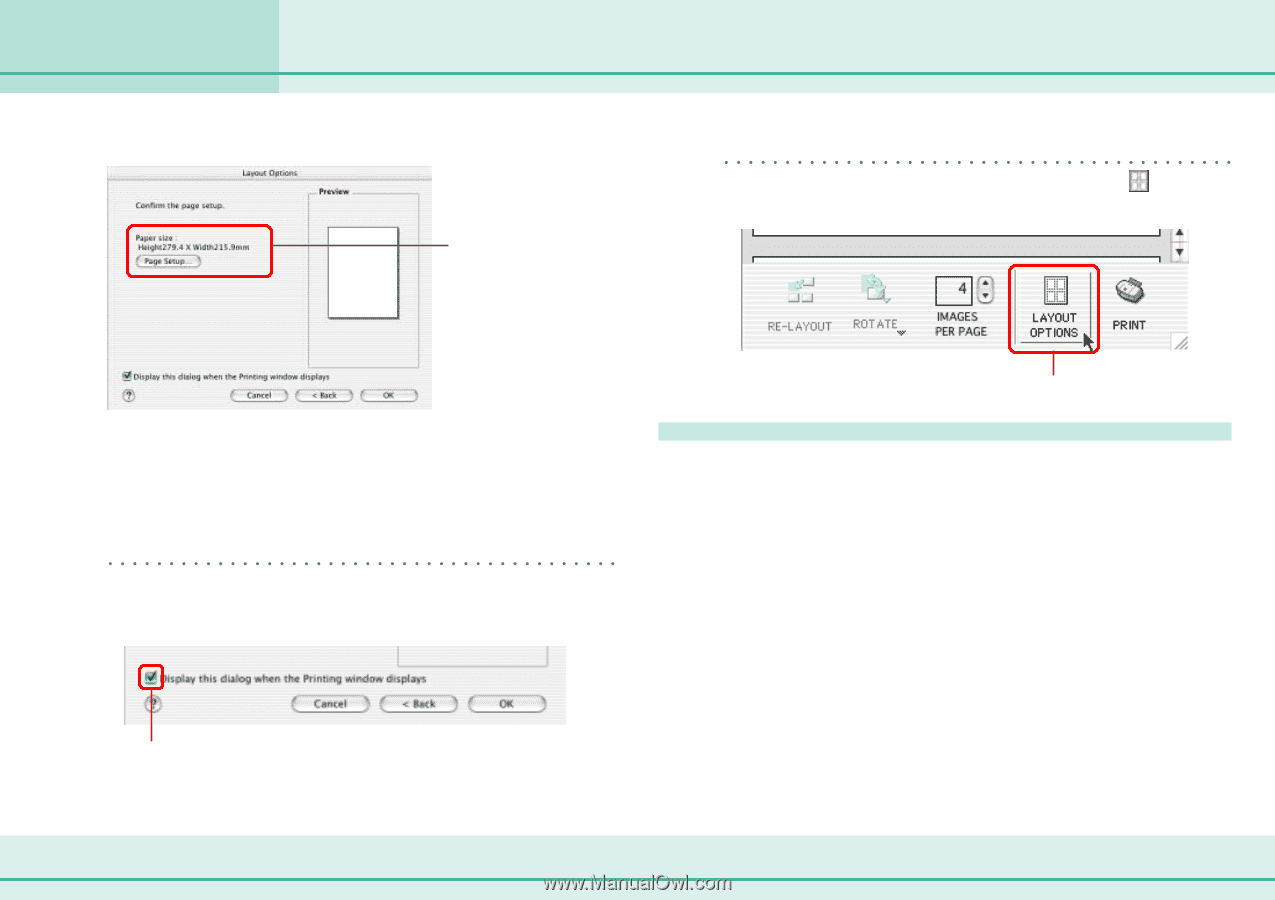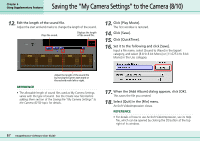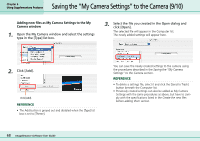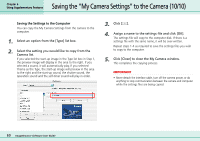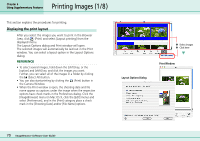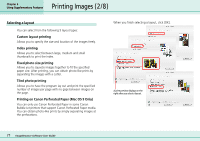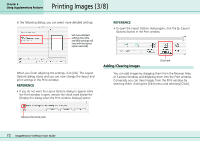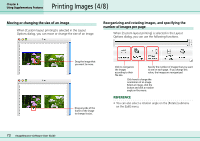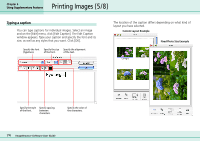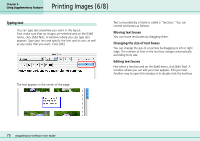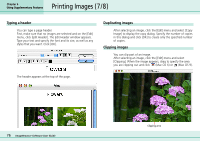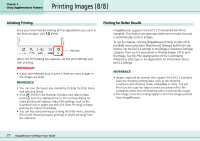Canon PowerShot S10 User Guide for ImageBrowser version 3.6 - Page 72
Printing Images 3/8
 |
View all Canon PowerShot S10 manuals
Add to My Manuals
Save this manual to your list of manuals |
Page 72 highlights
Printing Images (3/8) Chapter 6 Using Supplementary Features In the following dialog, you can select more detailed settings. Set more detailed settings here (the available settings will vary with the layout option selected). REFERENCE • To open the Layout Options dialog again, click the (Layout Options) button in the Print window. When you finish adjusting the settings, click [OK]. The Layout Options dialog closes and you can now change the layout and print settings in the Print window. REFERENCE • If you do not want the Layout Options dialog to appear while the Print window is open, remove the check mark beside the [Display this dialog when the Print window displays] option. Adding/Clearing images Click here. You can add images by dragging them from the Browser Area or Camera Window and dropping them into the Print window. Conversely, you can clear images from the Print window by selecting them, clicking the [Edit] menu and selecting [Clear]. Remove this check mark. 72 ImageBrowser Software User Guide