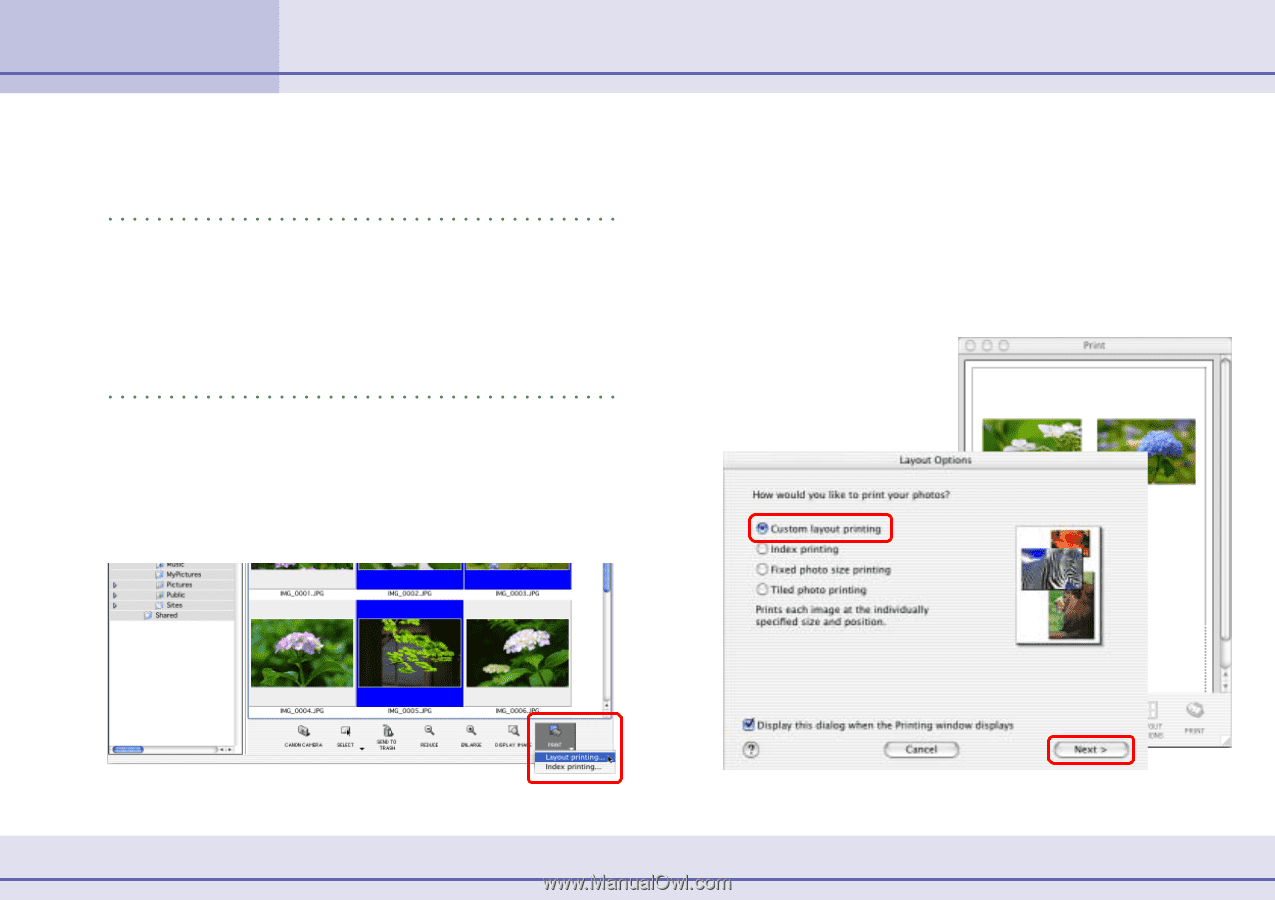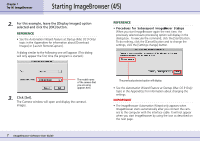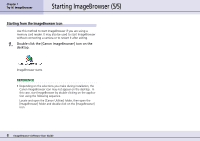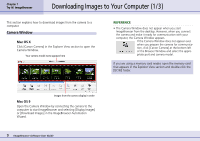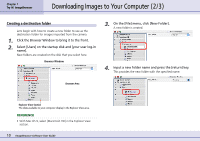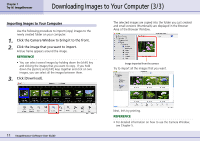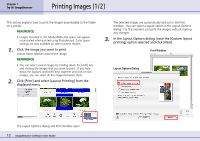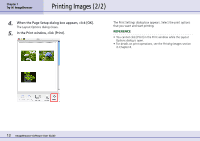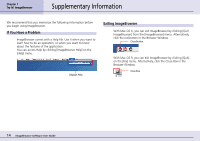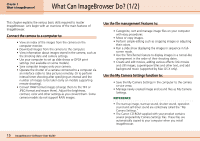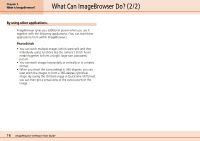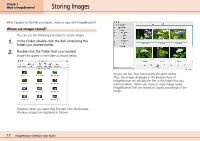Canon PowerShot S10 User Guide for ImageBrowser version 3.6 - Page 12
Printing Images 1/2
 |
View all Canon PowerShot S10 manuals
Add to My Manuals
Save this manual to your list of manuals |
Page 12 highlights
Chapter 1 Try It! ImageBrowser Printing Images (1/2) This section explains how to print the images downloaded to the folder on a printer. REFERENCE • Images recorded in the Adobe RGB color space will appear unsaturated when printed using PhotoRecord. Color space settings are only available on select camera models. 1. Click the image you want to print. A blue frame appears around the image. REFERENCE • You can select several images by holding down the [shift] key and clicking the images that you want to print. If you hold down the [option] and [shift] keys together and click on two images, you can select all the images between them. 2. Click [Print] and select [Layout Printing] from the displayed menu. The selected images are automatically laid out in the Print window. You can select a layout option in the Layout Options dialog. For the moment, just print the images without making any changes. 3. In the Layout Options dialog, leave the [Custom layout printing] option selected and click [Next]. Print Window Layout Options Dialog The Layout Options dialog and Print window open. 12 ImageBrowser Software User Guide