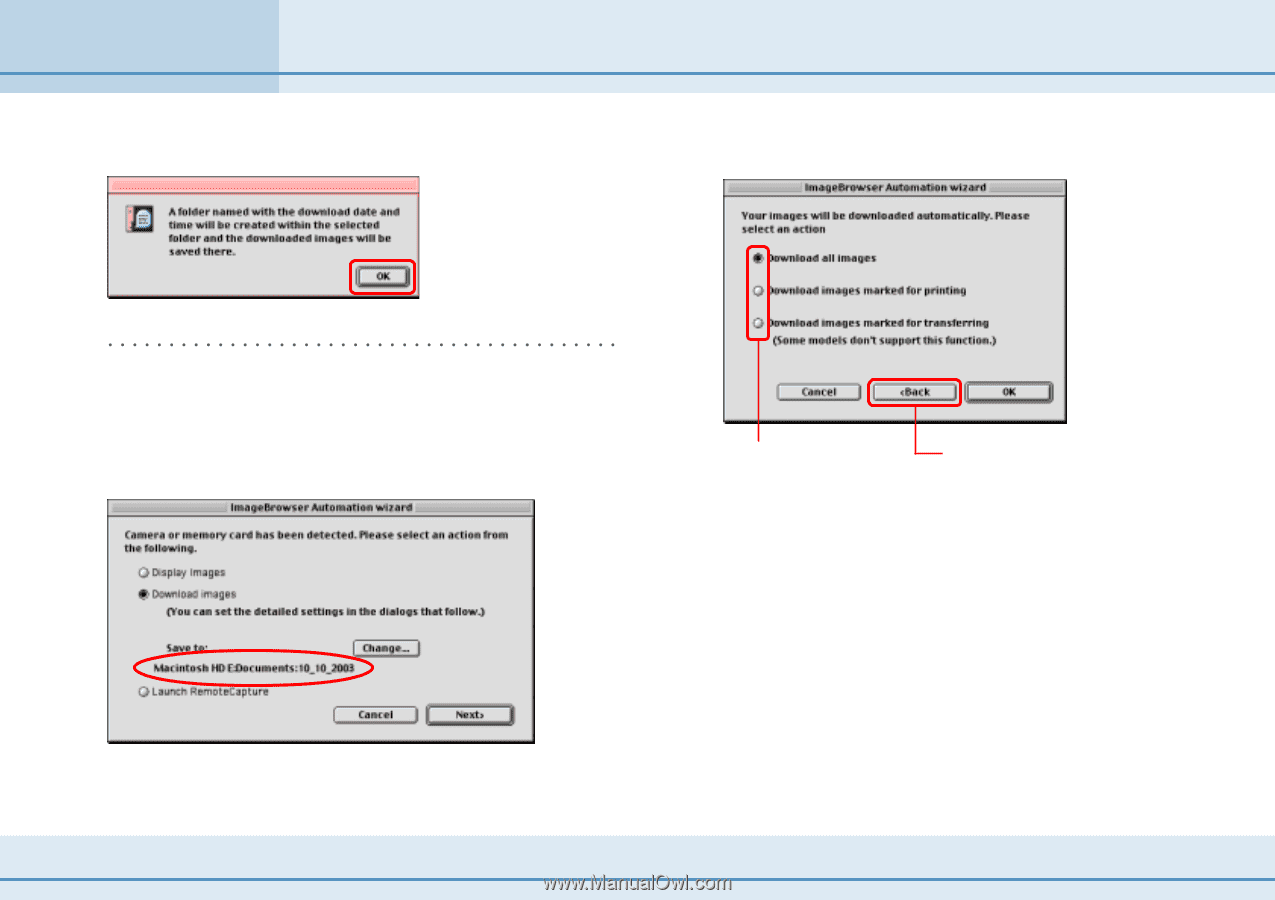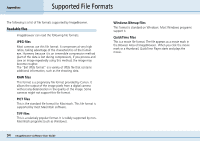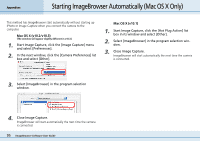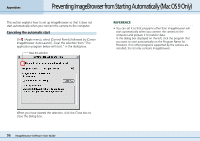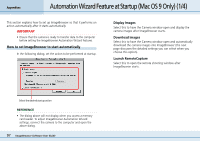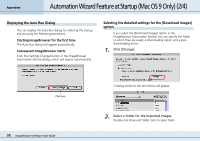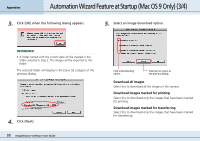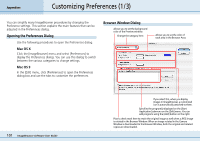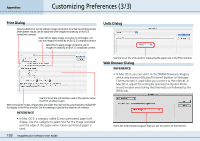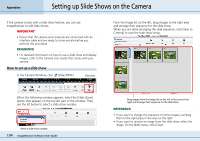Canon PowerShot S10 User Guide for ImageBrowser version 3.6 - Page 99
Automation Wizard Feature at Startup Mac OS 9 Only 3/4
 |
View all Canon PowerShot S10 manuals
Add to My Manuals
Save this manual to your list of manuals |
Page 99 highlights
Appendices Automation Wizard Feature at Startup (Mac OS 9 Only) (3/4) 3. Click [OK] when the following dialog appears. 5. Select an image download option. REFERENCE • A folder named with the current date will be created in the folder selected in Step 2. The images will be imported to this folder. The selected folder will display in the [Save to] category of the previous dialog. 4. Click [Next]. 99 ImageBrowser Software User Guide Click a downloading option. Click here to return to the previous dialog. ■ Download all images Select this to download all the images in the camera. ■ Download images marked for printing Select this to download only the images that have been marked for printing. ■ Download images marked for transferring Select this to download only the images that have been marked for transferring.