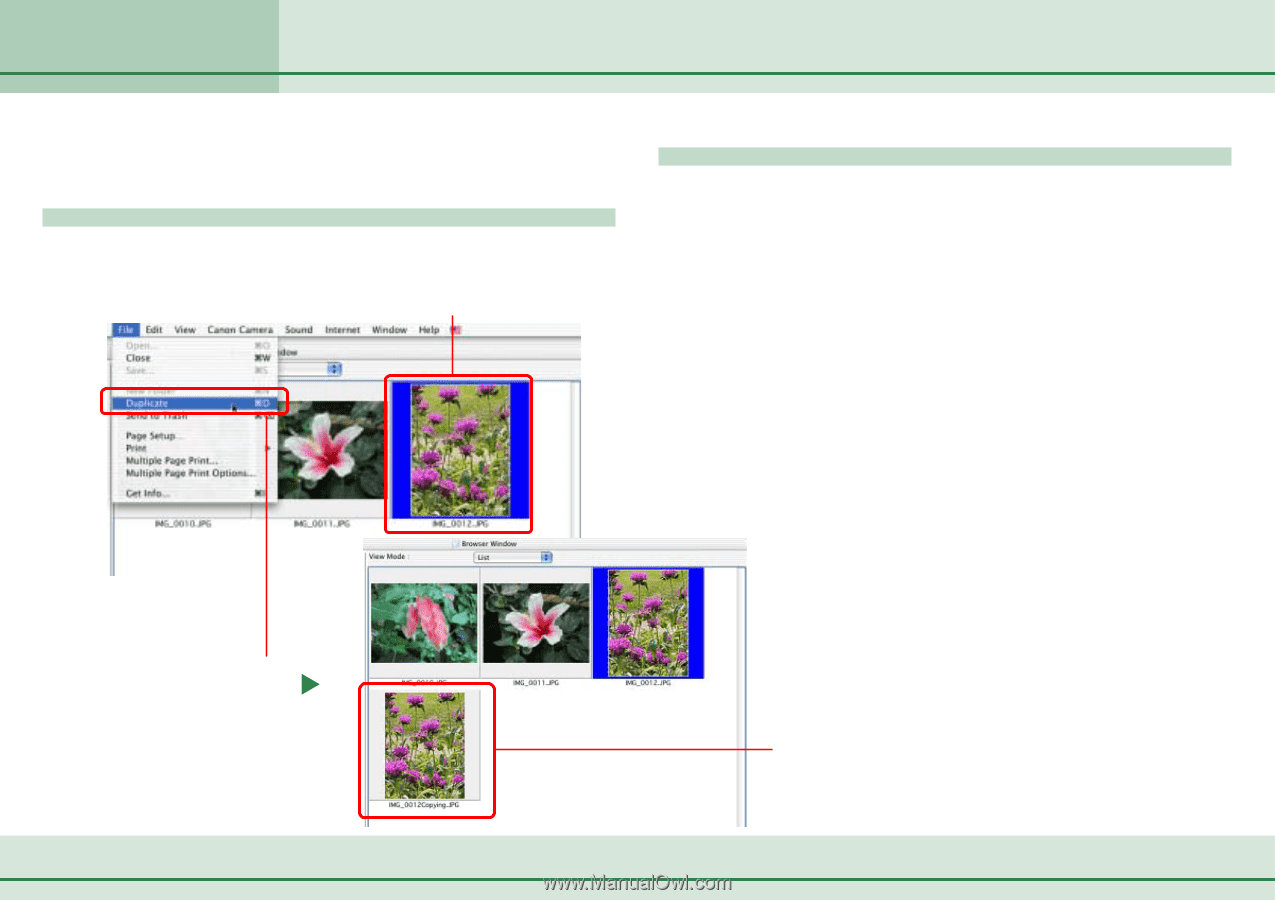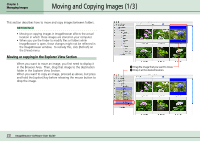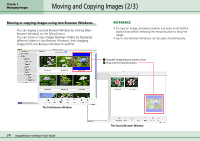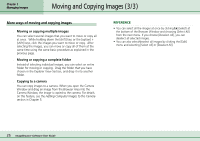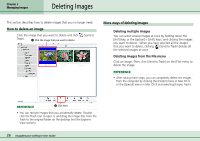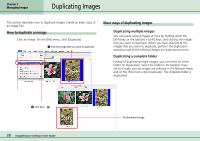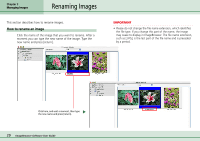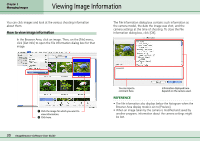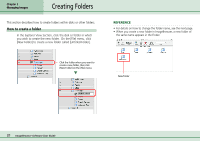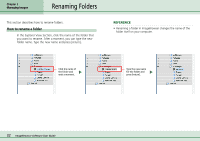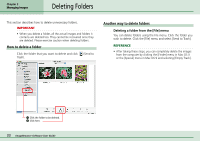Canon PowerShot S10 User Guide for ImageBrowser version 3.6 - Page 28
Duplicating Images
 |
View all Canon PowerShot S10 manuals
Add to My Manuals
Save this manual to your list of manuals |
Page 28 highlights
Chapter 3 Managing Images Duplicating Images This section describes how to duplicate images (create an exact copy of an image file). How to duplicate an image Click an image. On the [File] menu, click [Duplicate]. A Click the image that you want to duplicate. More ways of duplicating images ■ Duplicating multiple images You can select several images at once by holding down the [shift] key, or the [option] + [shift] keys, and clicking the images that you want to duplicate. When you have selected all the images that you want to duplicate, perform the duplication operation and all the selected images are duplicated at once. ■ Duplicating a complete folder Instead of duplicating single images, you can select an entire folder for duplication. Select the folder in the Explorer View Section (make sure no images are selected in the Browser Area), and on the [File] menu click [Duplicate]. The complete folder is duplicated. B Click here. 28 ImageBrowser Software User Guide The duplicated image