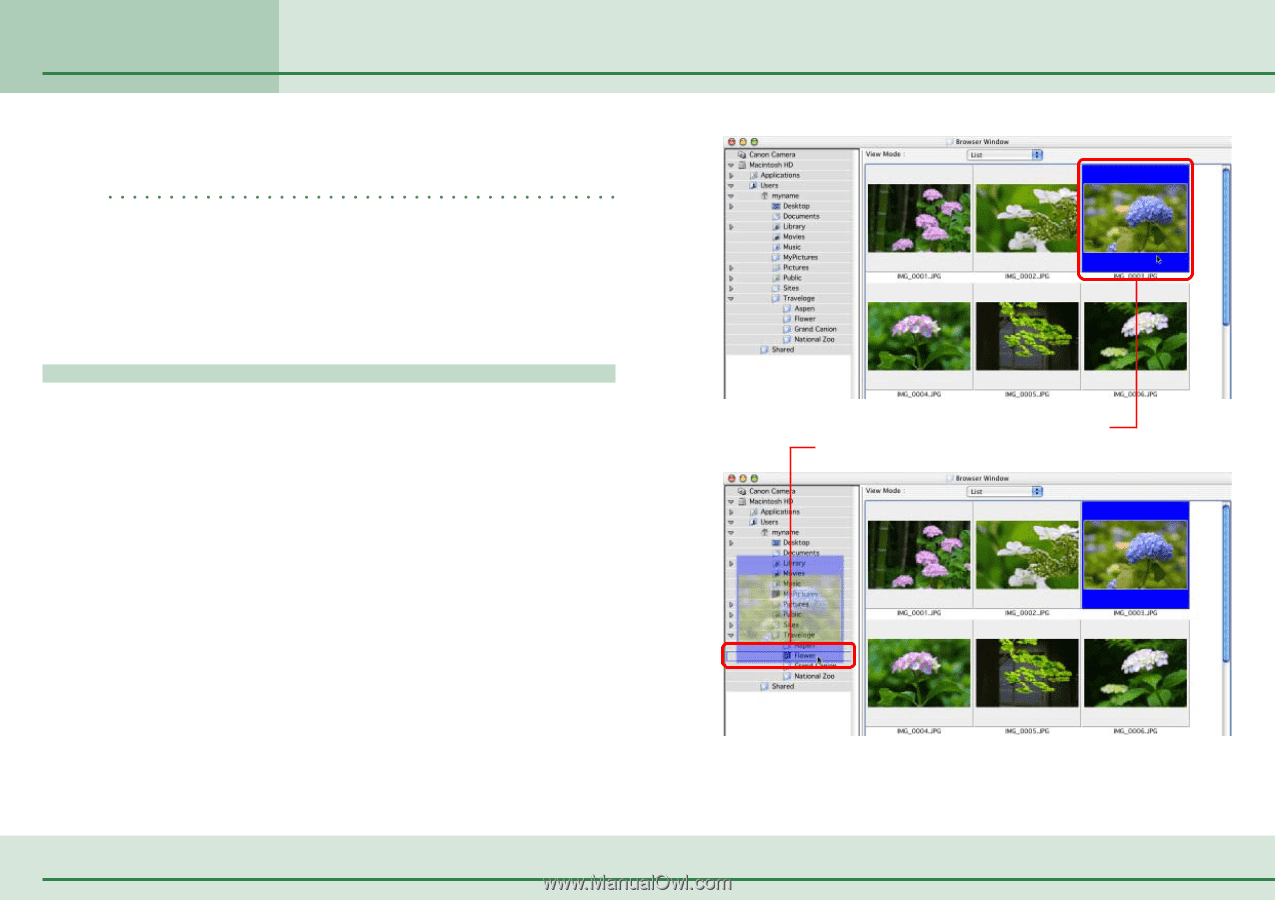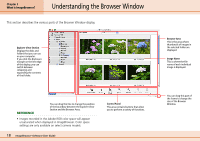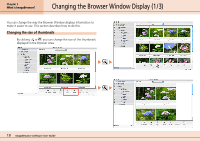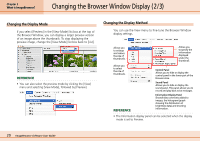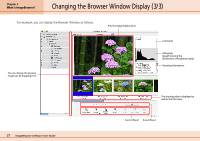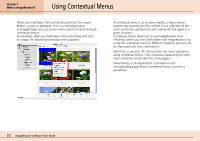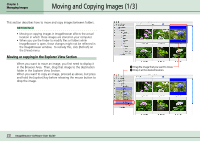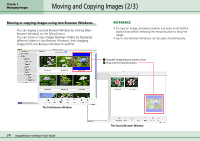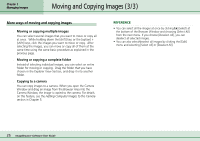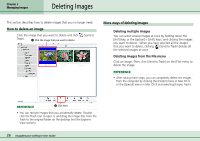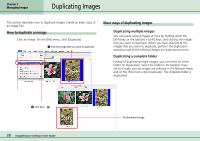Canon PowerShot S10 User Guide for ImageBrowser version 3.6 - Page 23
Moving and Copying Images 1/3
 |
View all Canon PowerShot S10 manuals
Add to My Manuals
Save this manual to your list of manuals |
Page 23 highlights
Chapter 3 Managing Images Moving and Copying Images (1/3) This section describes how to move and copy images between folders. REFERENCE • Moving or copying images in ImageBrowser affects the actual location in which those images are stored on your computer. • When you use the Finder to modify files or folders while ImageBrowser is open, those changes might not be reflected in the ImageBrowser window. To remedy this, click [Refresh] on the [View] menu. Moving or copying in the Explorer View Section When you want to move an image, you first need to display it in the Browser Area. Then, drag that image to the destination folder in the Explorer View Section. When you want to copy an image, proceed as above, but press and hold the [option] key before releasing the mouse button to drop the image. A Drag the image that you want to move. B Drop it at the desired location. 23 ImageBrowser Software User Guide