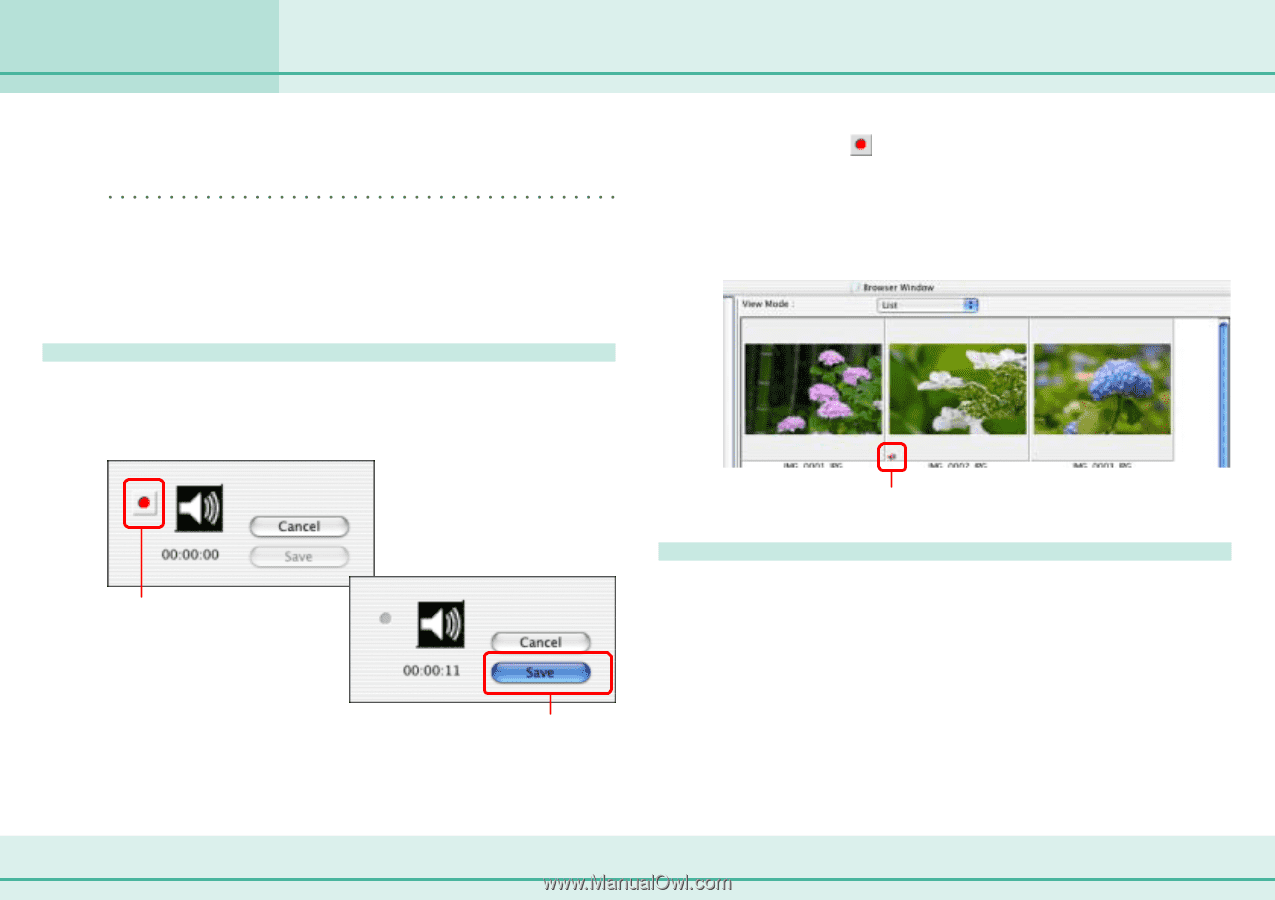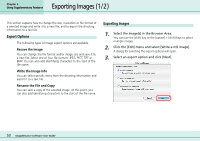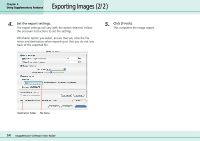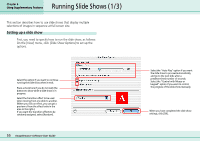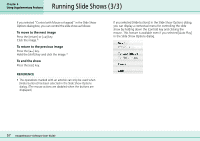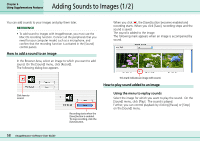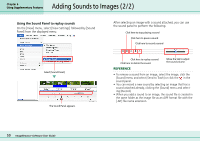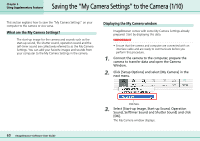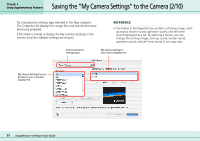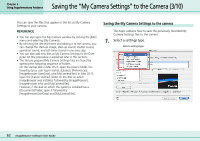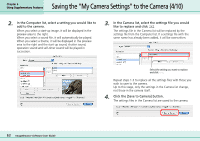Canon PowerShot S10 User Guide for ImageBrowser version 3.6 - Page 58
Adding Sounds to Images 1/2
 |
View all Canon PowerShot S10 manuals
Add to My Manuals
Save this manual to your list of manuals |
Page 58 highlights
Adding Sounds to Images (1/2) Chapter 6 Using Supplementary Features You can add sounds to your images and play them later. REFERENCE • To add sound to images with ImageBrowser, you must use the Mac OS recording function. Connect all the peripherals that you need for your computer model, such as a microphone, and confirm that the recording function is activated in the [Sound] control panels. How to add a sound to an image In the Browser Area, select an image to which you want to add sound. On the [Sound] menu, click [Record]. The following dialog box appears. When you click , the [Save] button becomes enabled and recording starts. When you click [Save], recording stops and the sound is saved. The sound is added to the image. The following mark appears when an image is accompanied by sound. Click here to record. Recording starts when the [Save] button is enabled. To stop recording, click the [Save] button. This mark indicates an image with sound. How to play sound added to an image ■ Using the menu to replay sounds Select the image for which you want to play the sound. On the [Sound] menu, click [Play]. The sound is played. Further, you can control playback by clicking [Pause] or [Stop] on the [Sound] menu. 58 ImageBrowser Software User Guide