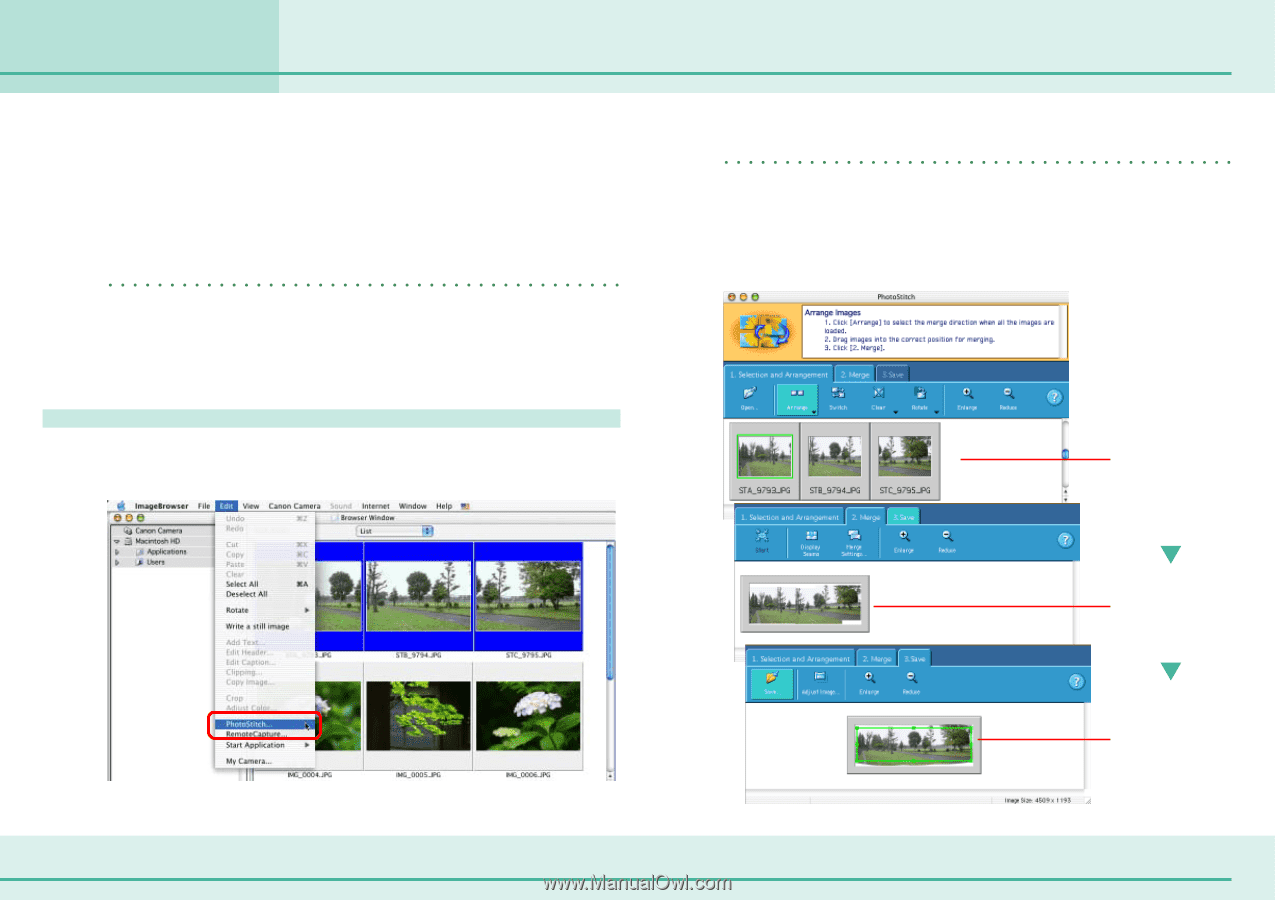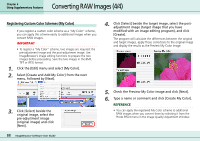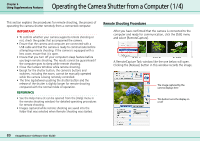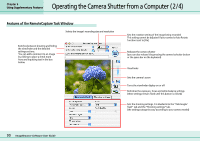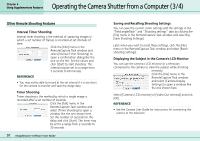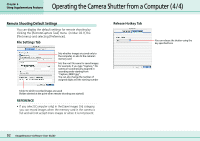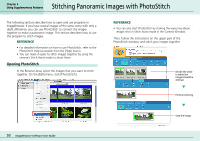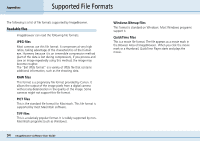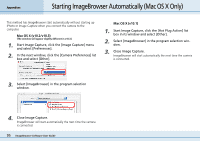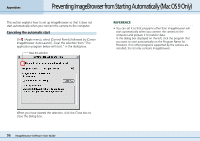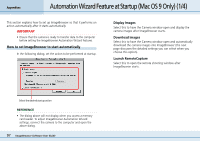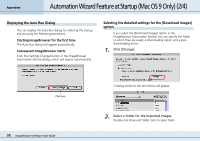Canon PowerShot S10 User Guide for ImageBrowser version 3.6 - Page 93
Stitching Panoramic Images with PhotoStitch
 |
View all Canon PowerShot S10 manuals
Add to My Manuals
Save this manual to your list of manuals |
Page 93 highlights
Chapter 6 Using Supplementary Features Stitching Panoramic Images with PhotoStitch The following sections describe how to open and use programs in ImageBrowser. If you have several images of the same scene with only a slight difference, you can use PhotoStitch to connect the images together to make a panoramic image. This section describes how to use this program to stitch images. REFERENCE • For detailed information on how to use PhotoStitch, refer to the PhotoStitch Help (accessible from the [Help] menu). • You can make it easier to stitch images together by using the camera's Stitch Assist mode to shoot them. Opening PhotoStitch In the Browser Area, select the images that you want to stitch together. On the [Edit] menu, click [PhotoStitch]. REFERENCE • You can also start PhotoStitch by clicking the wavy line above images shot in Stitch Assist mode in the Camera Window. Then, follow the instructions on the upper part of the PhotoStitch window, and stitch your images together. Decide the order in which the images should be stitched. Perform stitching. 93 ImageBrowser Software User Guide Save the image.