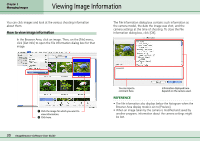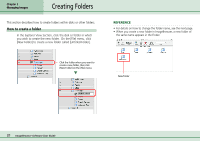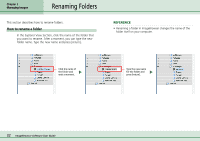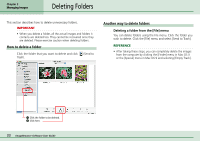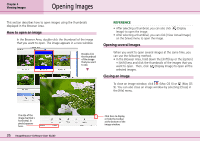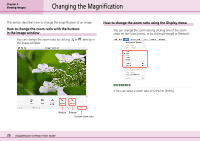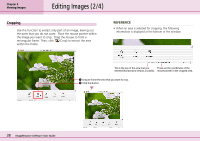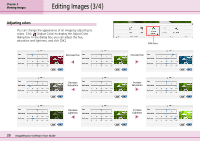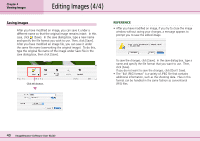Canon PowerShot S10 User Guide for ImageBrowser version 3.6 - Page 35
Opening Images
 |
View all Canon PowerShot S10 manuals
Add to My Manuals
Save this manual to your list of manuals |
Page 35 highlights
Chapter 4 Viewing Images Opening Images This section describes how to open images using the thumbnails displayed in the Browser Area. How to open an image In the Browser Area, double-click the thumbnail of the image that you want to open. The image appears in a new window. Double-click the thumbnail of the image that you want to see. REFERENCE • After selecting a thumbnail, you can also click (Display Image) to open the image. • After selecting a thumbnail, you can click [View Actual Image] on the [View] menu to open the image. Opening several images When you want to open several images at the same time, you can use the following method. • In the Browser Area, hold down the [shift] key or the [option] + [shift] keys and click the thumbnails of the images that you want to open. Then, click (Display Image) to open all the selected images. Closing an image To close an image window, click (Mac OS X) or (Mac OS 9). You can also close an image window by selecting [Close] in the [File] menu. The size of the image (vertical x horizontal, in pixels) appears here. 35 ImageBrowser Software User Guide Click here to display or hide the toolbar at the bottom of the image window.