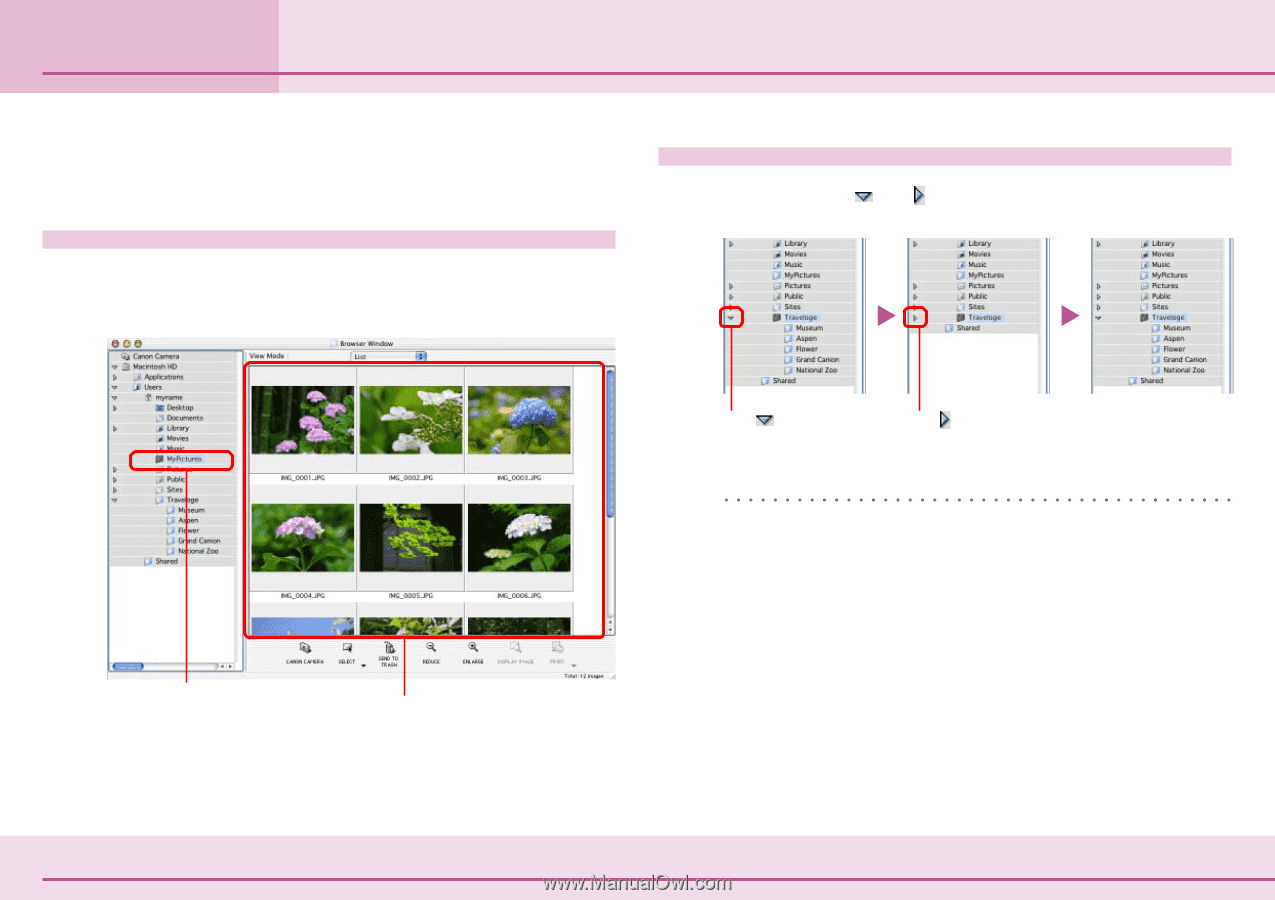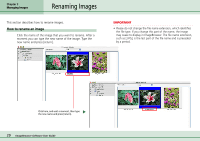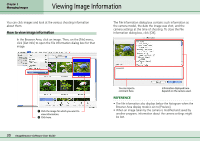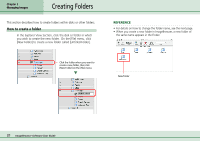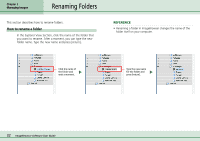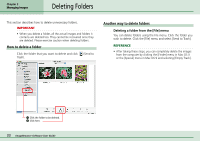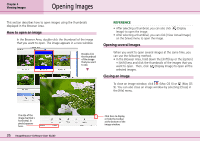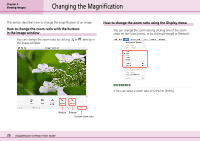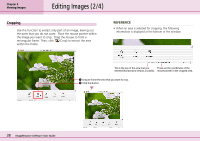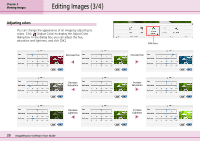Canon PowerShot S10 User Guide for ImageBrowser version 3.6 - Page 34
Selecting Folders
 |
View all Canon PowerShot S10 manuals
Add to My Manuals
Save this manual to your list of manuals |
Page 34 highlights
Chapter 4 Viewing Images Selecting Folders This chapter describes how to view and edit images in ImageBrowser. In this section, you will learn how to use the Explorer View Section to choose a folder containing the images that you want to see. How to select a folder In the Explorer View Section, click the folder that you want to open. The Browser Area displays a list of the images in the selected folder. Collapsing and expanding a folder You can use the and buttons to collapse or expand a disk or a folder. Selected folder The thumbnails of the images in the folder that you selected appear here. Click to collapse a folder. Click to expand a folder. REFERENCE • You can display the Camera Window (assuming the camera is connected and ready to transfer data) by clicking [Canon Camera] in the Explorer View section. If you are using a memory card reader, open the memory card icon in the Explorer View section and double-click the [DCIM] folder to open the Camera Window. 34 ImageBrowser Software User Guide