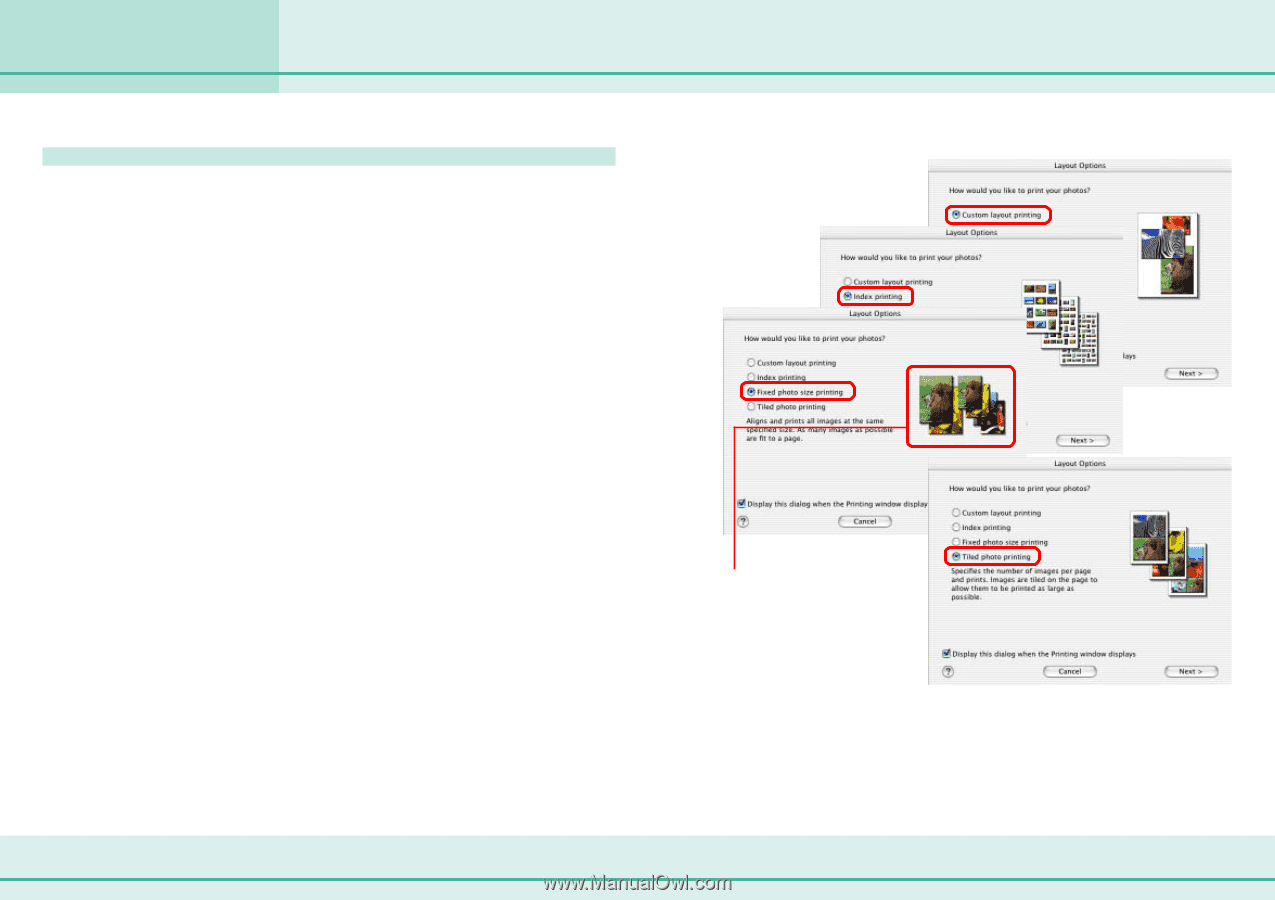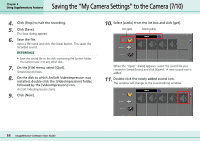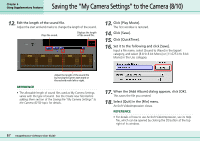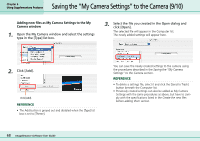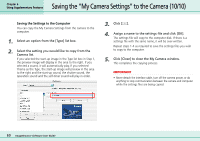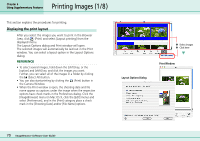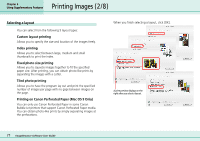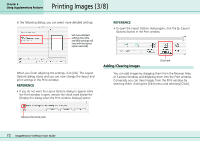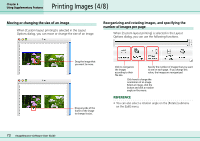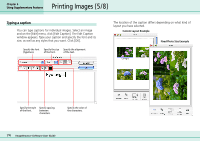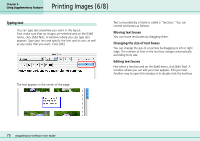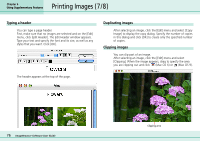Canon PowerShot S10 User Guide for ImageBrowser version 3.6 - Page 71
Printing Images 2/8
 |
View all Canon PowerShot S10 manuals
Add to My Manuals
Save this manual to your list of manuals |
Page 71 highlights
Printing Images (2/8) Chapter 6 Using Supplementary Features Selecting a layout You can select from the following 5 layout types: ■ Custom layout printing Allows you to specify the size and location of the images freely. ■ Index printing Allows you to select between large, medium and small thumbnails to print the index. ■ Fixed photo size printing Allows you to squeeze images together to fit the specified paper size. After printing, you can obtain photo-like prints by separating the images with a cutter. ■ Tiled photo printing Allows you to have the program lay out and print the specified number of images per page with no gaps between images on the page. ■ Printing on Canon Perforated Paper (Mac OS 9 Only) You can only use Canon Perforated Paper in some Canon Bubble Jet printers that support Canon Perforated Paper media. You can obtain photo-like prints by simply separating images at the perforations. When you finish selecting a layout, click [OK]. A print preview displays on the right after you select a layout. 71 ImageBrowser Software User Guide