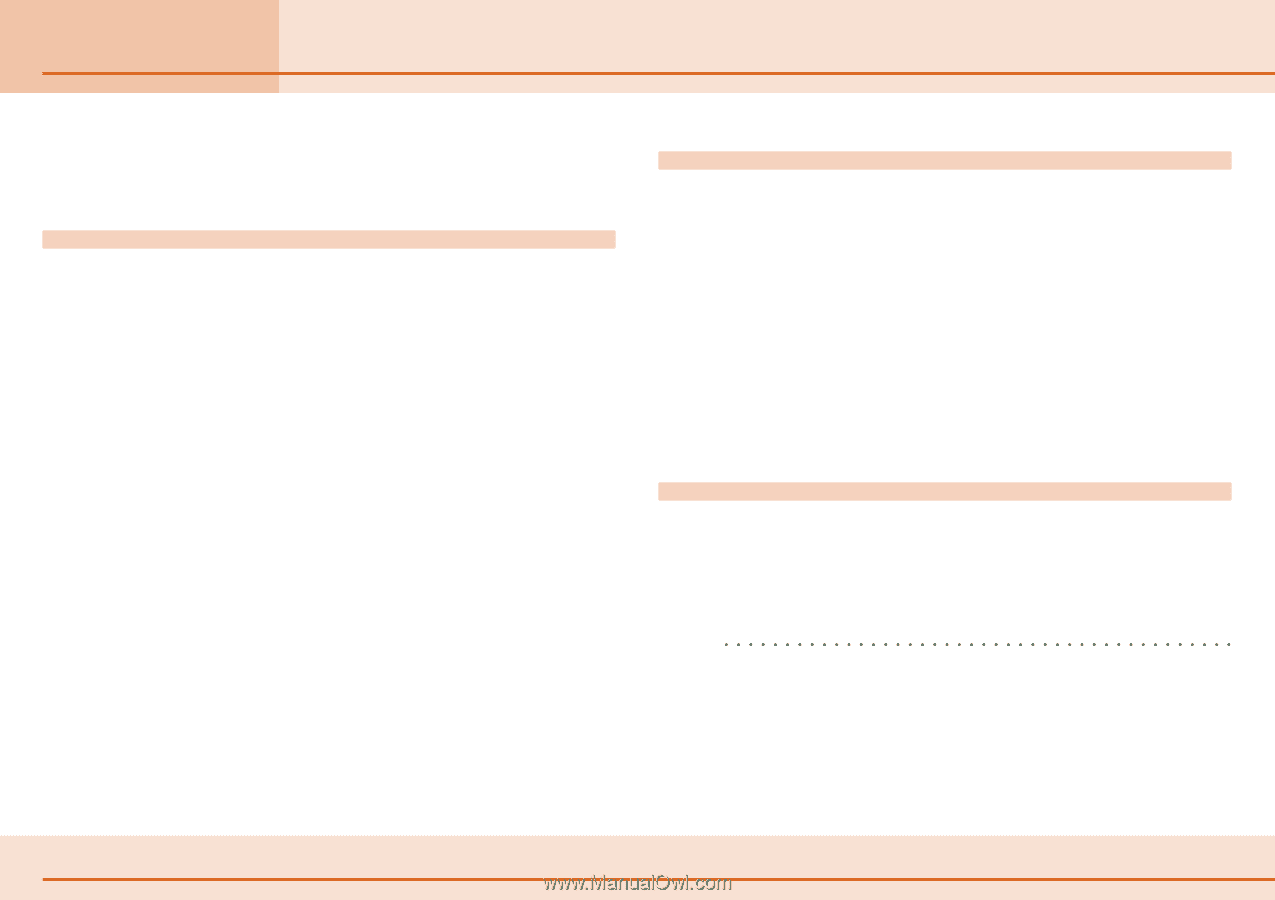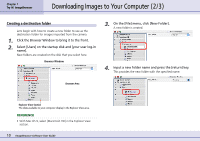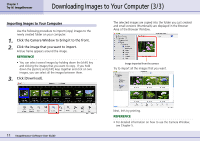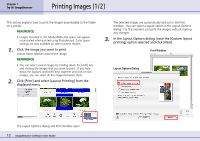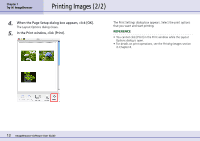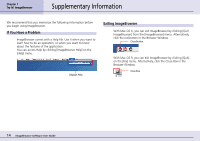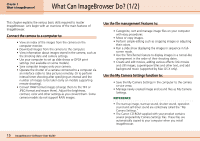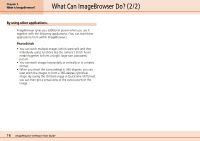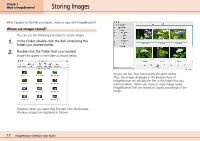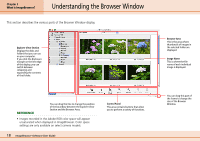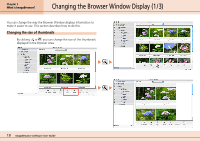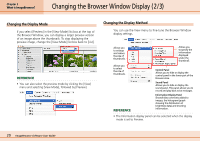Canon PowerShot S10 User Guide for ImageBrowser version 3.6 - Page 15
What Can ImageBrowser Do? 1/2
 |
View all Canon PowerShot S10 manuals
Add to My Manuals
Save this manual to your list of manuals |
Page 15 highlights
Chapter 2 What is ImageBrowser? What Can ImageBrowser Do? (1/2) This chapter explains the various basic skills required to master ImageBrowser. Let's begin with an overview of the main features of ImageBrowser. Connect the camera to a computer to: • View an index of the images from the camera on the computer monitor. • Download images from the camera to the computer. • View information about images stored in the camera, such as the shooting date and camera settings. • Use your computer to set up slide shows or DPOF print settings (not available on some models). • Save computer images onto your camera. • Operate the shutter of a camera connected to a computer via an interface cable to take pictures remotely. Or to perform interval timer shooting after specifying an interval and the number of images to be taken (only on models supporting remote shooting). • Convert RAW format images (change them to the TIFF or JPEG format and resave them). Adjust the brightness, contrast, color and other settings as you convert them. Some camera models do not support RAW images. Use the file management features to: • Categorize, sort and manage image files on your computer with easy procedures. • Move or copy images. • Perform simple editing such as cropping images or adjusting their colors. • Run a slide show displaying the images in sequence in full- screen mode. • Use the TimeTunnel feature to display images in a tunnel-like arrangement in the order of their shooting dates. • Create and edit movies, adding various effects: link movies and still images, superimpose titles and other text, and add background music (supported by Mac OS X only). Use the My Camera Settings function to: • Save the My Camera Settings in the computer to the camera or vice versa. • Manage newly created image and sound files as My Camera Settings. REFERENCE • The start-up image, start-up sound, shutter sound, operation sound and self-timer sound are collectively called the "My Camera Settings." • The Canon CD-ROM supplied with your product contains several prepared My Camera Settings files. These files are automatically copied to your computer when you install ImageBrowser. 15 ImageBrowser Software User Guide