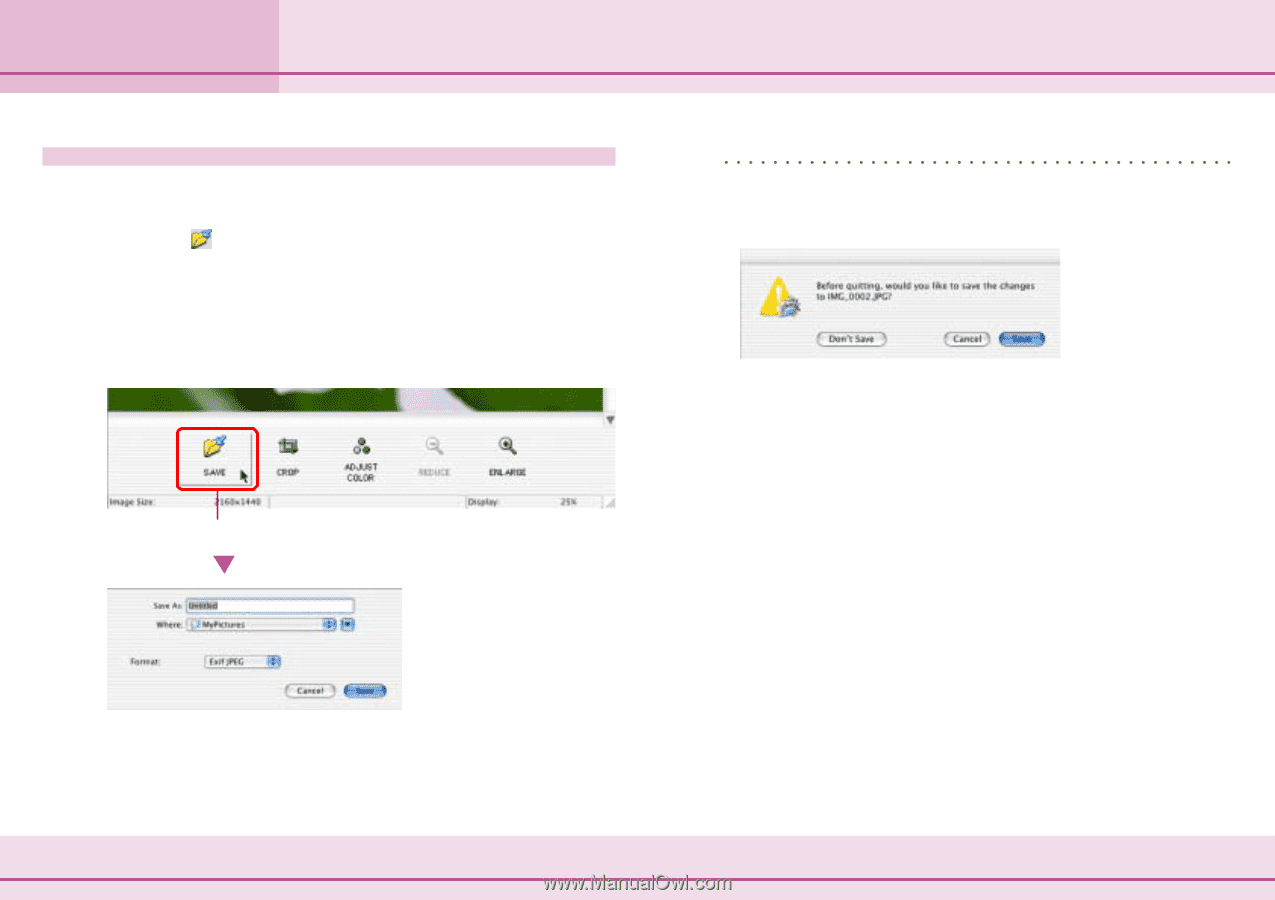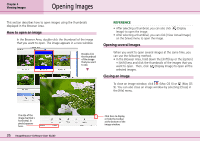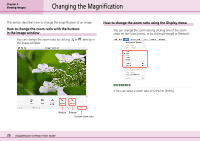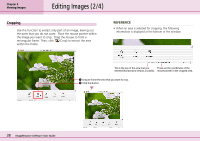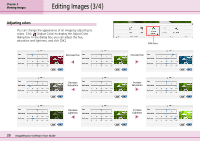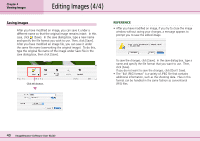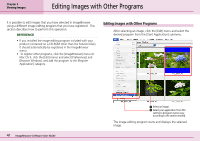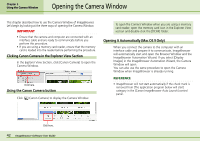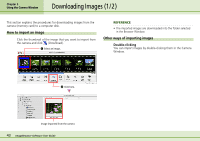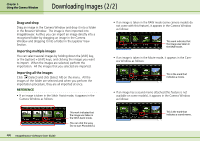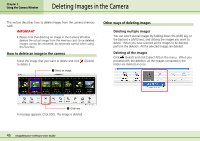Canon PowerShot S10 User Guide for ImageBrowser version 3.6 - Page 40
Editing Images 4/4
 |
View all Canon PowerShot S10 manuals
Add to My Manuals
Save this manual to your list of manuals |
Page 40 highlights
Chapter 4 Viewing Images Editing Images (4/4) Saving images After you have modified an image, you can save it under a different name so that the original image remains intact. In this case, click (Save). In the save dialog box, type a new name and specify the file format you wish to use. Then, click [Save]. After you have modified an image file, you can save it under the same file name (overwriting the original image). To do this, type the original file name of the image under Save File in the save dialog box, then click [Save]. Click this button. REFERENCE • After you have modified an image, if you try to close the image window without saving your changes, a message appears to prompt you to save the edited image. To save the changes, click [Save]. In the save dialog box, type a name and specify the file format that you want to use. Then, click [Save]. If you do not want to save the changes, click [Don't Save]. • The "Exif JPEG format" is a variety of JPEG file that contains additional information, such as the shooting data. Files in this format can be handled in the same fashion as conventional JPEG files. 40 ImageBrowser Software User Guide