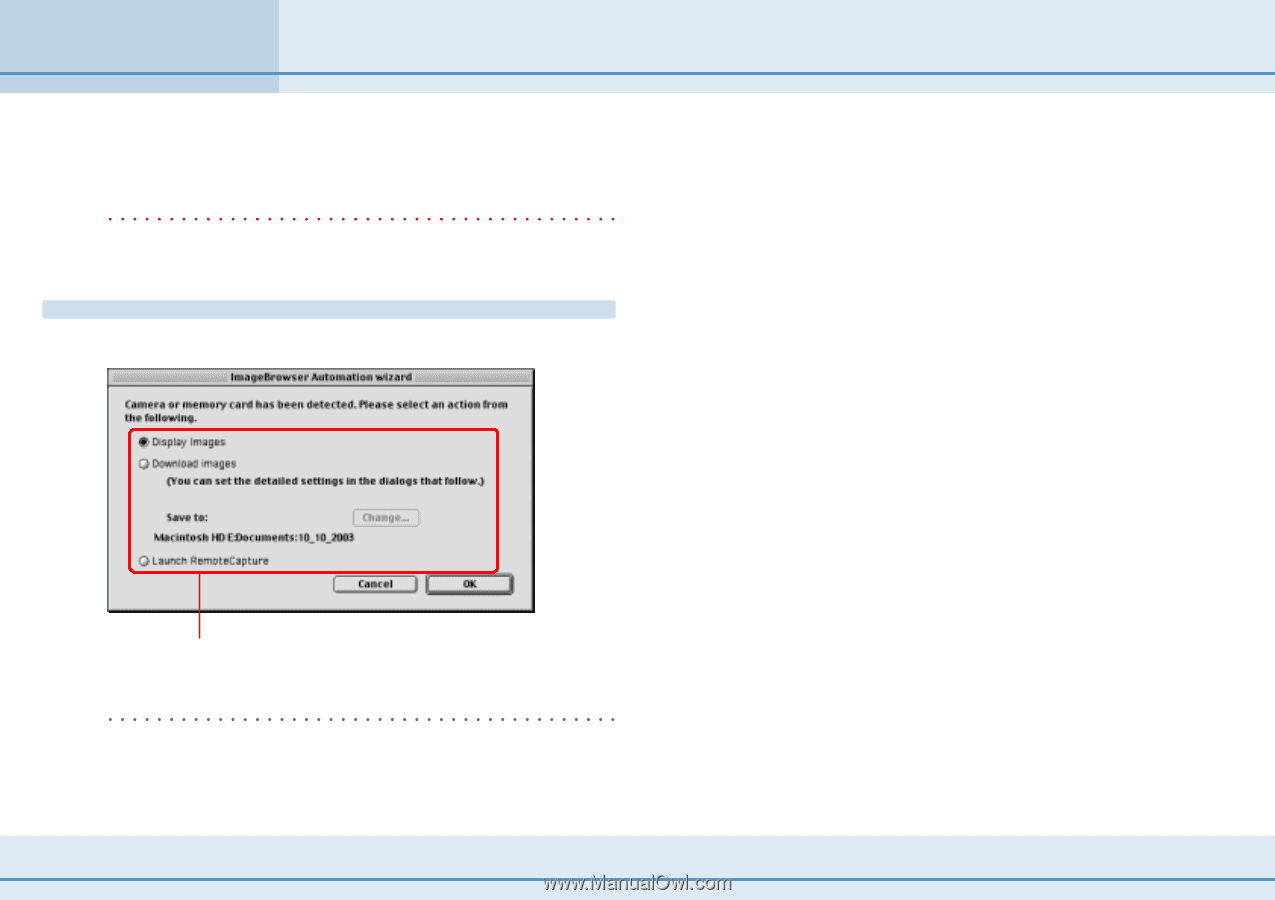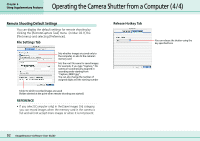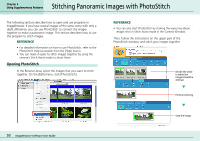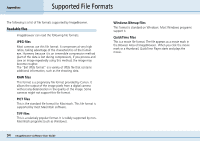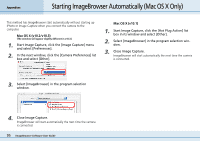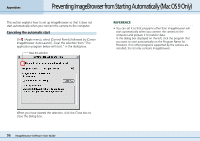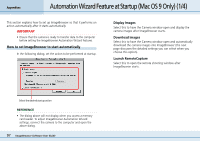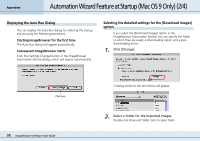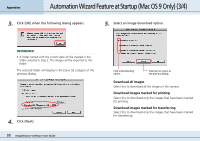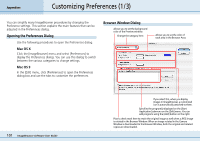Canon PowerShot S10 User Guide for ImageBrowser version 3.6 - Page 97
Automation Wizard Feature at Startup Mac OS 9 Only 1/4
 |
View all Canon PowerShot S10 manuals
Add to My Manuals
Save this manual to your list of manuals |
Page 97 highlights
Appendices Automation Wizard Feature at Startup (Mac OS 9 Only) (1/4) This section explains how to set up ImageBrowser so that it performs an action automatically after it starts automatically. IMPORTANT • Ensure that the camera is ready to transfer data to the computer before setting the ImageBrowser Automation Wizard features. How to set ImageBrowser to start automatically In the following dialog, set the action to be performed at startup. ■ Display Images Select this to have the Camera window open and display the camera images after ImageBrowser starts. ■ Download images Select this to have the Camera window open and automatically download the camera images into ImageBrowser (the next page discusses the detailed settings you can select when you choose this option). ■ Launch RemoteCapture Select this to open the remote shooting window after ImageBrowser starts. Select the desired startup action REFERENCE • The dialog above will not display when you access a memory card reader. To adjust ImageBrowser Automation Wizard settings, connect the camera to the computer and open the above dialog. 97 ImageBrowser Software User Guide