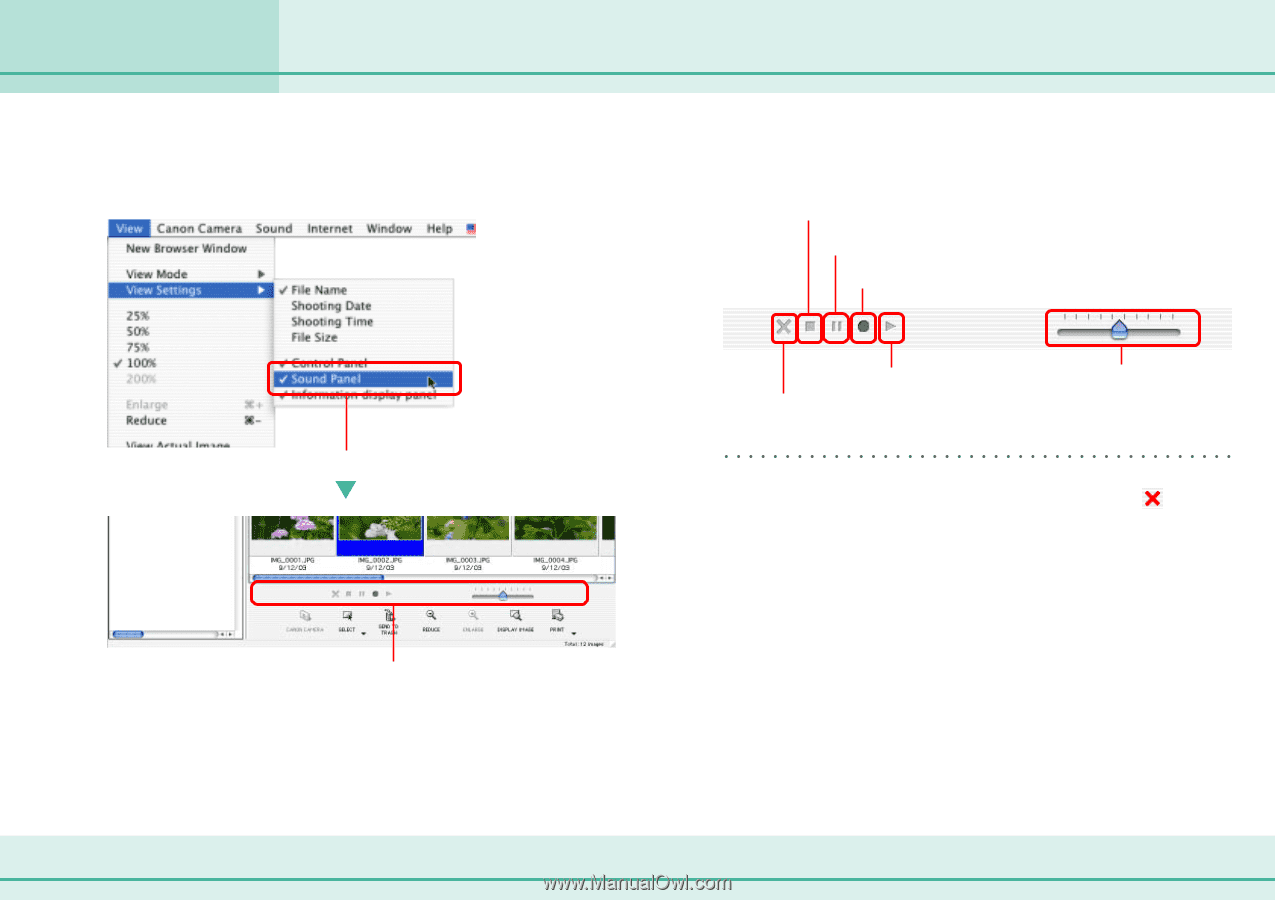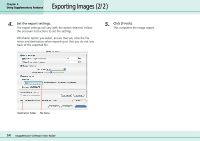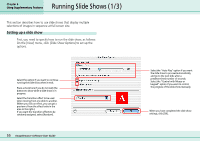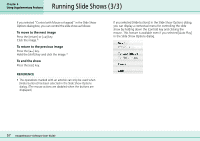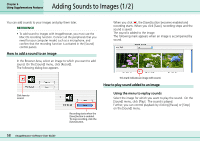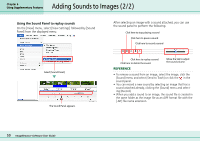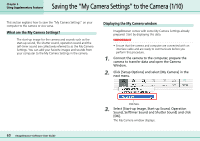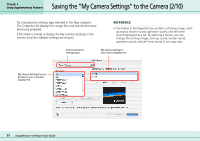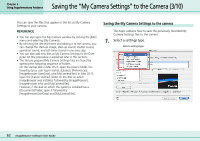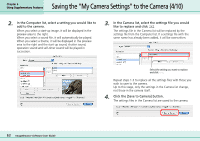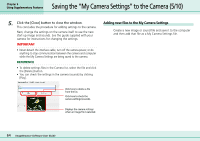Canon PowerShot S10 User Guide for ImageBrowser version 3.6 - Page 59
Adding Sounds to Images 2/2
 |
View all Canon PowerShot S10 manuals
Add to My Manuals
Save this manual to your list of manuals |
Page 59 highlights
Adding Sounds to Images (2/2) Chapter 6 Using Supplementary Features ■ Using the Sound Panel to replay sounds On the [View] menu, select [View Settings] followed by [Sound Panel] from the displayed menu. After selecting an image with a sound attached, you can use the sound panel to perform the following. Click here to stop playing a sound Click here to pause a sound Click here to record a sound Select [Sound Panel]. The Sound Panel appears. Click here to replay a sound. Click here to delete the sound. Move the tab to adjust the sound volume. REFERENCE • To remove a sound from an image, select the image, click the [Sound] menu and select [Send to Trash] or click the in the sound panel. • You can record a new sound by selecting an image that has a sound attached already, clicking the [Sound] menu and selecting [Record]. • When you add a sound to an image, the sound file is created in the same folder as the image file as an AIFF format file with the [.AIF] file name extension. 59 ImageBrowser Software User Guide