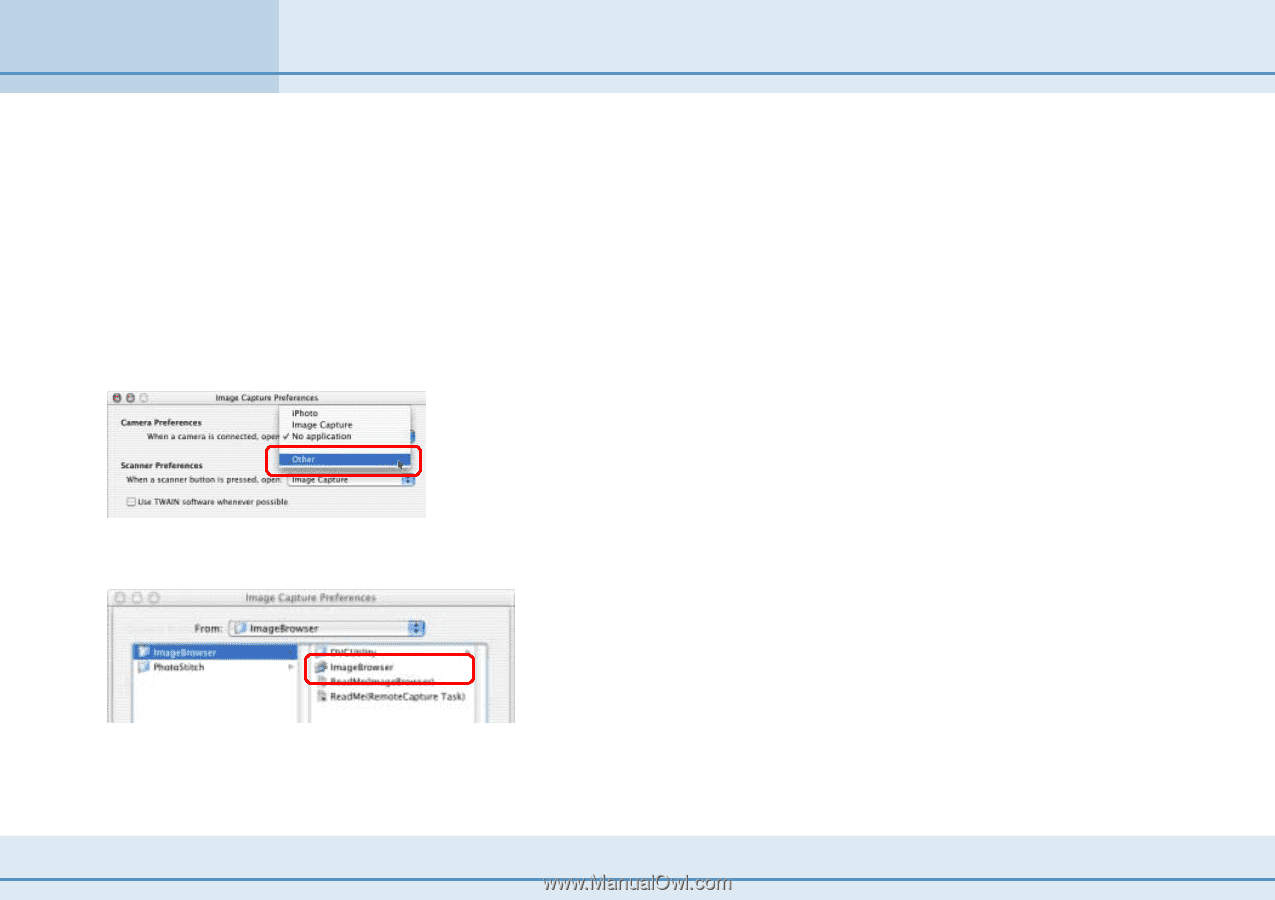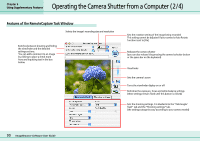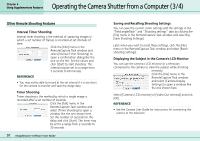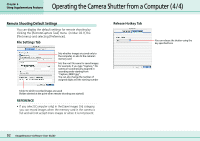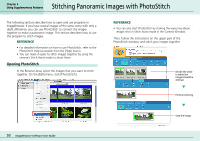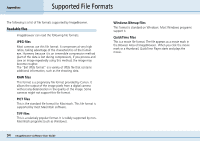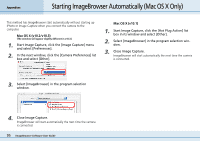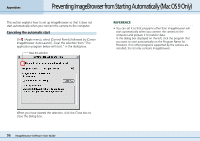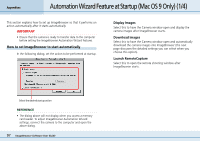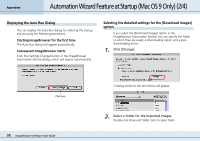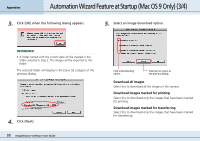Canon PowerShot S10 User Guide for ImageBrowser version 3.6 - Page 95
Starting ImageBrowser Automatically Mac OS X Only
 |
View all Canon PowerShot S10 manuals
Add to My Manuals
Save this manual to your list of manuals |
Page 95 highlights
Appendices Starting ImageBrowser Automatically (Mac OS X Only) This method has ImageBrowser start automatically without starting up iPhoto or Image Capture when you connect the camera to the computer. ■ Mac OS X (v10.2/v10.3) (The window will appear slightly different in v10.3.) 1. Start Image Capture, click the [Image Capture] menu and select [Preferences]. 2. In the next window, click the [Camera Preferences] list box and select [Other]. ■ Mac OS X (v10.1) 1. Start Image Capture, click the [Hot Plug Action] list box in its window and select [Other]. 2. Select [ImageBrowser] in the program selection window. 3. Close Image Capture. ImageBrowser will start automatically the next time the camera is connected. 3. Select [ImageBrowser] in the program selection window. 4. Close Image Capture. ImageBrowser will start automatically the next time the camera is connected. 95 ImageBrowser Software User Guide