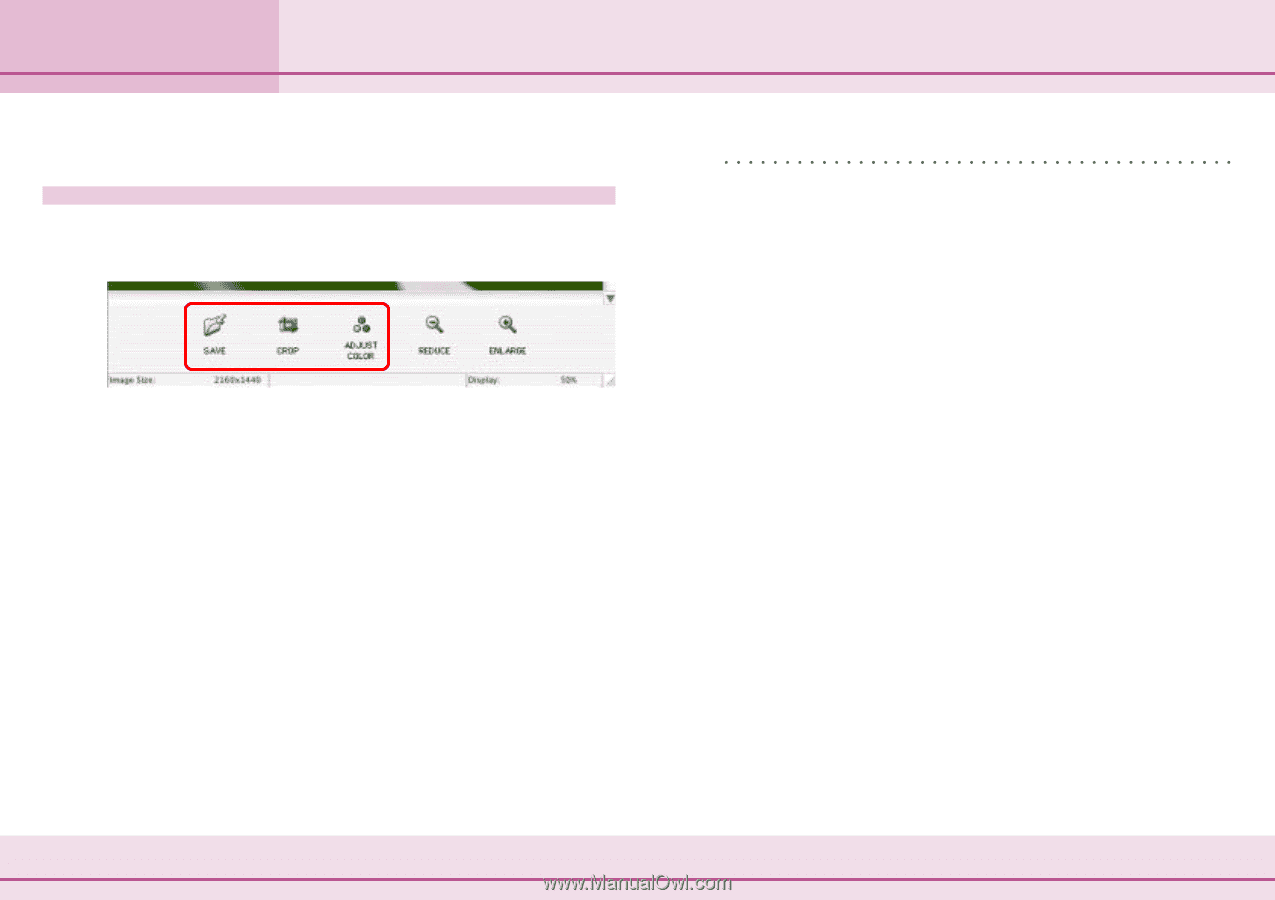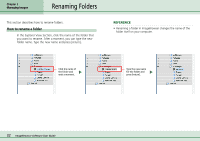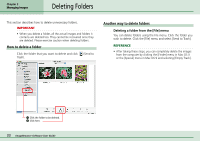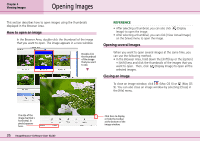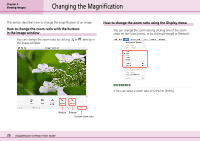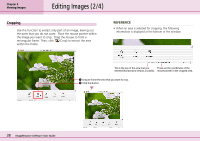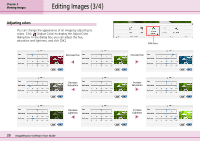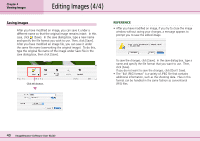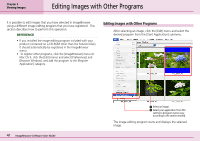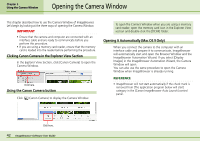Canon PowerShot S10 User Guide for ImageBrowser version 3.6 - Page 37
Editing Images 1/4 - is continuous
 |
View all Canon PowerShot S10 manuals
Add to My Manuals
Save this manual to your list of manuals |
Page 37 highlights
Chapter 4 Viewing Images Editing Images (1/4) This section describes how to edit open images. Editing functions Using ImageBrowser, you can perform the following editing operations. REFERENCE • After you edit an image, it is possible that the result might not satisfy you. If you want to go back to the previous step, click [Undo] on the [Edit] menu to cancel the operation and return to the previous step. Keep clicking [Undo] to continue going back. • If you feel that you have undone too many steps, you can reverse it by clicking [Redo] on the [Edit] menu. ■ Crop You can extract part of an image, leaving out parts that you don't need. ■ Adjust Color You can change the appearance of an image by adjusting its hue, saturation, and lightness. ■ Save After you have modified an image, you can save it under a different name with this function. Detailed explanations of these procedures start on the next page. 37 ImageBrowser Software User Guide