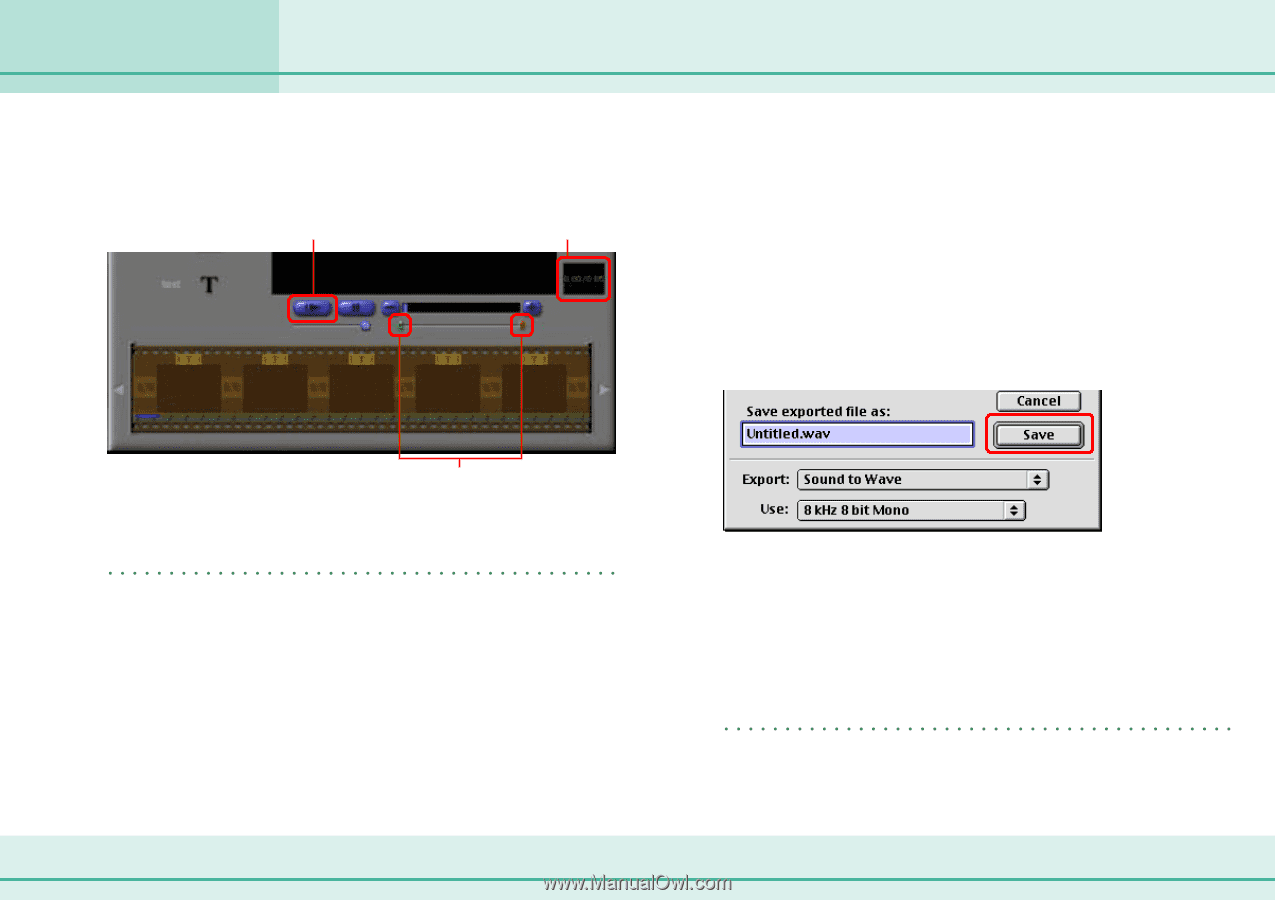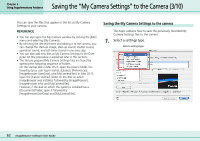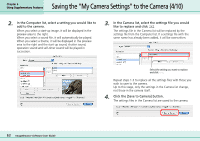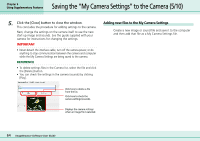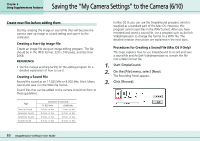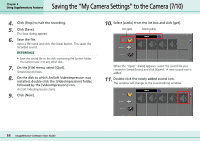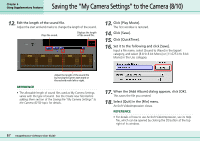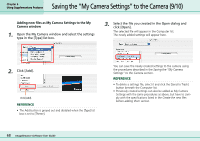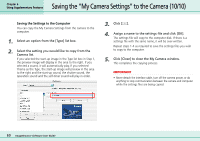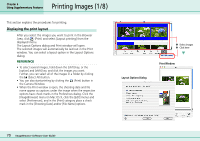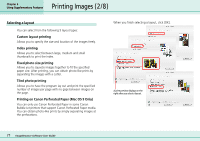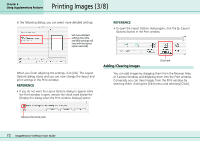Canon PowerShot S10 User Guide for ImageBrowser version 3.6 - Page 67
Saving the My Camera Settings to the Camera 8/10
 |
View all Canon PowerShot S10 manuals
Add to My Manuals
Save this manual to your list of manuals |
Page 67 highlights
Chapter 6 Using Supplementary Features Saving the "My Camera Settings" to the Camera (8/10) 12. Edit the length of the sound file. Adjust the start and end marks to change the length of the sound. Plays the sound. Displays the length of the sound file. 13. Click [Play Movie]. The first window is restored. 14. Click [Save]. 15. Click [QuickTime]. 16. Set it to the following and click [Save]. Input a file name, select [Sound to Wave] in the Export category, and select [8 kHz 8 bit Mono] or [11.025 kHz 8 bit Mono] in the Use category. Adjust the length of the sound file by moving the green start mark or the red end mark left or right. REFERENCE • The allowable length of sound files used as My Camera Settings varies with the type of sound. See the Create new files before adding them section of the Saving the "My Camera Settings" to the Camera (6/10) topic for details. 17. When the [Add Album] dialog appears, click [OK]. This saves the file you created. 18. Select [Quit] in the [File] menu. ArcSoft VideoImpression closes. REFERENCE • For details of how to use ArcSoft VideoImpression, see its Help file, which can be opened by clicking the [?] button at the top right of its window. 67 ImageBrowser Software User Guide