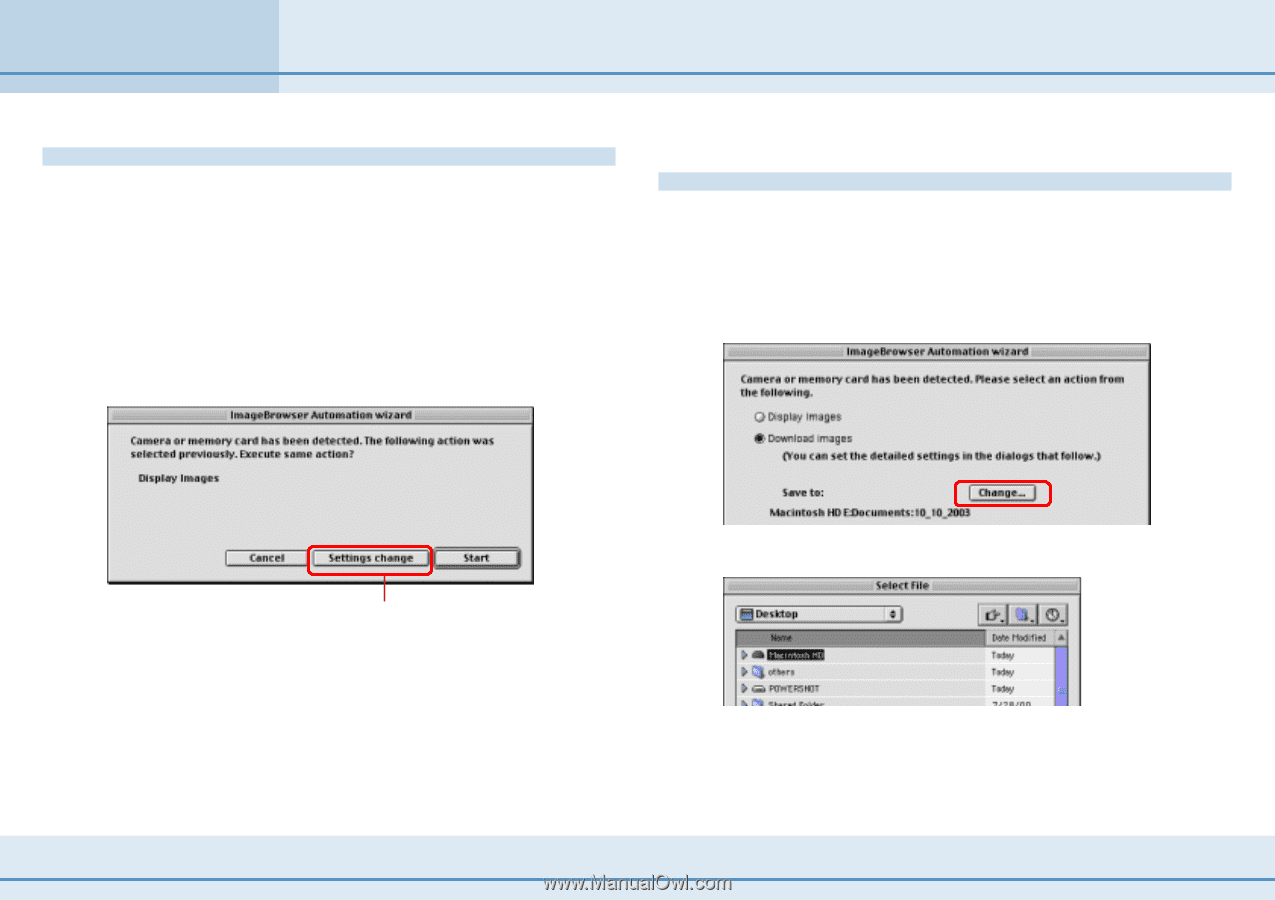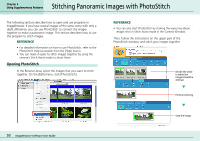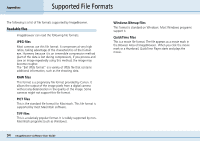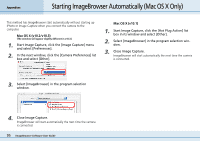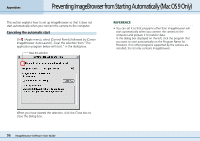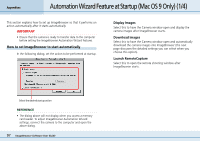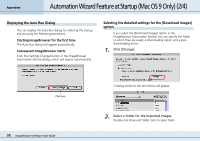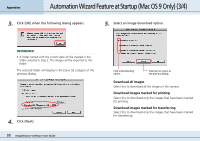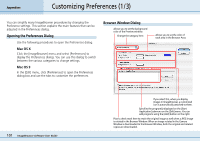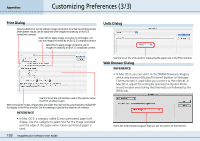Canon PowerShot S10 User Guide for ImageBrowser version 3.6 - Page 98
Automation Wizard Feature at Startup Mac OS 9 Only 2/4 - drive
 |
View all Canon PowerShot S10 manuals
Add to My Manuals
Save this manual to your list of manuals |
Page 98 highlights
Appendices Automation Wizard Feature at Startup (Mac OS 9 Only) (2/4) Displaying the Auto Run Dialog You can display the Auto Run dialog for selecting the startup actions using the following procedures. ■ Starting ImageBrowser for the first time The Auto Run dialog will appear automatically. ■ Subsequent ImageBrowser starts Click the [Settings Change] button in the ImageBrowser Automation Wizard dialog, which will appear automatically. Selecting the detailed settings for the [Download images] option If you select the [Download images] option in the ImageBrowser Automation Wizard, you can specify the folder to which they are saved, a downloading option and a postdownloading action. 1. Click [Change]. Click here. 98 ImageBrowser Software User Guide A dialog similar to the one below will appear. 2. Select a folder for the imported images. Double-click drive and folder icons to open them.