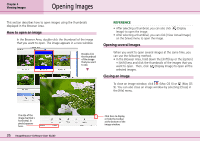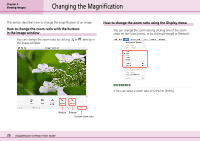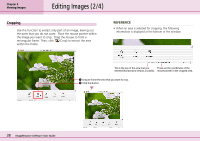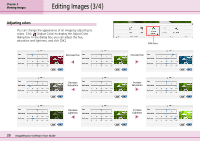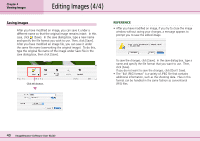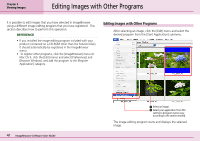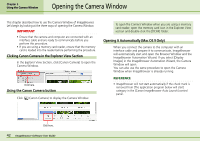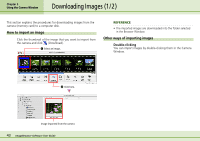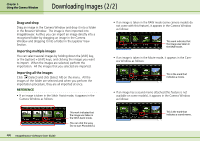Canon PowerShot S10 User Guide for ImageBrowser version 3.6 - Page 39
Editing Images 3/4
 |
View all Canon PowerShot S10 manuals
Add to My Manuals
Save this manual to your list of manuals |
Page 39 highlights
Chapter 4 Viewing Images Editing Images (3/4) Adjusting colors You can change the appearance of an image by adjusting its colors. Click (Adjust Color) to display the Adjust Color dialog box. In the dialog box, you can adjust the hue, saturation and lightness, and click [OK]. Decrease Hue Decrease Saturation Decrease Lightness 39 ImageBrowser Software User Guide Click here. Increase Hue Increase Saturation Increase Lightness
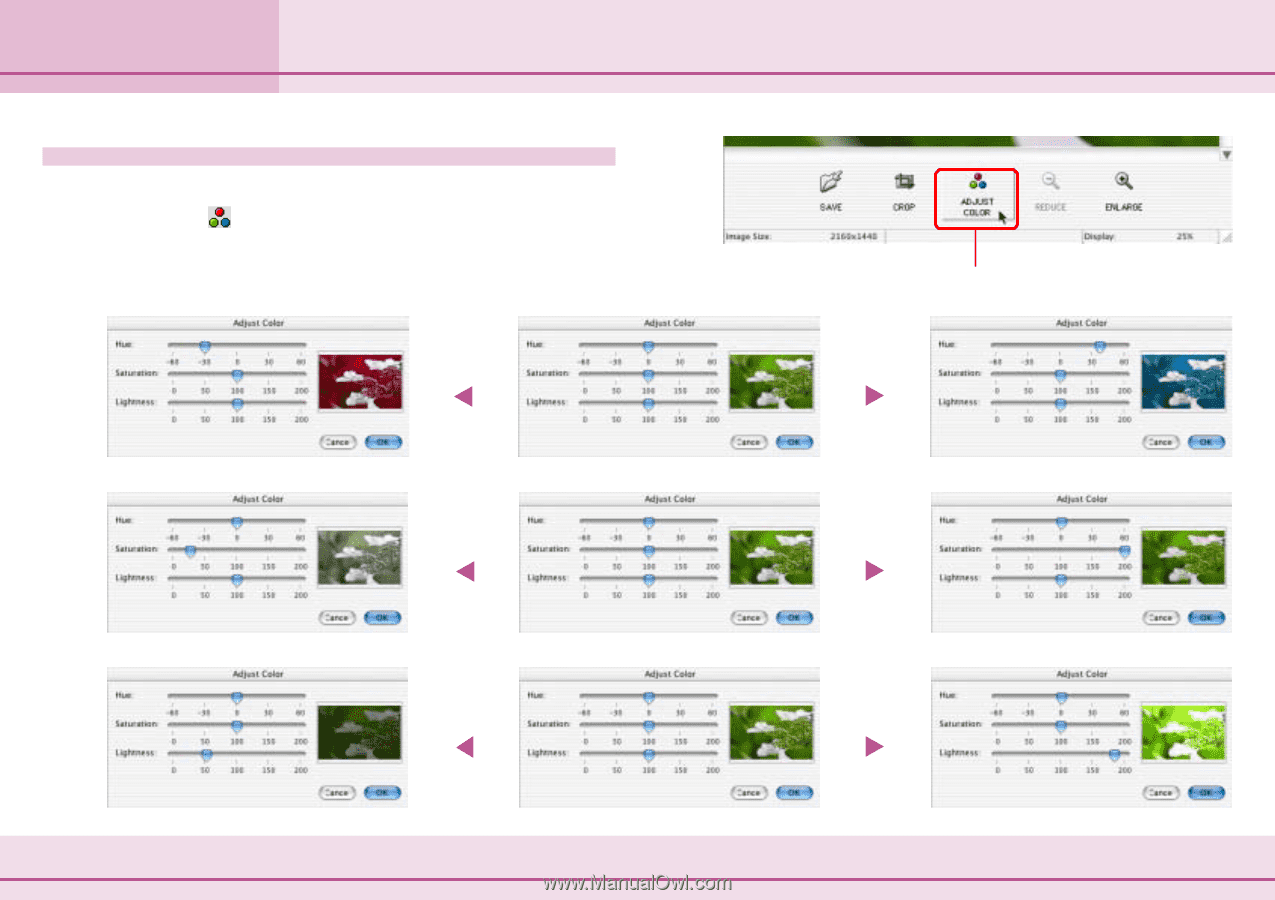
39
ImageBrowser Software User Guide
Chapter 4
Viewing Images
Editing Images (3/4)
Adjusting colors
You can change the appearance of an image by adjusting its
colors. Click
(Adjust Color) to display the Adjust Color
dialog box. In the dialog box, you can adjust the hue,
saturation and lightness, and click [OK].
Click here.
Decrease Hue
Decrease
Saturation
Decrease
Lightness
Increase Hue
Increase
Saturation
Increase
Lightness