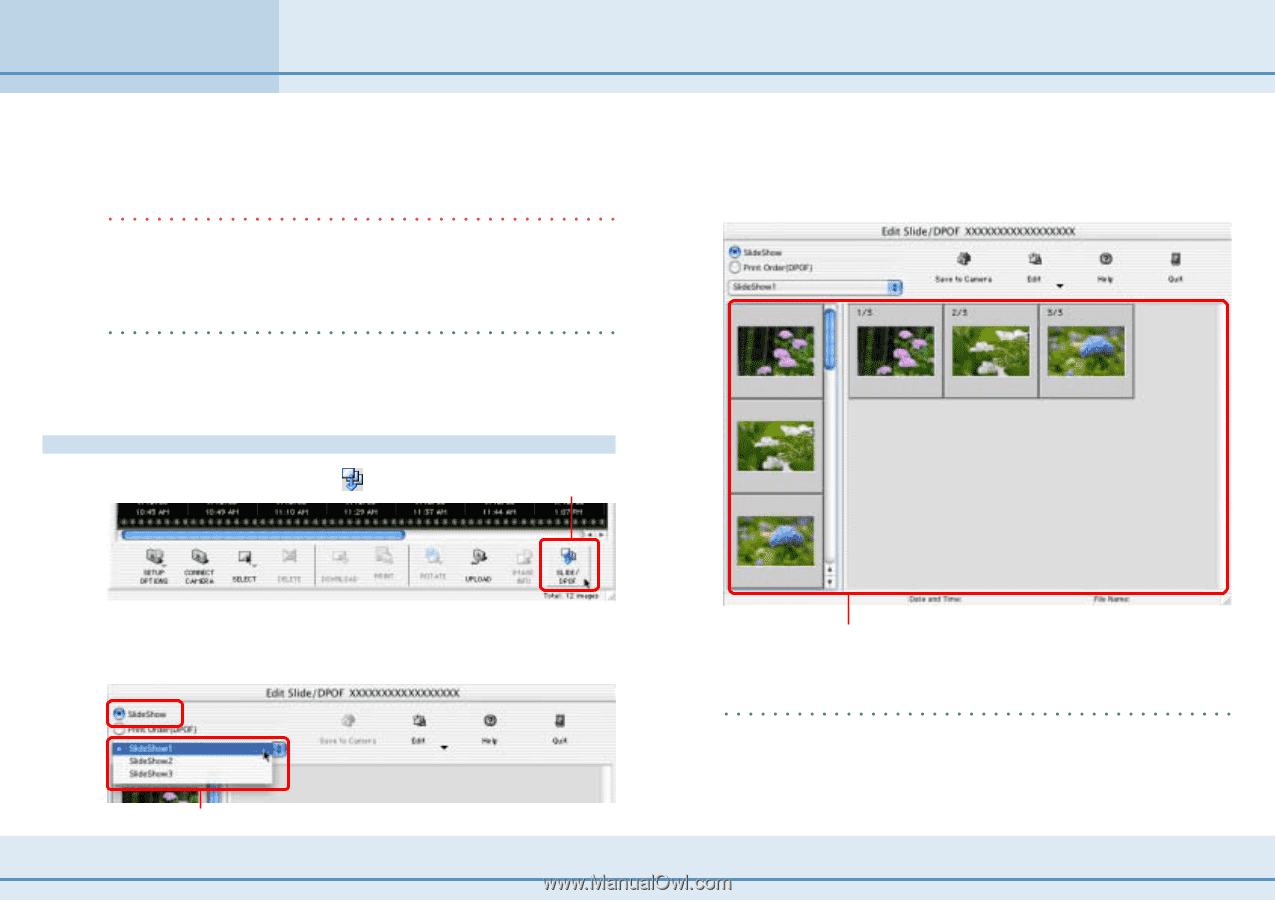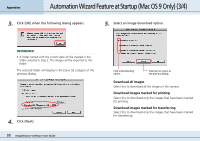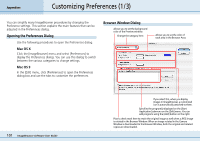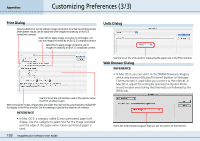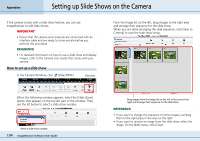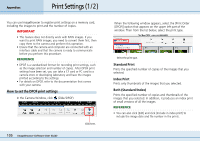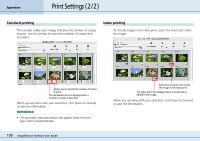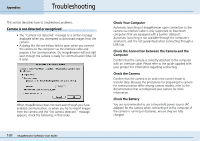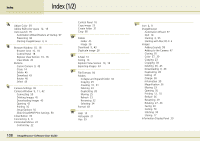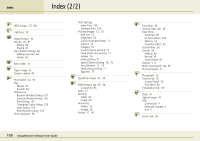Canon PowerShot S10 User Guide for ImageBrowser version 3.6 - Page 104
Setting up Slide Shows on the Camera
 |
View all Canon PowerShot S10 manuals
Add to My Manuals
Save this manual to your list of manuals |
Page 104 highlights
Appendices Setting up Slide Shows on the Camera If the camera comes with a slide show feature, you can use ImageBrowser to edit slide shows. IMPORTANT • Ensure that the camera and computer are connected with an interface cable and are ready to communicate before you perform this procedure. REFERENCE • For detailed information on how to use a slide show and display images, refer to the Camera User Guide that comes with your camera. How to set up a slide show In the Camera Window, click (Slide/DPOF). Click here. From the image list on the left, drag images to the right area and arrange their sequence for the slide show. When you are done arranging the slide sequence, click [Save to Camera] to save the slide show setup. When the following window appears, select the [Slide Show] option that appears on the top left part of the window. Then, use the list below to select a slide show number. Select a slide show number. 104 ImageBrowser Software User Guide Drag images from the image list on the left to the area on the right and arrange their sequence for the slide show. REFERENCE • If you want to change the sequence of some images, just drag them to the right place in the area on the right. • If you want to remove an image from the slide show, select the image. On the [Edit] menu, click [Clear].