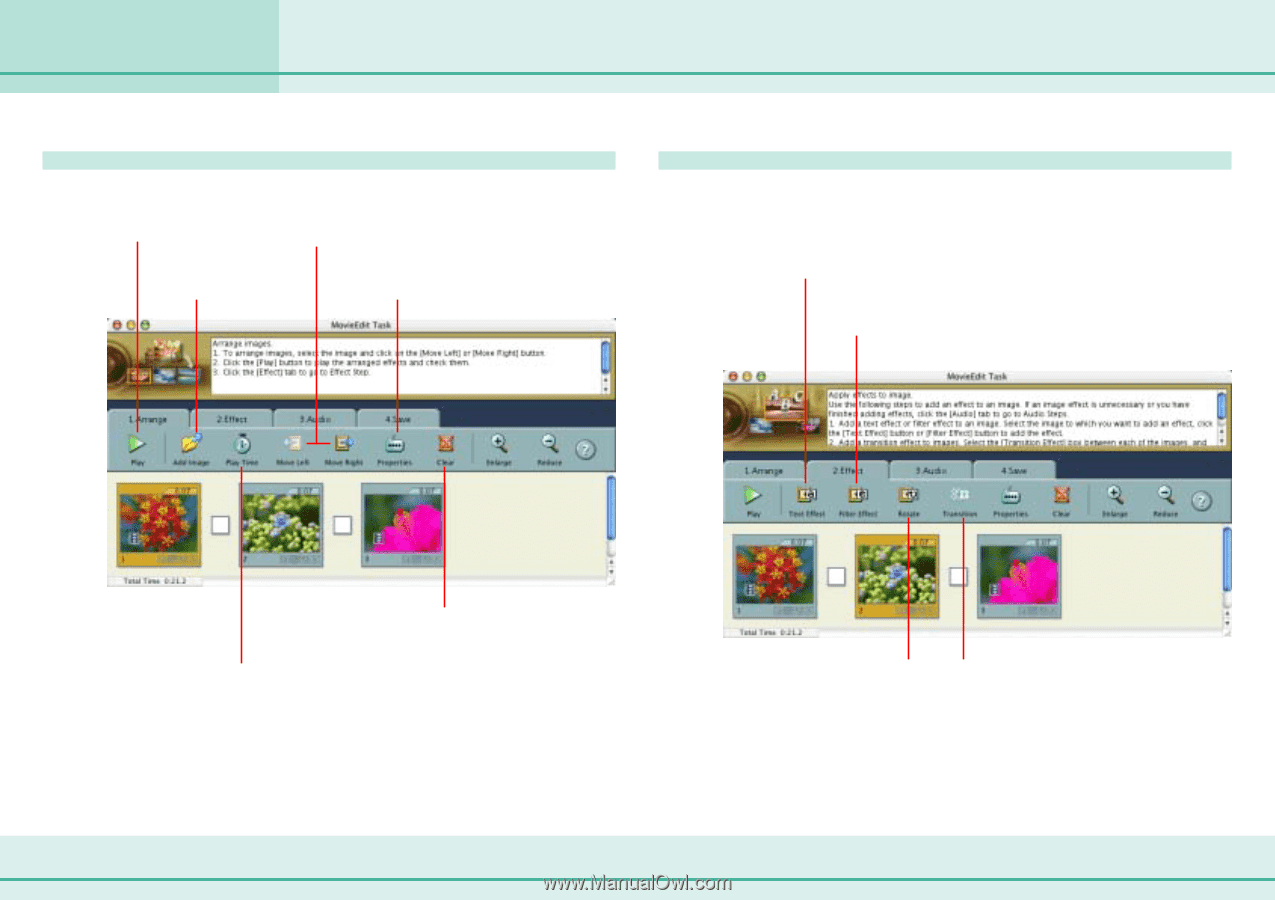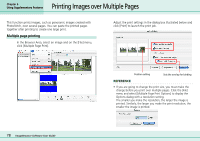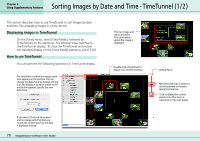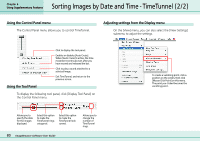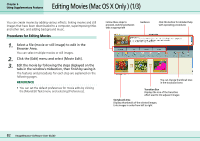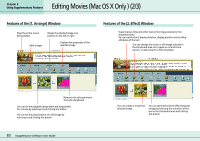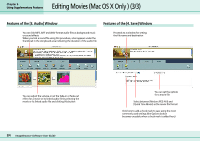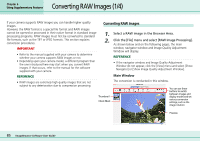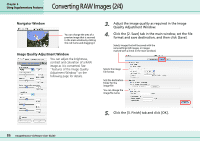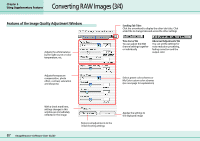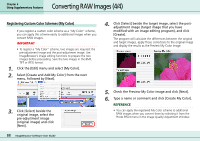Canon PowerShot S10 User Guide for ImageBrowser version 3.6 - Page 83
Editing Movies Mac OS X Only 2/3
 |
View all Canon PowerShot S10 manuals
Add to My Manuals
Save this manual to your list of manuals |
Page 83 highlights
Chapter 6 Using Supplementary Features Editing Movies (Mac OS X Only ) (2/3) Features of the [1. Arrange] Window Plays the entire movie being edited Adds images Moves the selected image one position to the left or right Displays the properties of the selected image Features of the [2. Effect] Window Superimposes titles and other text on the image selected in the storyboard area You can set the font, display duration, display position and scrolling attributes of the text You can change the movie or still image selected in the storyboard area into a sepia or monochrome version, or add noise for a film simulation Removes the selected movie from the storyboard You can set the playback range (start and stop points) for a movie by selecting it and clicking this button You can set the play duration of a still image by selecting it and clicking this button 83 ImageBrowser Software User Guide You can rotate or invert the selected image You can set the transition effect between images by selecting the transition effect box in the storyboard area and clicking this button