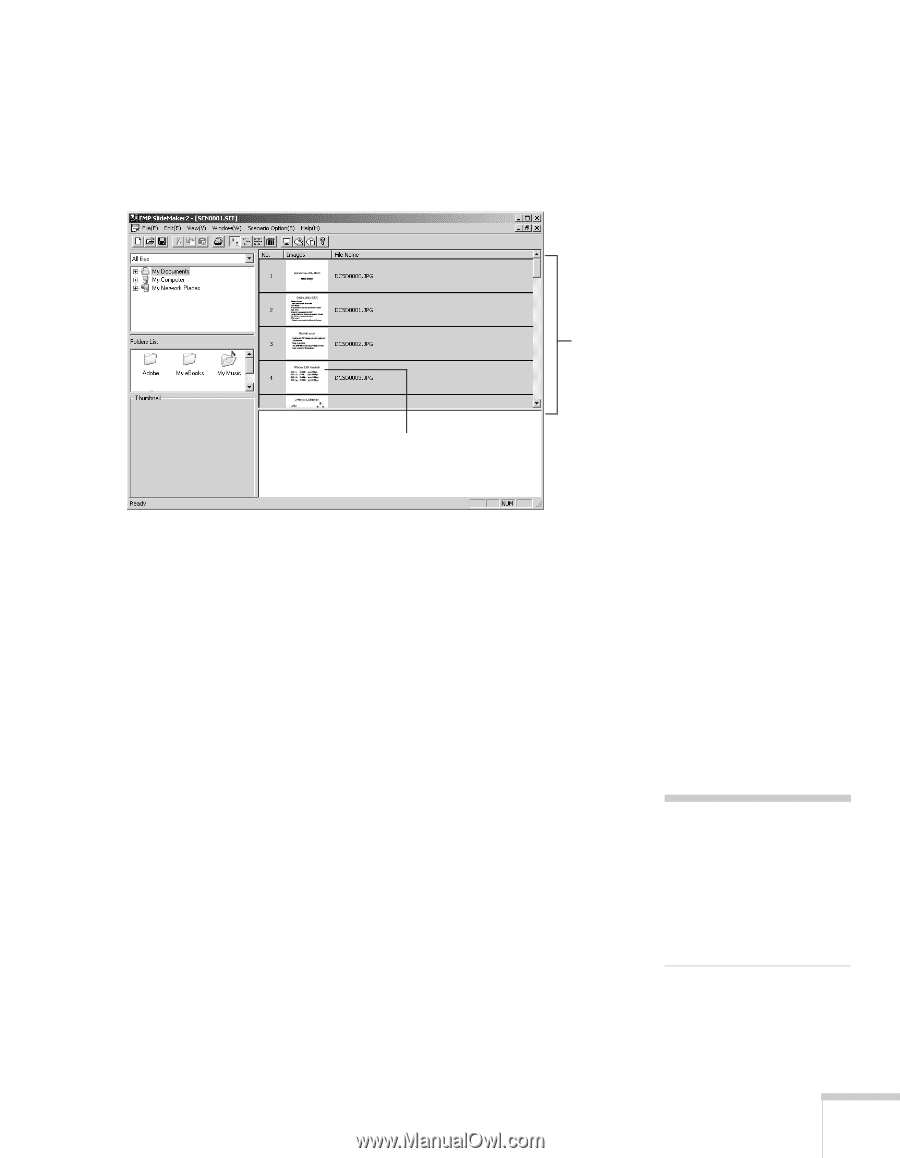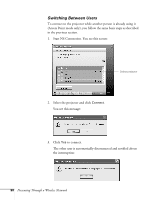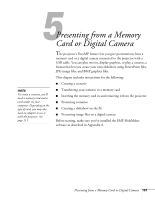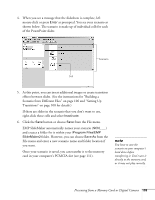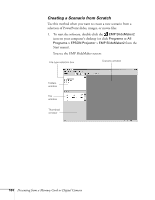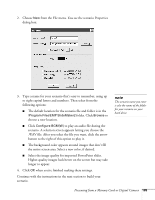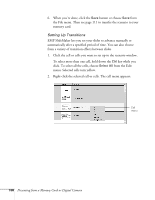Epson 7850p User Manual - Page 103
Presenting from a Memory Card or Digital Camera
 |
UPC - 010343845992
View all Epson 7850p manuals
Add to My Manuals
Save this manual to your list of manuals |
Page 103 highlights
4. When you see a message that the slideshow is complete, left mouse-click or press Enter as prompted. You see your scenario as shown below. The scenario is made up of individual cells for each of the PowerPoint slides. Scenario Cell 5. At this point, you can insert additional images or create transition effects between slides. (See the instructions for "Building a Scenario from Different Files" on page 106 and "Setting Up Transitions" on page 108 for details.) If there are slides in the scenario that you don't want to use, right-click those cells and select Inactivate. 6. Click the Save button or choose Save from the File menu. EMP SlideMaker automatically names your scenario (SCN____) and creates a folder for it within your \Program Files\EMP SlideMaker2 folder. However, you can choose Save As from the File menu and enter a new scenario name and folder location if you want. Once your scenario is saved, you can transfer it to the memory card in your computer's PCMCIA slot (see page 111). note You have to save the scenario on your computer's hard drive before transferring it. Don't save it directly to the memory card, or it may not play correctly. Presenting from a Memory Card or Digital Camera 103