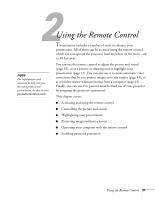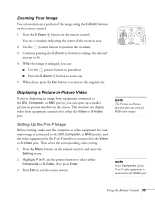Epson 7850p User Manual - Page 35
Controlling the Picture and Sound, Switching Between Picture Sources
 |
UPC - 010343845992
View all Epson 7850p manuals
Add to My Manuals
Save this manual to your list of manuals |
Page 35 highlights
Controlling the Picture and Sound You can use the remote control to preview and select your picture sources, temporarily turn off the picture and sound, freeze the action, zoom in on the picture, display a picture-in-picture image, and adjust the volume. Switching Between Picture Sources If your projector is connected to more than one computer and/or video source, you can switch between the different sources: ■ On the projector's control panel, there are two Source buttons: Press the Computer/DVI button to switch between EasyMP and equipment connected to the Computer and DVI ports. Or press the Video/BNC button to switch between equipment connected to the Video, S-Video, and BNC ports. ■ On the remote control, there are six Source buttons. Use them to switch between equipment connected to the port identified on each button, or to use EasyMP to project wirelessly or from a memory card. Note that the Computer and BNC ports can be set up to use different input signals (for example, Analog RGB or RGB Video)-so if you have equipment connected to one of these ports, it's important to make sure the correct signal is selected to match the equipment you're using. You can change the input signal settings using the projector's menu system; see page 137. After you select a source, the screen goes dark for a moment before the image appears. note You can use the projector's menus to fine-tune the picture and sound quality as described in Chapter 4. Source buttons Using the Remote Control 35