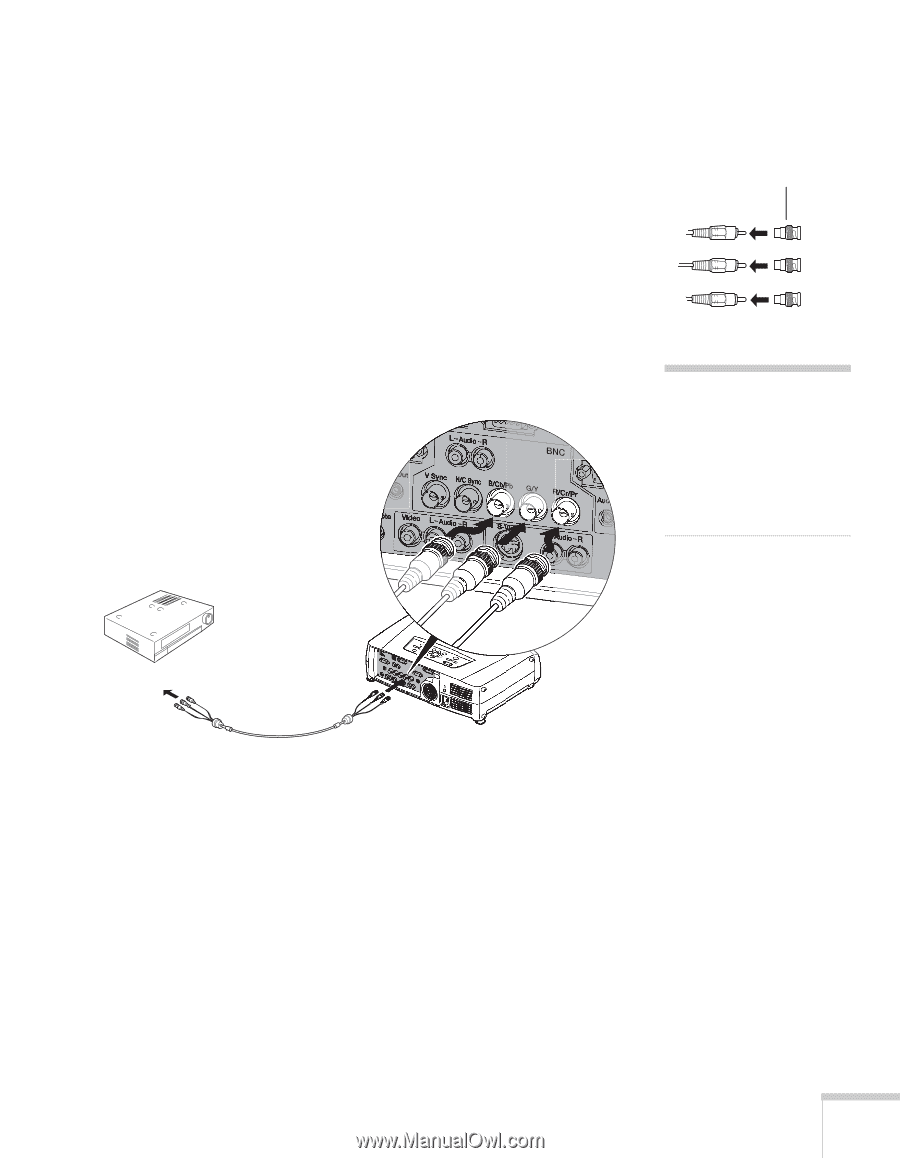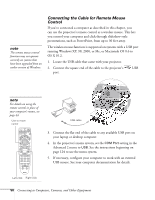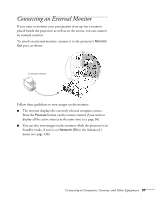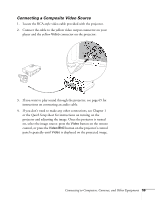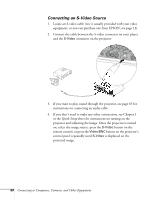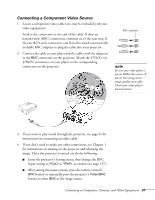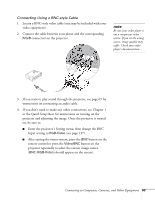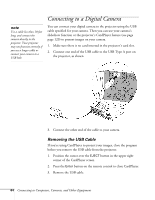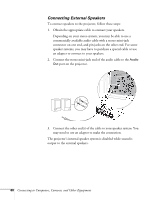Epson 7850p User Manual - Page 61
Connecting a Component Video Source, Enter the projector's Setting menu, then change the BNC
 |
UPC - 010343845992
View all Epson 7850p manuals
Add to My Manuals
Save this manual to your list of manuals |
Page 61 highlights
Connecting a Component Video Source 1. Locate a component video cable (one may be included with your video equipment). Look at the connectors at one end of the cable. If they are bayonet-style (BNC) connectors, continue on to the next step. If they are RCA-style connectors, you'll need to attach commercially available BNC adapters to plug the cable into your projector. 2. Connect the cable to your player and the cable (with the adapters) to the BNC connectors on the projector. Match the Y/Cb/Cr (or Y/Pb/Pr) connectors on your player to the corresponding connectors on the projector. BNC adapters note Be sure your video player is not an RGB video source. If you set the wrong source, image quality may suffer. Check your video player's documentation. 3. If you want to play sound through the projector, see page 65 for instructions on connecting an audio cable. 4. If you don't need to make any other connections, see Chapter 1 for instructions on turning on the projector and adjusting the image. Once the projector is turned on, do the following: ■ Enter the projector's Setting menu, then change the BNC Input setting to YCbCr or YPbPr, as needed (see page 137). ■ After exiting the menu system, press the remote control's BNC button or repeatedly press the projector's Video/BNC button to select BNC as the image source. Connecting to Computers, Cameras, and Other Equipment 61