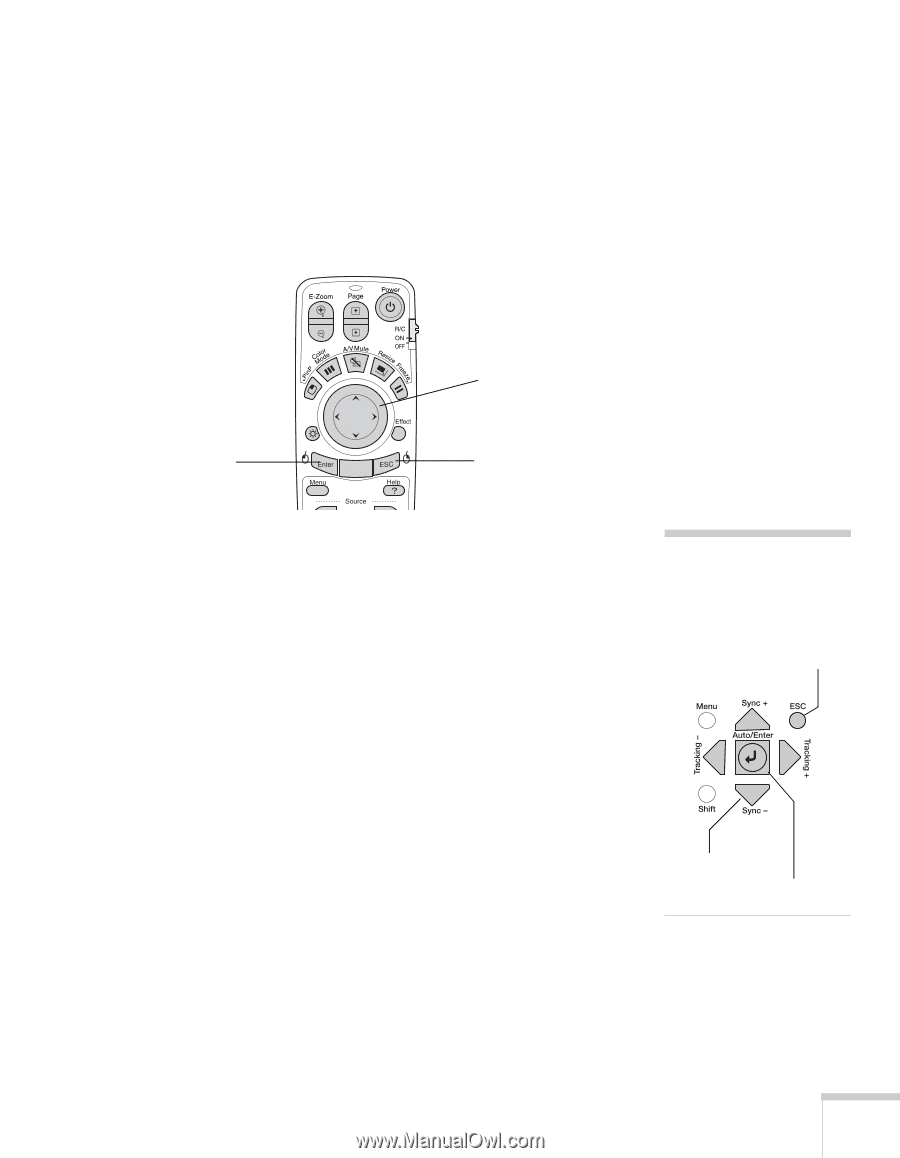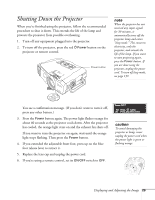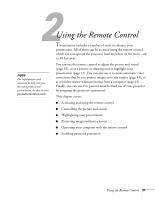Epson 7850p User Manual - Page 33
Using the Navigation Buttons, see
 |
UPC - 010343845992
View all Epson 7850p manuals
Add to My Manuals
Save this manual to your list of manuals |
Page 33 highlights
Using the Navigation Buttons The remote control has various buttons that let you navigate the projector's help and menu systems; they also let you use the drawing tools to highlight your presentation. If you've connected a computer, the buttons can be used in place of your computer's mouse, letting you walk about freely while controlling your presentation. Enter button Pointer button (controls cursor movement) ESC button For details on using the buttons to control specific features, see the following sections: ■ to highlight your presentation, see page 41 ■ to use the remote control in place of your computer's mouse, see page 44 ■ to navigate the projector's menu system, see page 124 ■ to create your own startup screen, see page 132 ■ to use the remote to control more than one projector, see page 135 ■ to use the projector's help system, see page 176 note The projector has equivalent buttons that you can use on its control panel: ESC button Arrow buttons Enter button Using the Remote Control 33