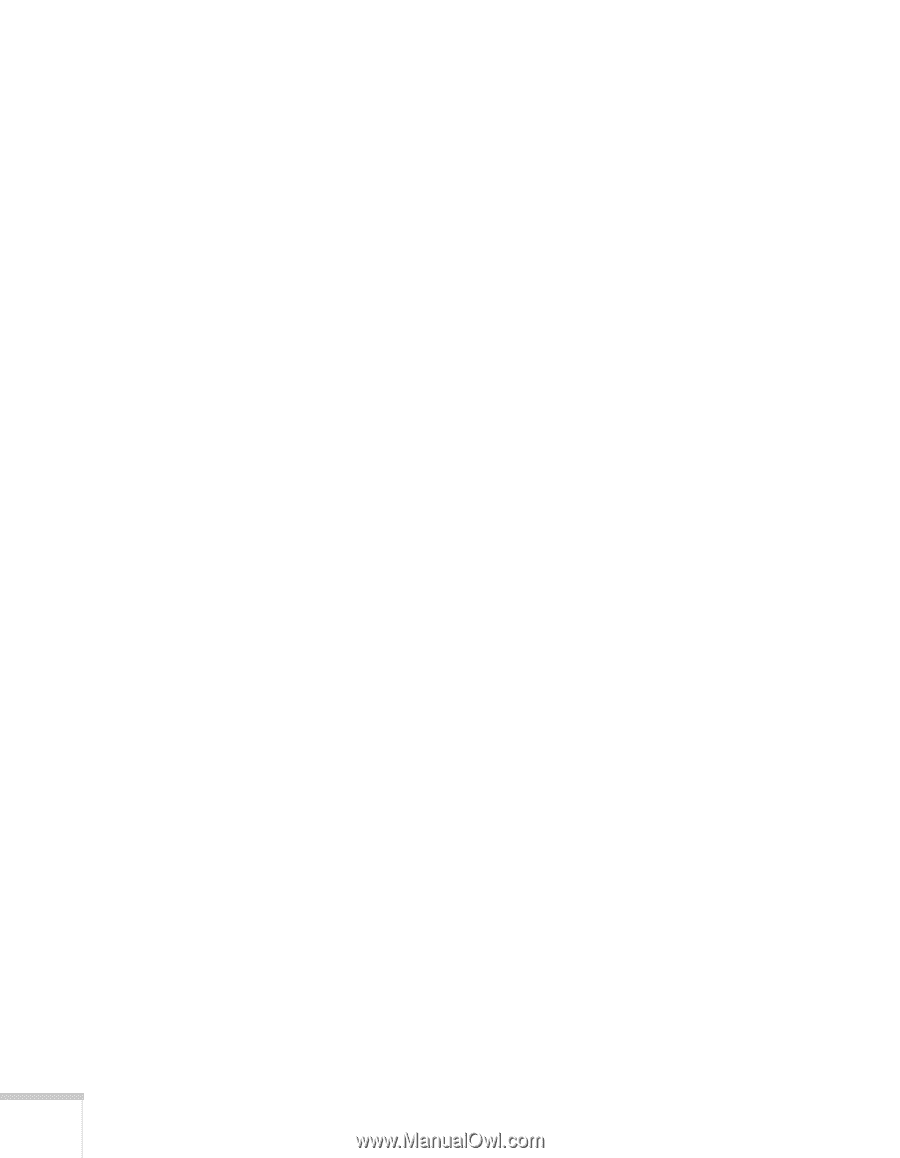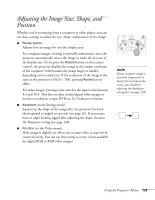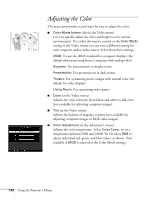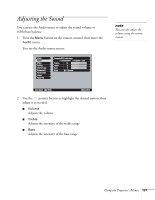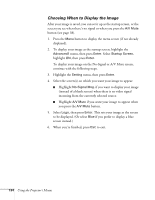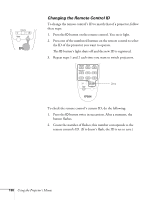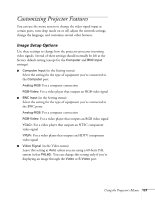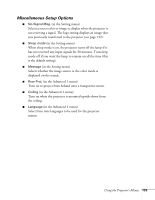Epson 7850p User Manual - Page 134
Choosing When to Display the Image, incoming from the currently selected source.
 |
UPC - 010343845992
View all Epson 7850p manuals
Add to My Manuals
Save this manual to your list of manuals |
Page 134 highlights
Choosing When to Display the Image After your image is saved, you can set it up as the startup screen, or the screen you see when there's no signal or when you press the A/V Mute button (see page 38). 1. Press the Menu button to display the menu screen (if not already displayed). 2. To display your image as the startup screen, highlight the Advanced1 menu, then press Enter. Select Startup Screen, highlight ON, then press Enter. To display your image on the No-Signal or A/V Mute screen, continue with the following steps. 3. Highlight the Setting menu, then press Enter. 4. Select the screen(s) on which you want your image to appear: ■ Highlight No-Signal Msg. if you want to display your image (instead of a blank screen) when there is no video signal incoming from the currently selected source. ■ Highlight A/V Mute if you want your image to appear when you press the A/V Mute button. 5. Select Logo, then press Enter. This sets your image as the screen to be displayed. (Or select Blue if you prefer to display a blue screen instead.) 6. When you're finished, press ESC to exit. 134 Using the Projector's Menus