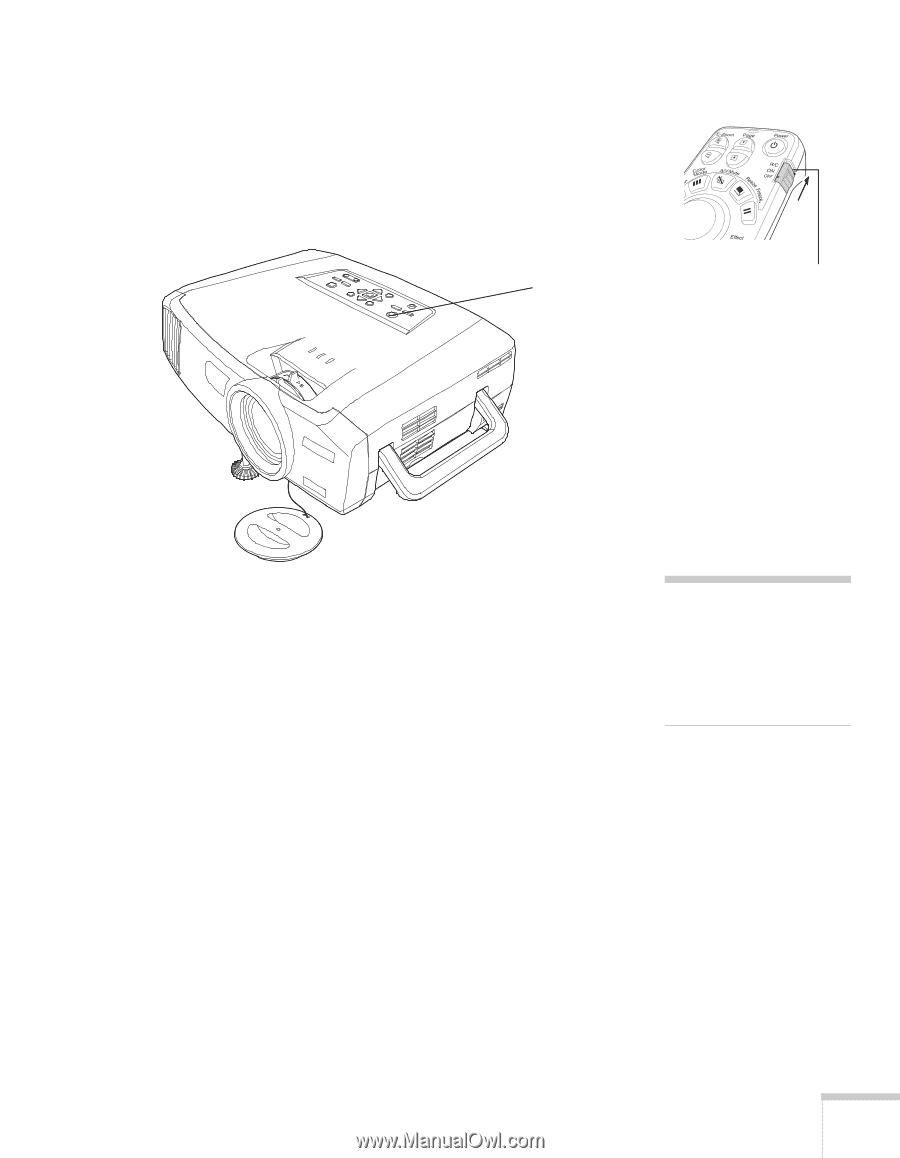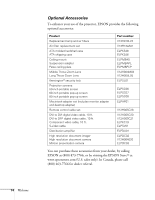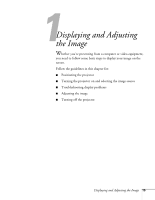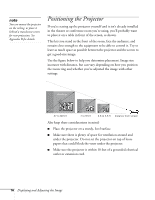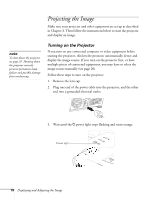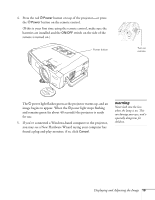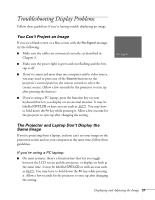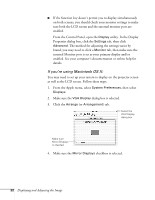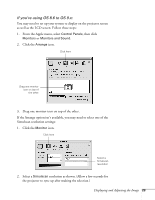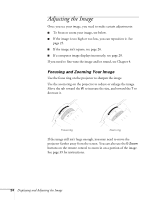Epson 7850p User Manual - Page 19
warning, power light stops flashing
 |
UPC - 010343845992
View all Epson 7850p manuals
Add to My Manuals
Save this manual to your list of manuals |
Page 19 highlights
4. Press the red PPower button on top of the projector-or press the PPower button on the remote control. (If this is your first time using the remote control, make sure the batteries are installed and the ON/OFF switch on the side of the remote is turned on.) Power button Turn on remote The Ppower light flashes green as the projector warms up, and an image begins to appear. When the Ppower light stops flashing and remains green (in about 40 seconds) the projector is ready for use. 5. If you've connected a Windows-based computer to the projector, you may see a New Hardware Wizard saying your computer has found a plug-and-play monitor; if so, click Cancel. warning Never look into the lens when the lamp is on. This can damage your eyes, and is especially dangerous for children. Displaying and Adjusting the Image 19