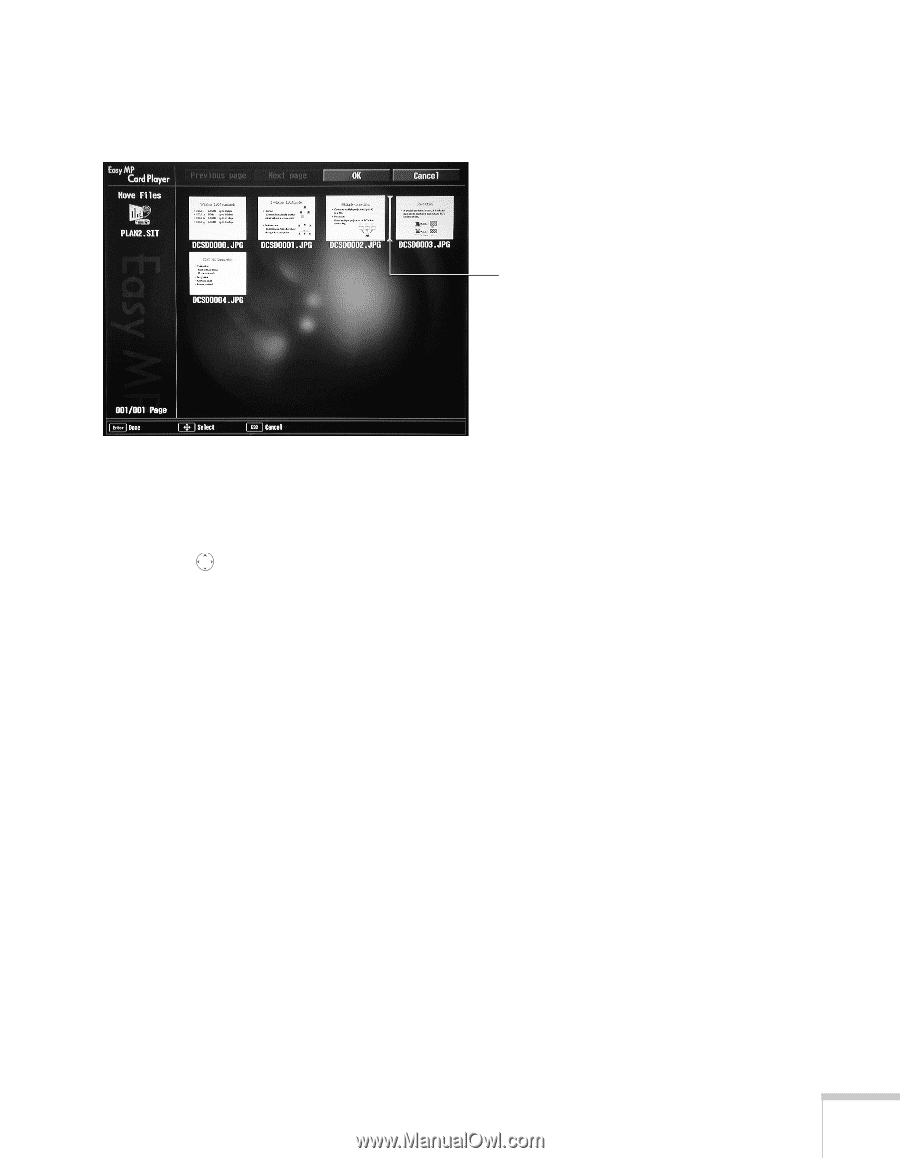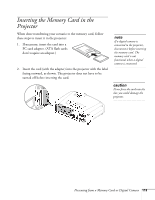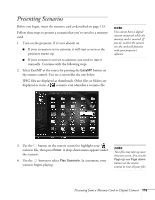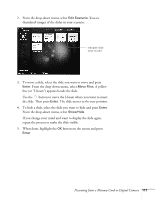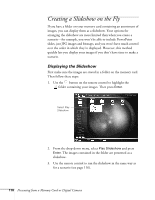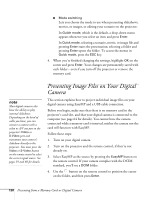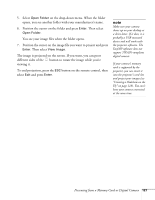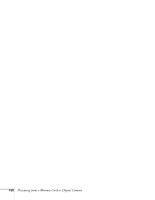Epson 7850p User Manual - Page 117
The slide moves to the new position., the slide. Then press
 |
UPC - 010343845992
View all Epson 7850p manuals
Add to My Manuals
Save this manual to your list of manuals |
Page 117 highlights
2. From the drop-down menu, select Edit Scenario. You see thumbnail images of the slides in your scenario: Indicates slide to be moved 3. To move a slide, select the slide you want to move and press Enter. From the drop-down menu, select Move Files. A yellow line (or "I-beam") appears beside the slide. Use the button to move the I-beam where you want to insert the slide. Then press Enter. The slide moves to the new position. 4. To hide a slide, select the slide you want to hide and press Enter. From the drop-down menu, select Show/Hide. If you change your mind and want to display the slide again, repeat the process to make the slide visible. 5. When done, highlight the OK button on the screen and press Enter. Presenting from a Memory Card or Digital Camera 117