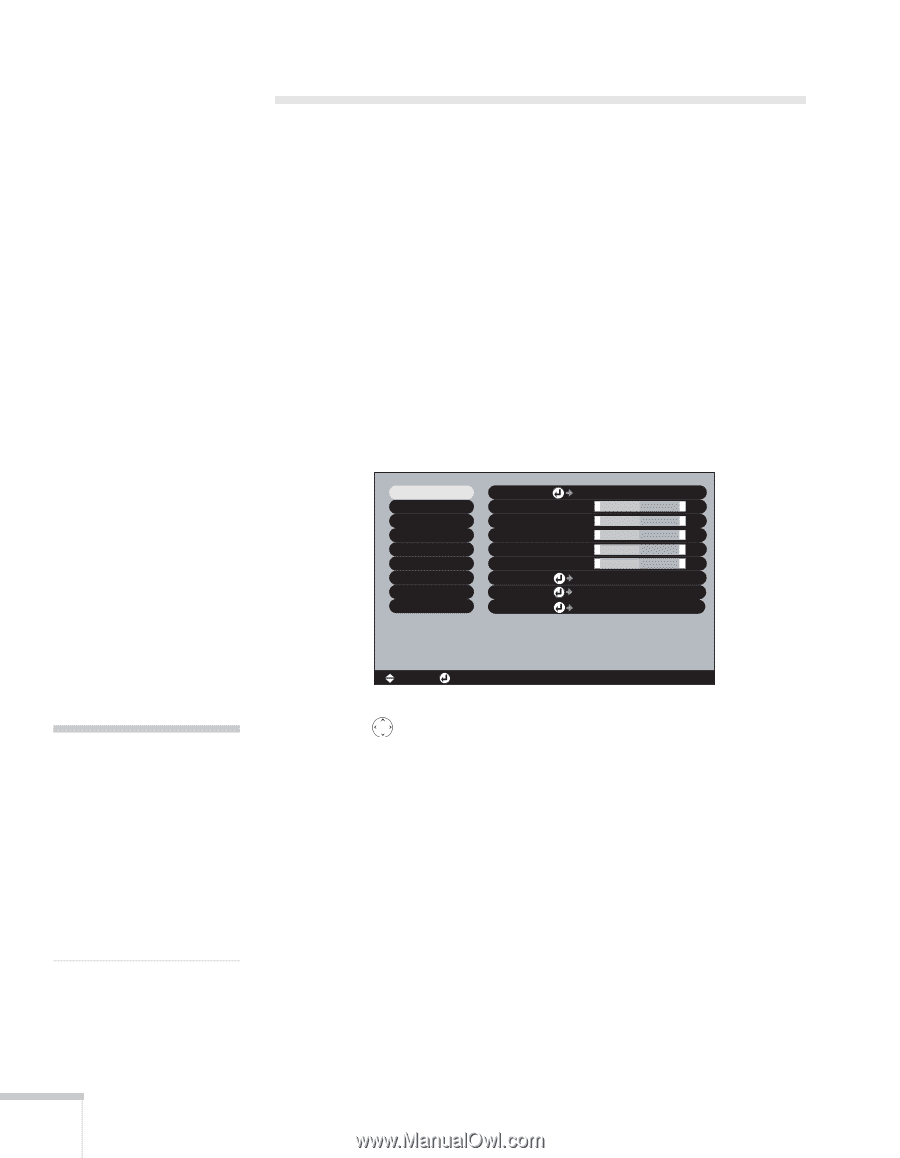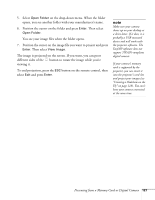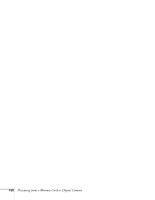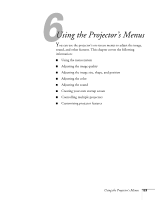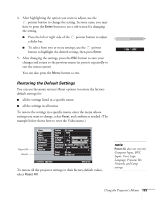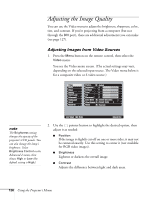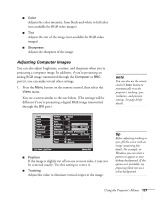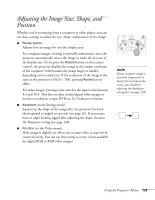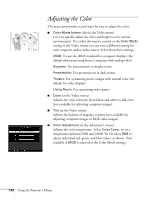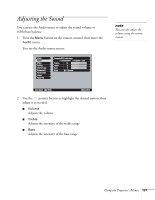Epson 7850p User Manual - Page 126
Adjusting the Image Quality, Adjusting Images from Video Sources
 |
UPC - 010343845992
View all Epson 7850p manuals
Add to My Manuals
Save this manual to your list of manuals |
Page 126 highlights
Adjusting the Image Quality You can use the Video menu to adjust the brightness, sharpness, color, tint, and contrast. If you're projecting from a computer (but not through the DVI port), there are additional adjustments you can make (see page 127). Adjusting Images from Video Sources 1. Press the Menu button on the remote control, then select the Video menu. You see the Video menu screen. (The actual settings may vary, depending on the selected input source. The Video menu below is for a composite video or S-video source.) Video Audio Effect Setting User's Logo Advanced1 Advanced2 About Reset All Position Adjust Brightness : 0 - + Contrast : 0 - + Color : 0- + Tint : 0- + Sharpness : 0 - + Color Mode Select [Dynamic ] Video Signal Select [Auto ] Reset Execute note The Brightness setting changes the opacity of the projector's LCD panels. You can also change the lamp's brightness. Select Brightness Control in the Advanced 2 menu, then choose High or Low (the default setting is High). [ ]: Select [ ]: Enter [Menu]: Exit 2. Use the pointer button to highlight the desired option, then adjust it as needed: ■ Position If the image is slightly cut off on one or more sides, it may not be centered exactly. Use this setting to center it (not available for RGB video images). ■ Brightness Lightens or darkens the overall image. ■ Contrast Adjusts the difference between light and dark areas. 126 Using the Projector's Menus