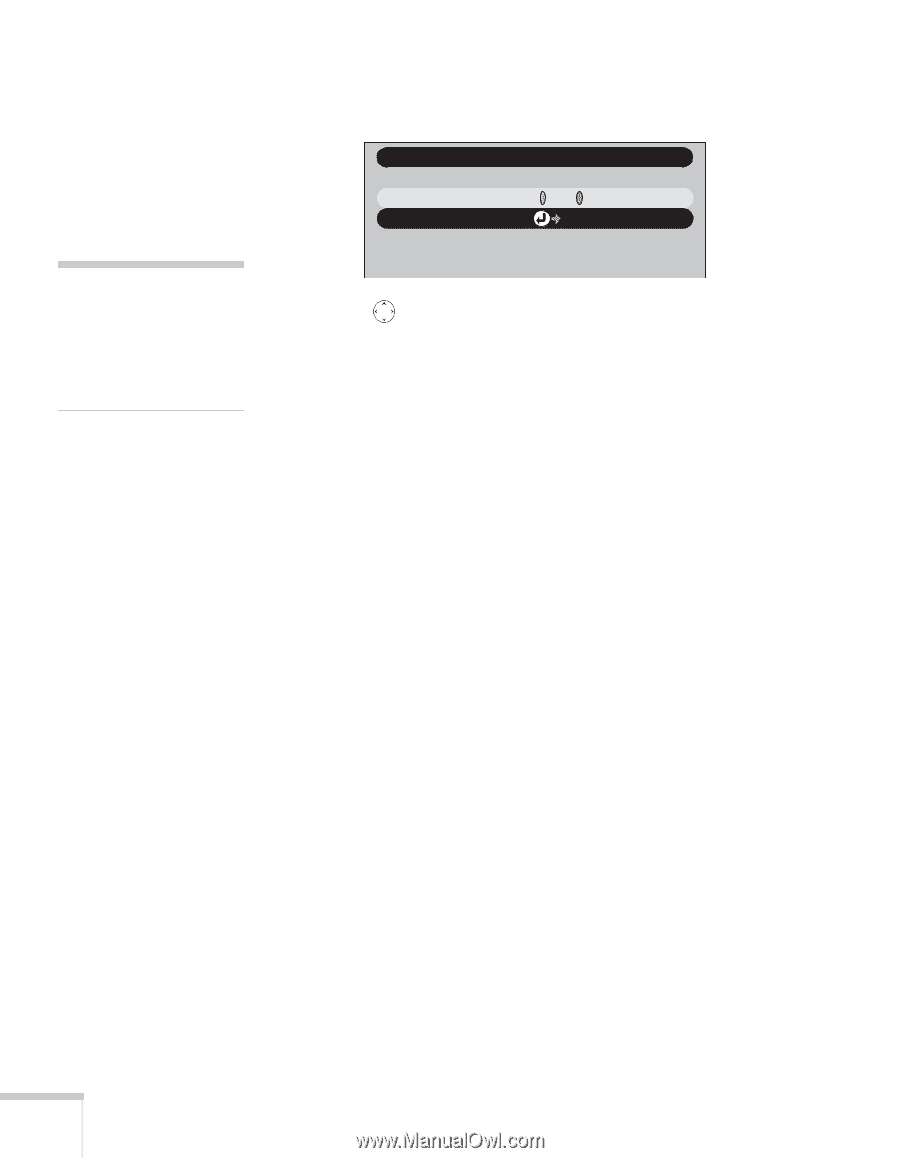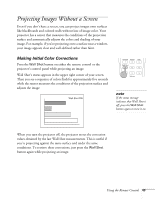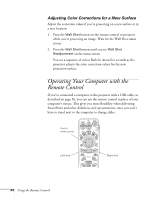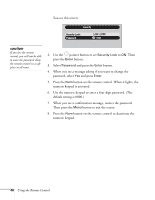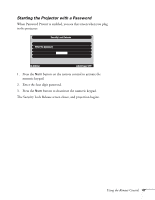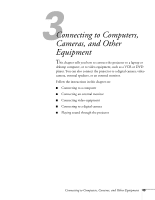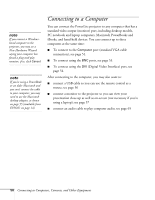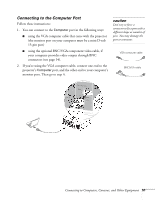Epson 7850p User Manual - Page 46
caution, default setting is 0000.
 |
UPC - 010343845992
View all Epson 7850p manuals
Add to My Manuals
Save this manual to your list of manuals |
Page 46 highlights
You see this screen: Security Security Lock: Password ON OFF Set caution If you lose the remote control, you will not be able to enter the password. Keep the remote control in a safe place at all times. 2. Use the pointer button to set Security Lock to ON. Then press the Enter button. 3. Select Password and press the Enter button. 4. When you see a message asking if you want to change the password, select Yes and press Enter. 5. Press the Num button on the remote control. When it lights, the numeric keypad is activated. 6. Use the numeric keypad to enter a four digit password. (The default setting is 0000.) 7. When you see a confirmation message, reenter the password. Then press the Menu button to exit the screen. 8. Press the Num button on the remote control to deactivate the numeric keypad. 46 Using the Remote Control