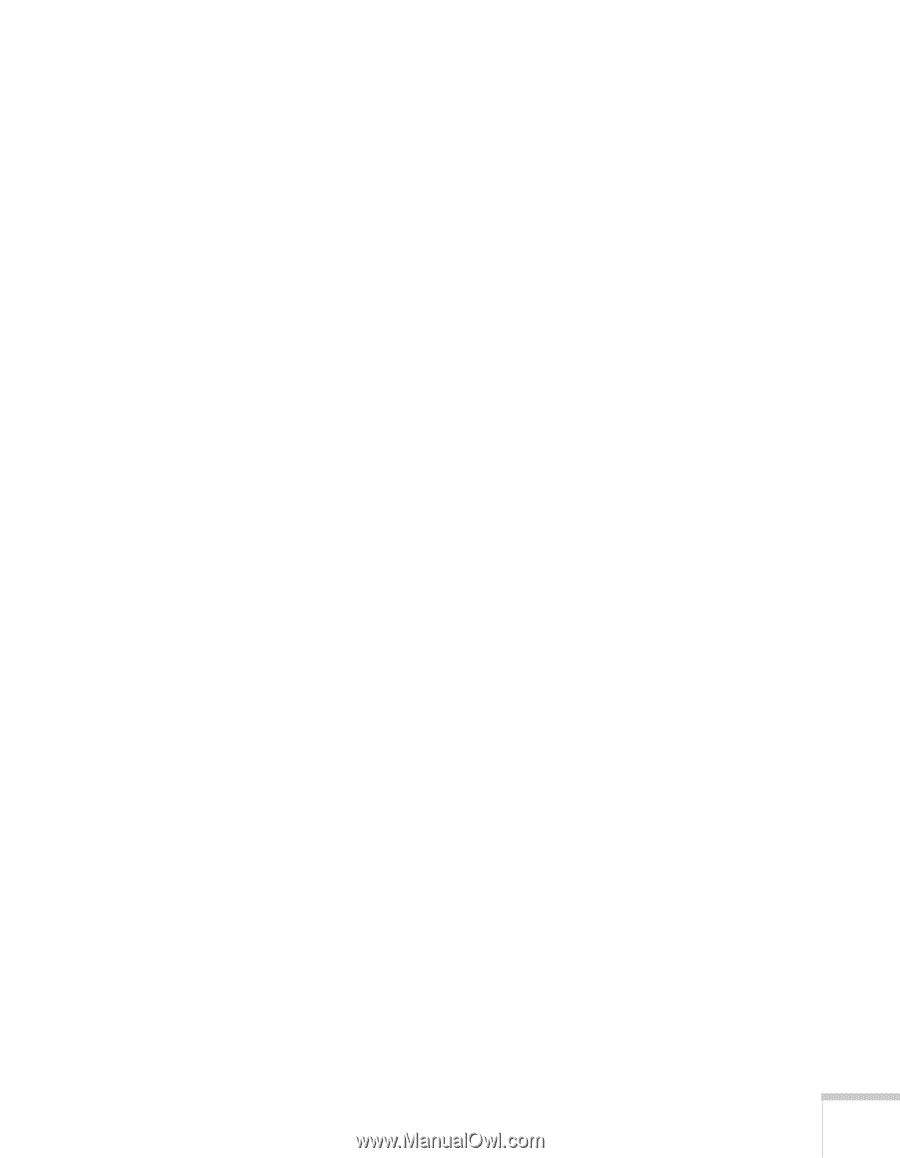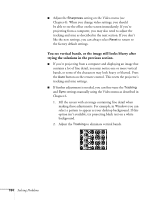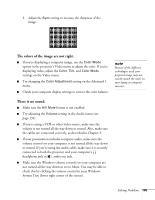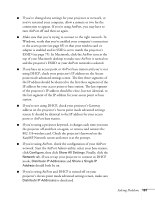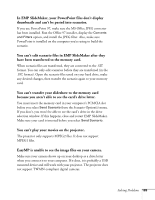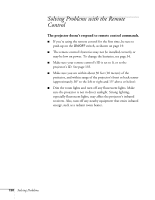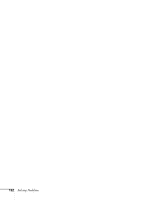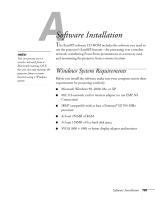Epson 7850p User Manual - Page 189
You can't transfer your slideshow to the memory card, You can't play your movies on the projector.
 |
UPC - 010343845992
View all Epson 7850p manuals
Add to My Manuals
Save this manual to your list of manuals |
Page 189 highlights
In EMP SlideMaker, your PowerPoint files don't display thumbnails and can't be pasted into scenarios. If you use PowerPoint 97, make sure the MS Office JPEG converter has been installed. Run the Office 97 installer, display the Converts and Filters option, and install the JPEG filter. Also, make sure PowerPoint is installed on the computer you're using to build the scenario. You can't edit scenario files in EMP SlideMaker after they have been transferred to the memory card. When scenario files are transferred, they are converted to the .SIT format. You can only edit scenarios before they are transferred (in the .SIC format). Open the scenario files saved on your hard drive, make any desired changes, then transfer the scenario again to your memory card. You can't transfer your slideshow to the memory card because you aren't able to see the card's drive letter. You must insert the memory card in your computer's PCMCIA slot before you select Send Scenario from the Scenario Option(s) menu. If you don't, you won't be able to see the card's drive in the drive selection window. If this happens, close and restart EMP SlideMaker. Make sure your card is inserted before you select Send Scenario. You can't play your movies on the projector. The projector only supports MPEG2 files. It does not support MPEG1 files. EasyMP is unable to see the image files on your camera. Make sure your camera shows up on your desktop as a drive letter when you connect it to your computer. If it does, it is probably a USB mounted device and will work with your projector. The projector does not support TWAIN-compliant digital cameras. Solving Problems 189