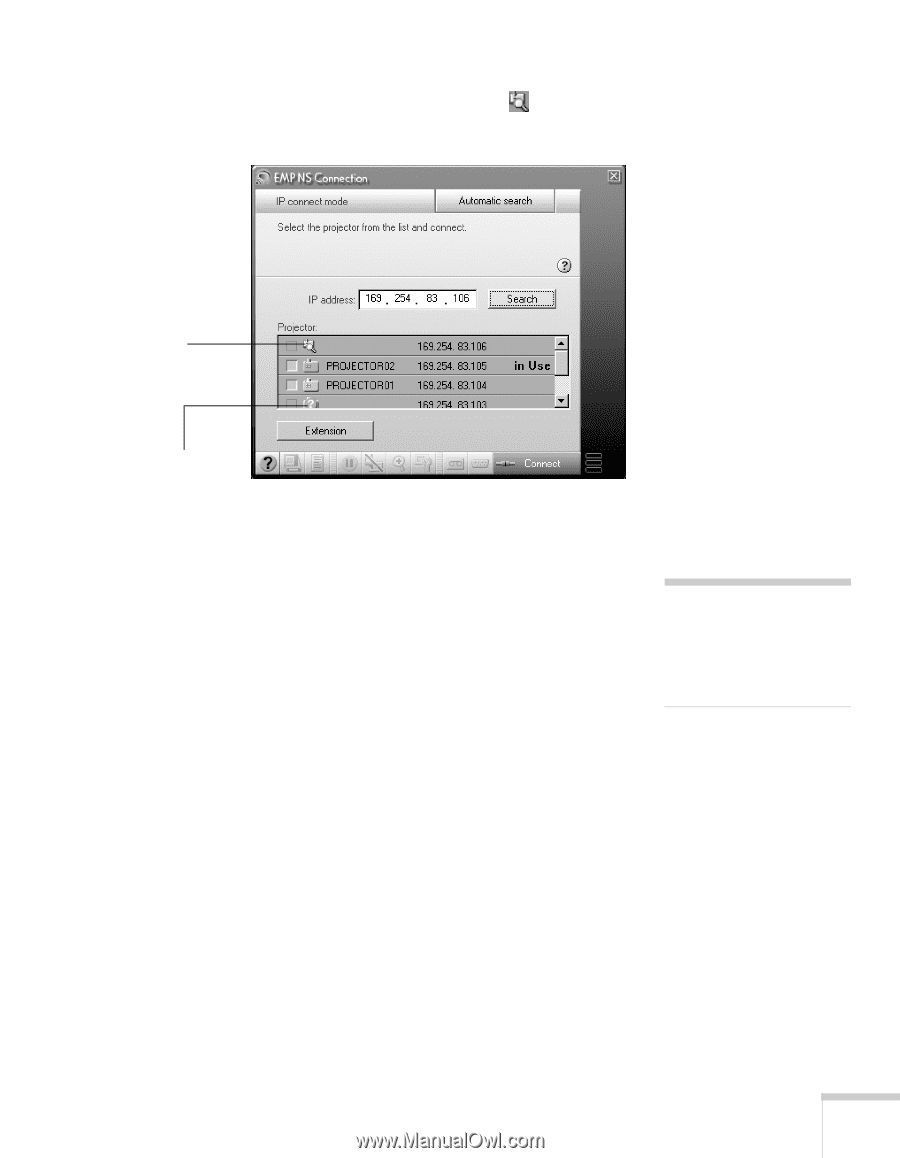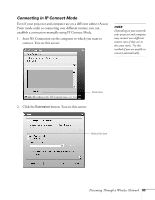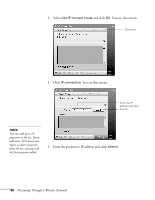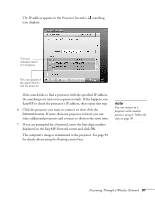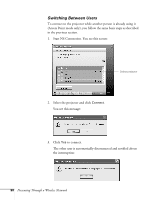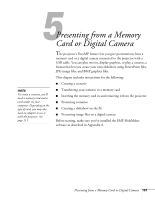Epson 7850p User Manual - Page 97
select additional projectors and connect to them at the same time., If you are prompted for a keyword
 |
UPC - 010343845992
View all Epson 7850p manuals
Add to My Manuals
Save this manual to your list of manuals |
Page 97 highlights
The IP address appears in the Projector list and a searching icon displays: This icon indicates search is in progress This icon appears if the search fails to find the projector If the search fails to find a projector with the specified IP address, the searching icon turns into a question mark. If this happens, run EasyMP to check the projector's IP address, then repeat this step. 6. Click the projector you want to connect to, then click the Connect button. If more than one projector is listed, you can select additional projectors and connect to them at the same time. 7. If you are prompted for a keyword, enter the four-digit number displayed on the EasyMP Network screen and click OK. The computer's image is transmitted to the projector. See page 92 for details about using the floating control bar. note You can connect to a projector while another person is using it. Follow the steps on page 98. Presenting Through a Wireless Network 97