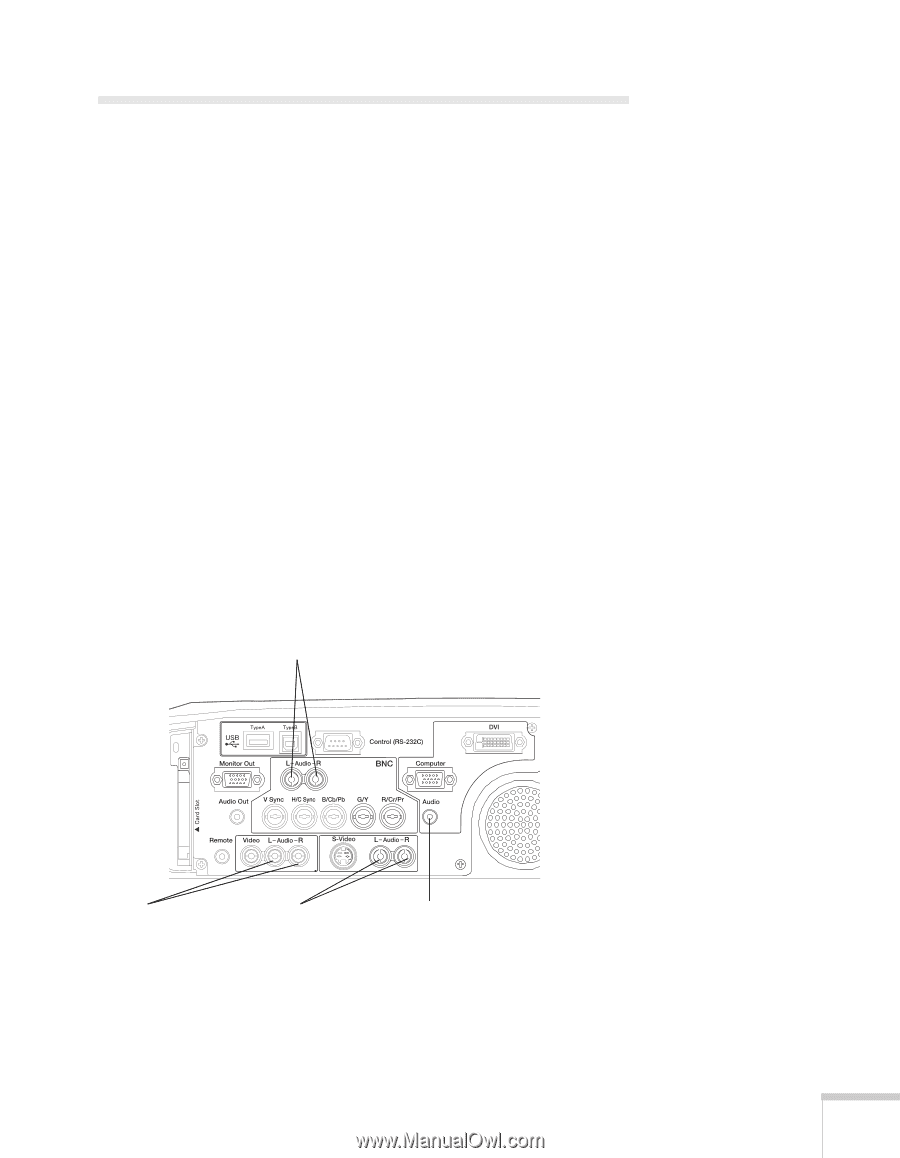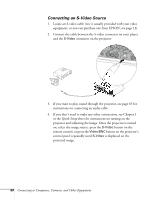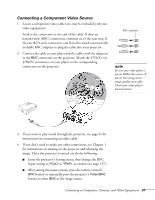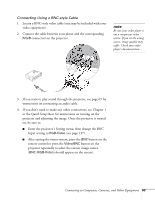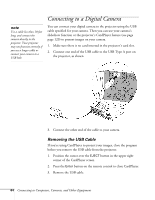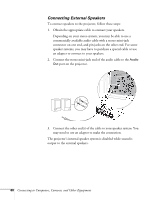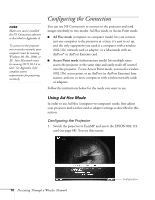Epson 7850p User Manual - Page 65
Playing Sound Through the Projector, Connecting Audio Equipment to the Projector
 |
UPC - 010343845992
View all Epson 7850p manuals
Add to My Manuals
Save this manual to your list of manuals |
Page 65 highlights
Playing Sound Through the Projector You can play sound through the projector's speaker system, or you can attach an external speaker system. (Attaching speakers to the projector instead of directly to the audio source lets you use the projector's remote control to adjust the sound.) Connecting Audio Equipment to the Projector To play sound through the projector, follow these steps: 1. Locate the appropriate audio cable (two types are included with the projector). Which cable you use depends on how your equipment is connected: ■ If you have a computer connected to the Computer or DVI port, use the stereo mini-jack cable. ■ If you have video equipment connected to the Video or S-Video port, or to the BNC ports, use the RCA-style audio cable. 2. Connect the audio cable to the jack corresponding to the connected video source. Use with BNC connection Use with composite video connection Use with S-video connection Use with Computer or DVI connection 3. Connect the other end of the cable to the audio-output connector on your computer or video equipment. Connecting to Computers, Cameras, and Other Equipment 65