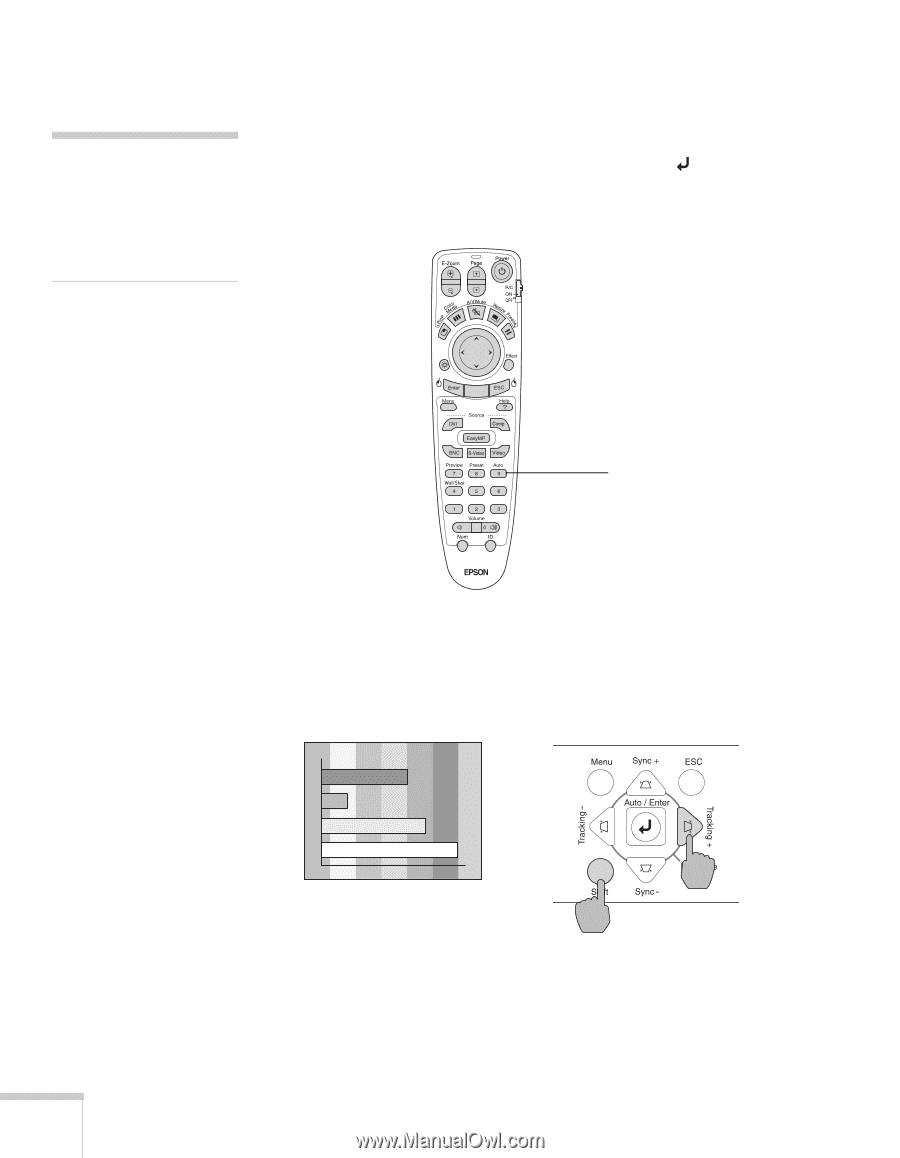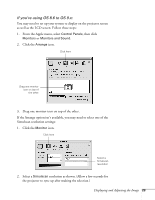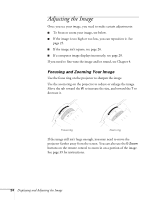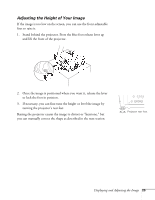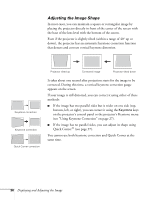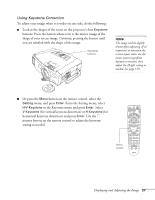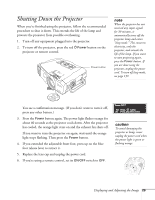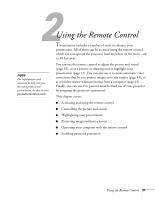Epson 7850p User Manual - Page 28
Correcting Computer Images, doesn't correct the problem, hold down
 |
UPC - 010343845992
View all Epson 7850p manuals
Add to My Manuals
Save this manual to your list of manuals |
Page 28 highlights
note You must be projecting an image for this button to have any effect. The Auto button works only with computer images. Correcting Computer Images If you're connected to a computer and the image doesn't look right, press the Auto button on the remote control (or the Auto/Enter button on the projector's control panel). This automatically resets the projector's tracking, sync, resolution, and position settings. Auto button If vertical bands appear in the projected image and the Auto button doesn't correct the problem, hold down the Shift button on the projector's control panel while pressing either the Tracking + or the Tracking - button. If the image appears fuzzy or flickers and the Auto button doesn't correct the problem, hold down the Shift button while pressing either the Sync + or Sync - button. 28 Displaying and Adjusting the Image