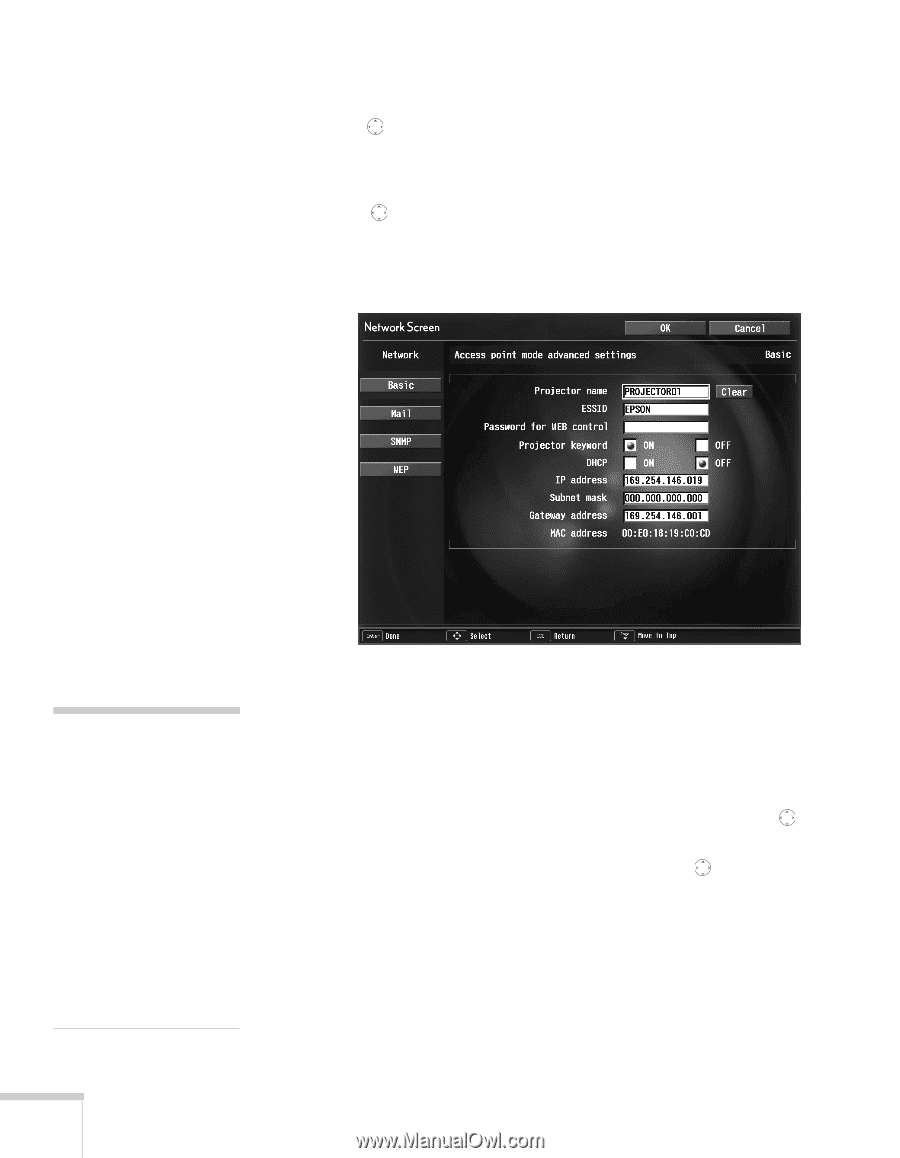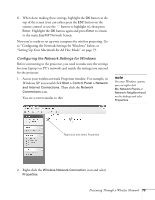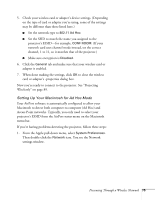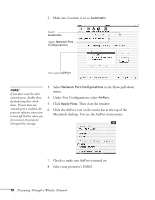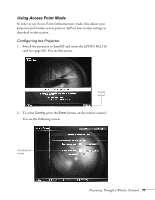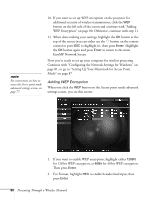Epson 7850p User Manual - Page 78
button next to, If you need to rename it, highlight
 |
UPC - 010343845992
View all Epson 7850p manuals
Add to My Manuals
Save this manual to your list of manuals |
Page 78 highlights
Make sure Access point mode is selected, as shown. If not, use the button on the remote control to highlight the checkbox next to Access point mode, then press Enter to select it. 3. Use the button to highlight Advanced (next to Access point mode), then press Enter to select it. You see this screen: note If you want to enter a blank space, use the space character that comes before the capital letter A. If you want to enter numbers, press the Num button on the remote control. The button lights up to indicate that the numeric keypad mode is active. Press the Num button again to exit numeric keypad mode. 4. Make sure the projector has a unique name, so you can identify it when connecting to it from your computer. If you need to rename it, highlight the Clear button next to Projector name, then press Enter on the remote control to clear the text box. Then highlight the text box and press Enter. The cursor turns green to indicate you are in input mode. Tilt the button up to select individual letters in alphabetical order, or down to select letters in reverse order; then tilt the button to the right to move to the next character position. When done typing the new name, press Enter. 78 Presenting Through a Wireless Network