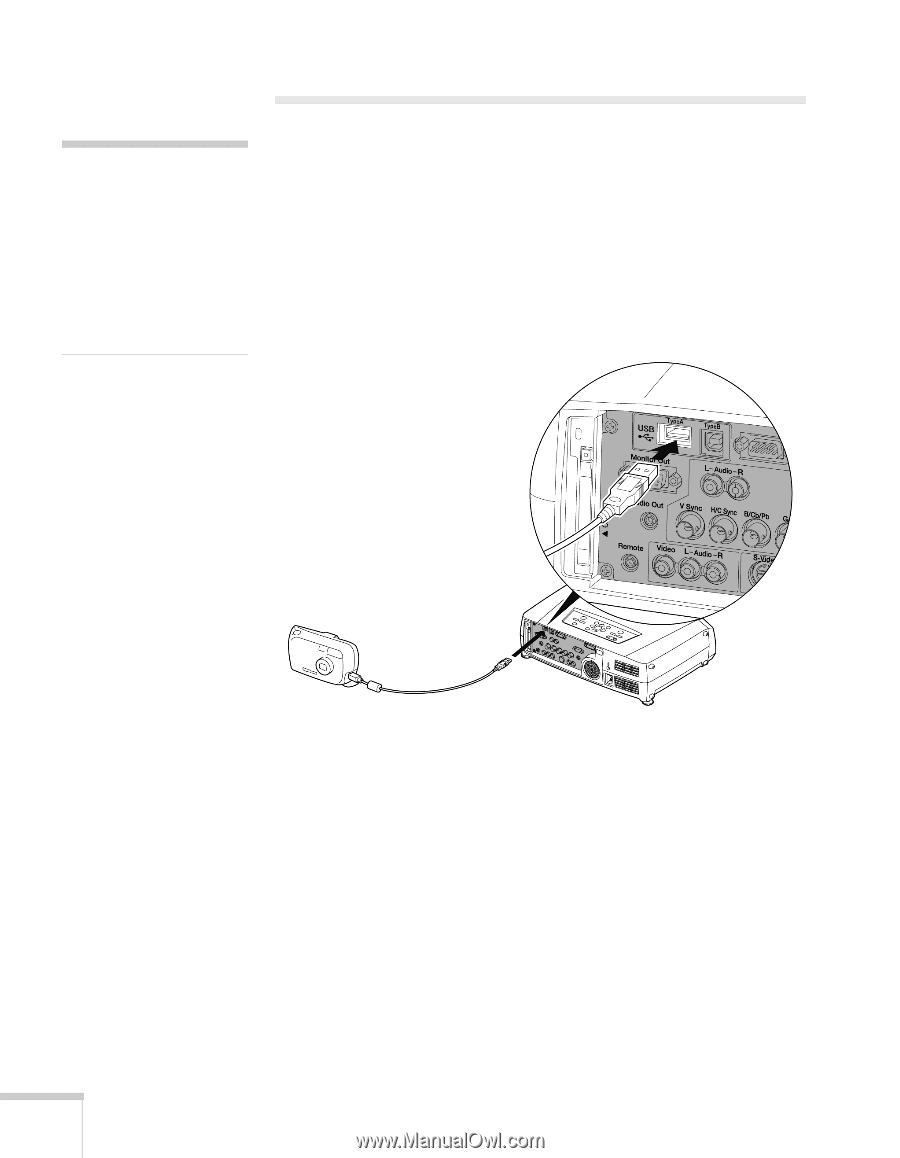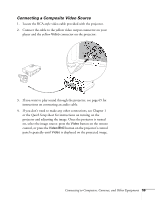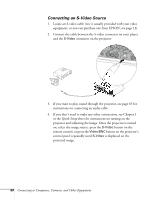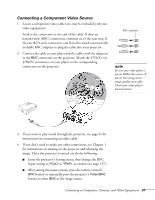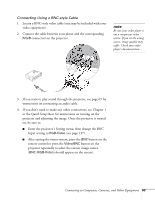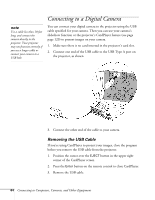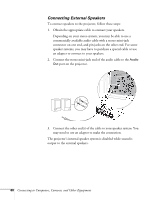Epson 7850p User Manual - Page 64
Connecting to a Digital Camera, Removing the USB Cable
 |
UPC - 010343845992
View all Epson 7850p manuals
Add to My Manuals
Save this manual to your list of manuals |
Page 64 highlights
note Use a cable less than 10 feet long, and connect the camera directly to the projector. Your projector may not function correctly if you use a longer cable or connect your camera to a USB hub. Connecting to a Digital Camera You can connect your digital camera to the projector using the USB cable specified for your camera. Then you can use your camera's slideshow function or the projector's CardPlayer feature (see page page 120) to present images on your camera. 1. Make sure there is no card inserted in the projector's card slot. 2. Connect one end of the USB cable to the USB Type A port on the projector, as shown. 3. Connect the other end of the cable to your camera. Removing the USB Cable If you're using CardPlayer to project your images, close the program before you remove the USB cable from the projector. 1. Position the cursor over the EJECT button in the upper right corner of the CardPlayer screen. 2. Press the Enter button on the remote control to close CardPlayer. 3. Remove the USB cable. 64 Connecting to Computers, Cameras, and Other Equipment