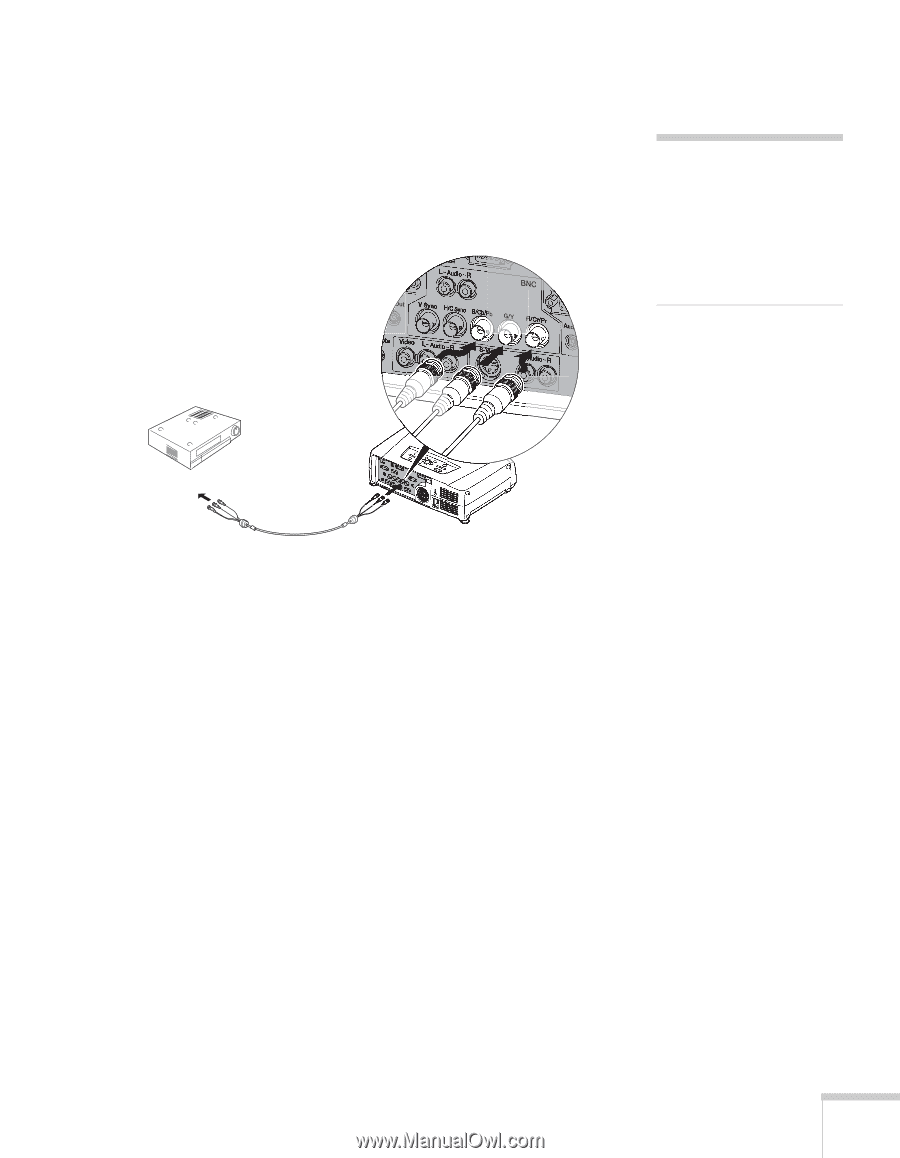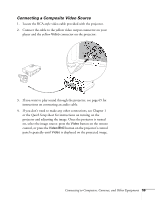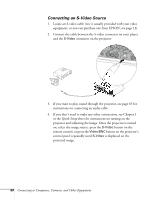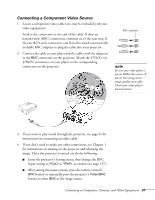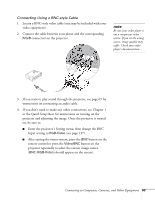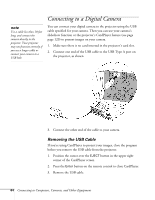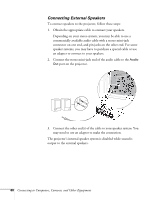Epson 7850p User Manual - Page 63
Connecting Using a BNC-style Cable
 |
UPC - 010343845992
View all Epson 7850p manuals
Add to My Manuals
Save this manual to your list of manuals |
Page 63 highlights
Connecting Using a BNC-style Cable 1. Locate a BNC-style video cable (one may be included with your video equipment). 2. Connect the cable between your player and the corresponding R/G/B connectors on the projector. note Be sure your video player is not a component video source. If you set the wrong source, image quality may suffer. Check your video player's documentation. 3. If you want to play sound through the projector, see page 65 for instructions on connecting an audio cable. 4. If you don't need to make any other connections, see Chapter 1 or the Quick Setup sheet for instructions on turning on the projector and adjusting the image. Once the projector is turned on, be sure to: ■ Enter the projector's Setting menu, then change the BNC Input setting to RGB-Video (see page 137). ■ After exiting the menu system, press the BNC button on the remote control or press the Video/BNC button on the projector repeatedly to select the correct image source (BNC (RGB-Video) should appear on the screen). Connecting to Computers, Cameras, and Other Equipment 63