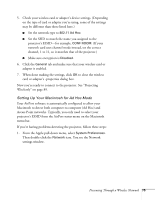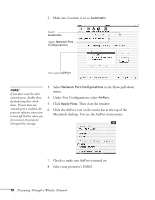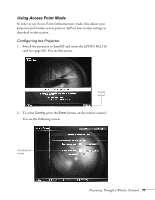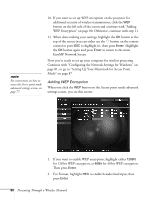Epson 7850p User Manual - Page 79
information manually, Type in the IP address you want to assign to
 |
UPC - 010343845992
View all Epson 7850p manuals
Add to My Manuals
Save this manual to your list of manuals |
Page 79 highlights
5. To enable your computer to find the projector on the network, you need to enter the ESSID, which is the SSID identifier of your access point or the name of your AirPort network. (The name of your AirPort network may be different than that of your AirPort base station; select your base station in the AirPort Admin utility and click Configure to check the name of your network.) Highlight ESSID on the projector screen and press Enter. Then enter your access point's SSID identifier or your AirPort network name in the text box. Note that the ESSID is case-sensitive. 6. If you want to create a password for remote access to the projector, type it in the box next to Password for WEB control and press Enter. 7. If you want to set up a security keyword so that only people who are in the same room as the projector can access it, turn Projector keyword on. Then when you want to connect to the projector, it displays a randomized four-digit number or "keyword" on the screen. When prompted by NS Connection, you can enter the keyword on your computer to connect (see page 92). 8. If your access point assigns IP addresses automatically, turn on DHCP. Otherwise, turn off DHCP and enter the following information manually: ■ IP address: Type in the IP address you want to assign to the projector. It must be formatted like other addresses on the network; usually the first three segments (XXX.XXX.XXX) match the first three segments of the IP address for your access point or AirPort base station. ■ Subnet mask: For example: 255.255.255.000, but this depends on how your network is set up. ■ Gateway address: Enter the IP address that was assigned to the access point or AirPort base station when it was set up. 9. If you want to monitor the projector using HP OpenView™ , you'll need to enter at least one trap IP address. See Chapter 7 for details on monitoring the projector. note The projector keyword changes each time you turn the projector off and then on again, or remove and reinsert the 802.11b card. Check the keyword on the EasyMP Network screen whenever you start EasyMP, and enter that keyword on your computer. You can't connect using a previous keyword. note For specific details about your network, please consult your network administrator. If you don't know your gateway or access point address, see page 86. If you're using AirPort, start the AirPort Admin utility, select your base station and click Configure. Then click the Network tab to see your base station's IP address. Presenting Through a Wireless Network 79