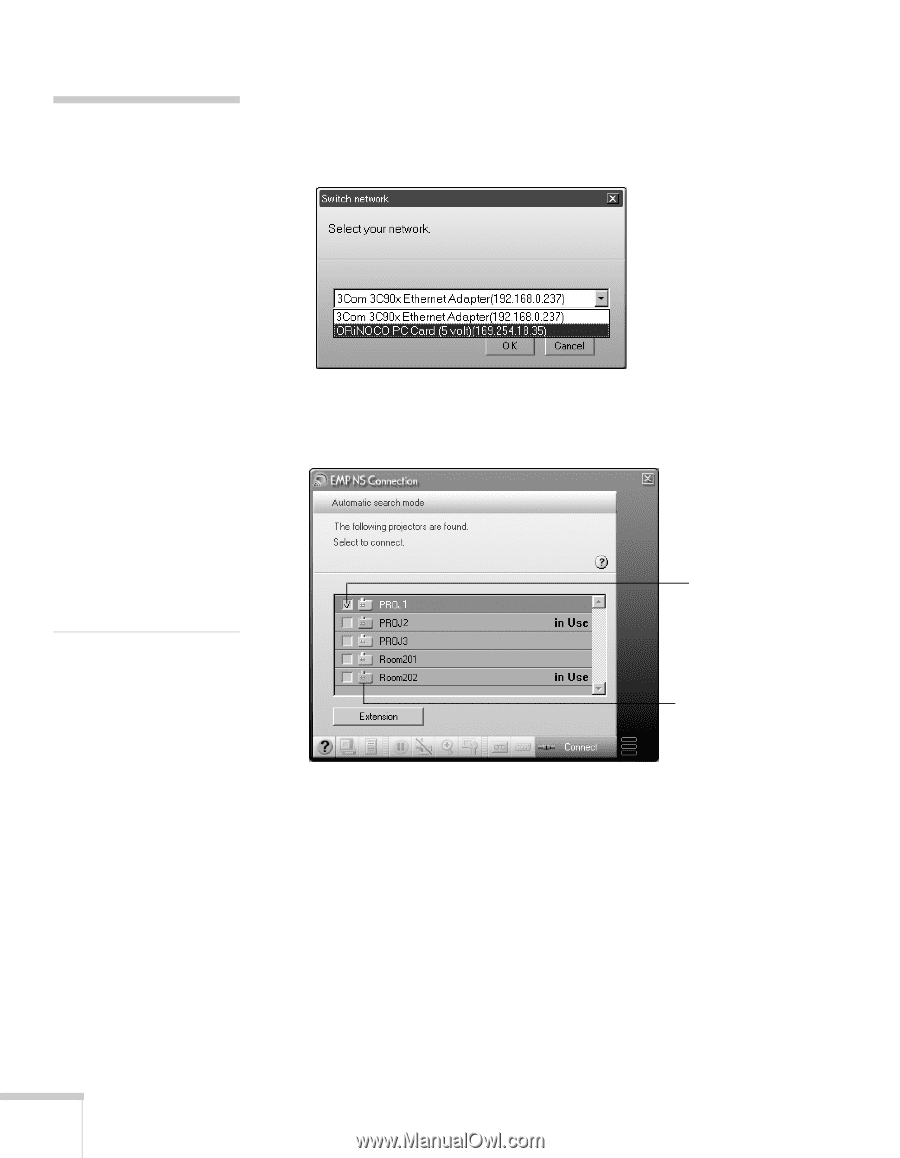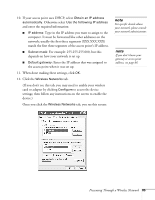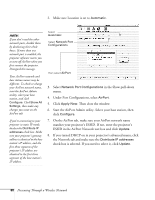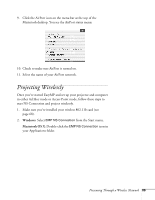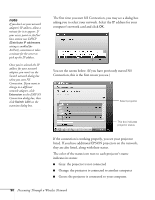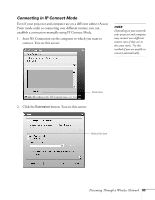Epson 7850p User Manual - Page 90
The color of the status icon next to each projector's name, they are also listed
 |
UPC - 010343845992
View all Epson 7850p manuals
Add to My Manuals
Save this manual to your list of manuals |
Page 90 highlights
note If you don't see your network adapter's IP address, allow a minute for it to appear. If your access point or AirPort base station uses DHCP (Distribute IP addresses setting is enabled for AirPort), sometimes it takes a minute for the server to pick up the IP address. Once you've selected the IP address for your network adapter, you won't see the Switch network dialog box when you start NS Connection. If you want to change to a different network adapter, click Extension on the EMP NS Connection dialog box, then click Switch LAN on the extension dialog box. The first time you start NS Connection, you may see a dialog box asking you to select your network. Select the IP address for your computer's network card and click OK. You see the screen below. (If you have previously started NS Connection, this is the first screen you see.) Select projector This box indicates projector status If the connection is working properly, you see your projector listed. If you have additional EPSON projectors on the network, they are also listed, along with their status. The color of the status icon next to each projector's name indicates its status: ■ Gray: the projector is not connected ■ Orange: the projector is connected to another computer ■ Green: the projector is connected to your computer. 90 Presenting Through a Wireless Network