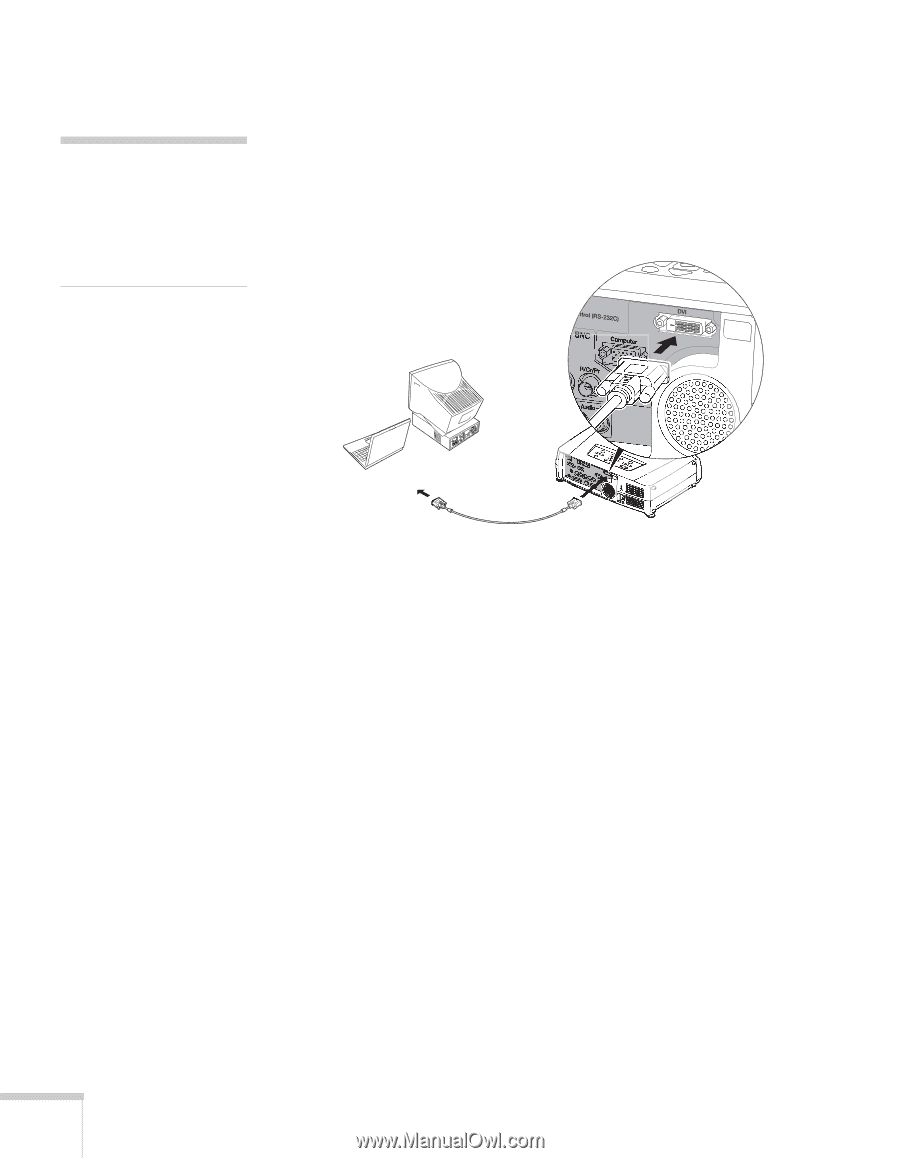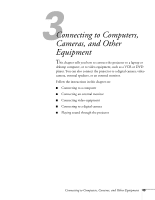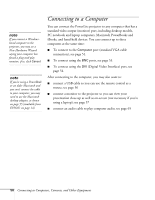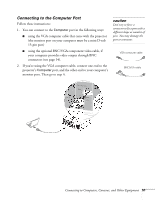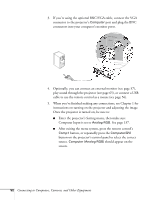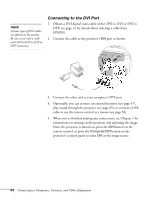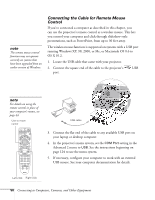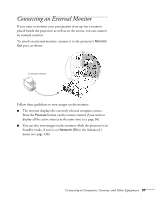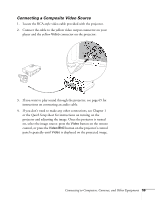Epson 7850p User Manual - Page 54
Connecting to the DVI Port, instructions on turning on the projector and adjusting the image.
 |
UPC - 010343845992
View all Epson 7850p manuals
Add to My Manuals
Save this manual to your list of manuals |
Page 54 highlights
note Various types of DVI cables are offered on the market. Be sure to use only a cable with DVI to DVI or DVI to DFP connectors. Connecting to the DVI Port 1. Obtain a DVI digital video cable (either DVI to DVI or DVI to DFP; see page 14 for details about ordering a cable from EPSON). 2. Connect the cable to the projector's DVI port as shown. 3. Connect the other end to your computer's DVI port. 4. Optionally, you can connect an external monitor (see page 57), play sound through the projector (see page 65), or connect a USB cable to use the remote control as a mouse (see page 56). 5. When you've finished making any connections, see Chapter 1 for instructions on turning on the projector and adjusting the image. Once the projector is turned on, press the DVI button on the remote control, or press the Computer/DVI button on the projector's control panel to select DVI as the image source. 54 Connecting to Computers, Cameras, and Other Equipment