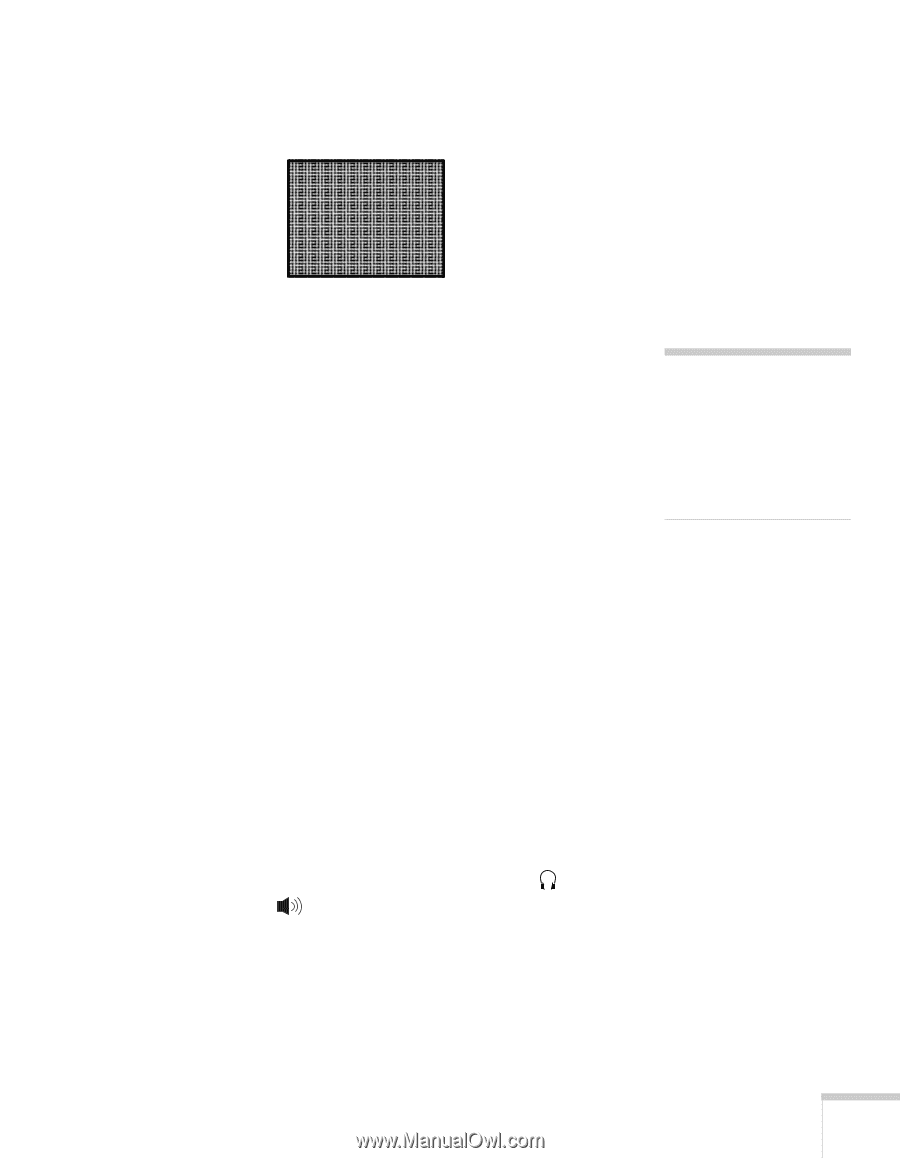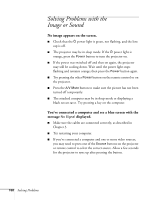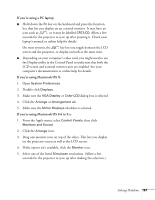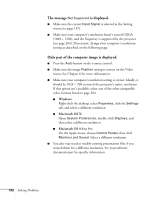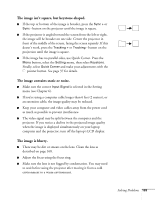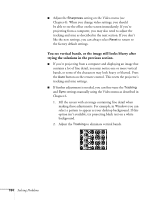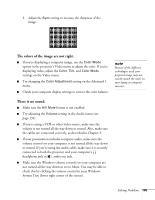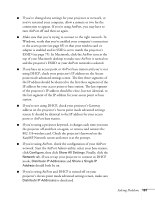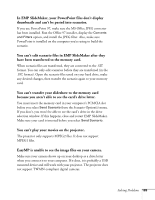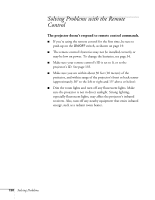Epson 7850p User Manual - Page 185
The colors of the image are not right., There is no sound.
 |
UPC - 010343845992
View all Epson 7850p manuals
Add to My Manuals
Save this manual to your list of manuals |
Page 185 highlights
3. Adjust the Sync setting to increase the sharpness of the image. The colors of the image are not right. ■ If you're displaying a computer image, use the Color Mode option in the projector's Video menu to adjust the color. If you're displaying video, adjust the Color, Tint, and Color Mode settings on the Video menu. ■ Try changing the Color Adjustment setting on the Advanced 1 menu. ■ Check your computer display settings to correct the color balance. note Because of the different technologies used, your projected image may not exactly match the colors on your laptop or computer monitor. There is no sound. ■ Make sure the A/V Mute button is not enabled. ■ Try adjusting the Volume setting in the Audio menu (see page 131). ■ If you're using a VCR or other video source, make sure the volume is not turned all the way down or muted. Also, make sure the cables are connected correctly, as described in Chapter 3. ■ If your presentation includes computer audio, make sure the volume control on your computer is not turned all the way down or muted. If you're using the audio cable, make sure it is securely connected to both the projector and your computer's headphone jack or audio out jack. ■ Make sure the Windows volume controls on your computer are not turned all the way down or set to Mute. You may be able to check this by clicking the volume control in your Windows System Tray (lower right corner of the screen). Solving Problems 185