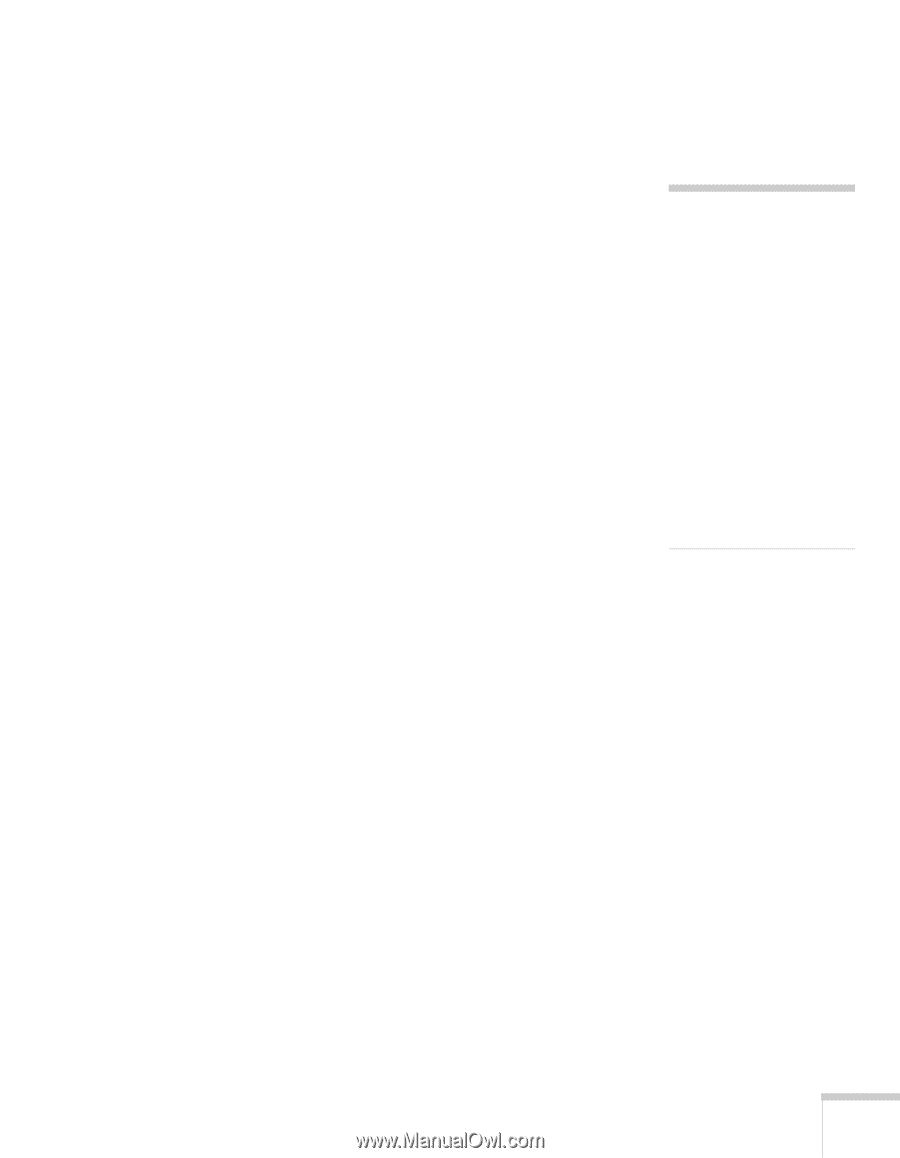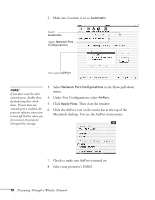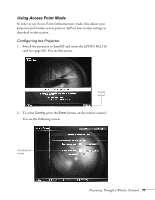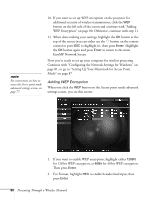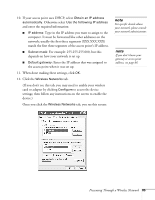Epson 7850p User Manual - Page 81
Access Point Mode on Network Screen.
 |
UPC - 010343845992
View all Epson 7850p manuals
Add to My Manuals
Save this manual to your list of manuals |
Page 81 highlights
3. For Key ID, highlight any of the options and press Enter if you're using 40 bit WEP encryption. (This option is not available for 128 bit WEP encryption.) 4. Highlight the Encryption key text box and press Enter. The cursor turns green to indicate you are in input mode. Check with your network administrator for directions on entering a key for your network, and follow these general guidelines: ■ For 128 bit WEP encryption with hexadecimal input, enter 26 characters, from 0 to 9 and from A to F. ■ For 40 bit WEP encryption with hexadecimal input, enter 10 characters, from 0 to 9 and from A to F. ■ For 128 bit WEP encryption with text input, enter 13 letters of the alphabet. ■ For 40 bit WEP encryption with text input, enter 5 letters of the alphabet. 5. When done making your settings, highlight the OK button at the top of the screen and press Enter. On the next screen, highlight the OK button again and press Enter to return to the EasyMP Network Screen. Continue with the section below to set up your Windows computer for wireless projecting, or go to "Setting Up Your Macintosh for Access Point Mode" on page 87. Configuring the Network Settings for Windows Before connecting to the projector, you need to make sure the settings for your computer's wireless card or adapter match the settings you entered for the projector. 1. Access your wireless network Properties window. For example, in Windows XP you would click Start > Control Panel > Network and Internet Connections. Then click the Network Connections icon. note To enter numbers with the remote control, press the Num button. When it lights up, numeric keypad mode is active. Press the Num button again to exit numeric keypad mode. Text input for WEP encryption varies with different access points; check with your network administrator. Try Text1 first. If that doesn't work, try Text2 and then Text3. Presenting Through a Wireless Network 81