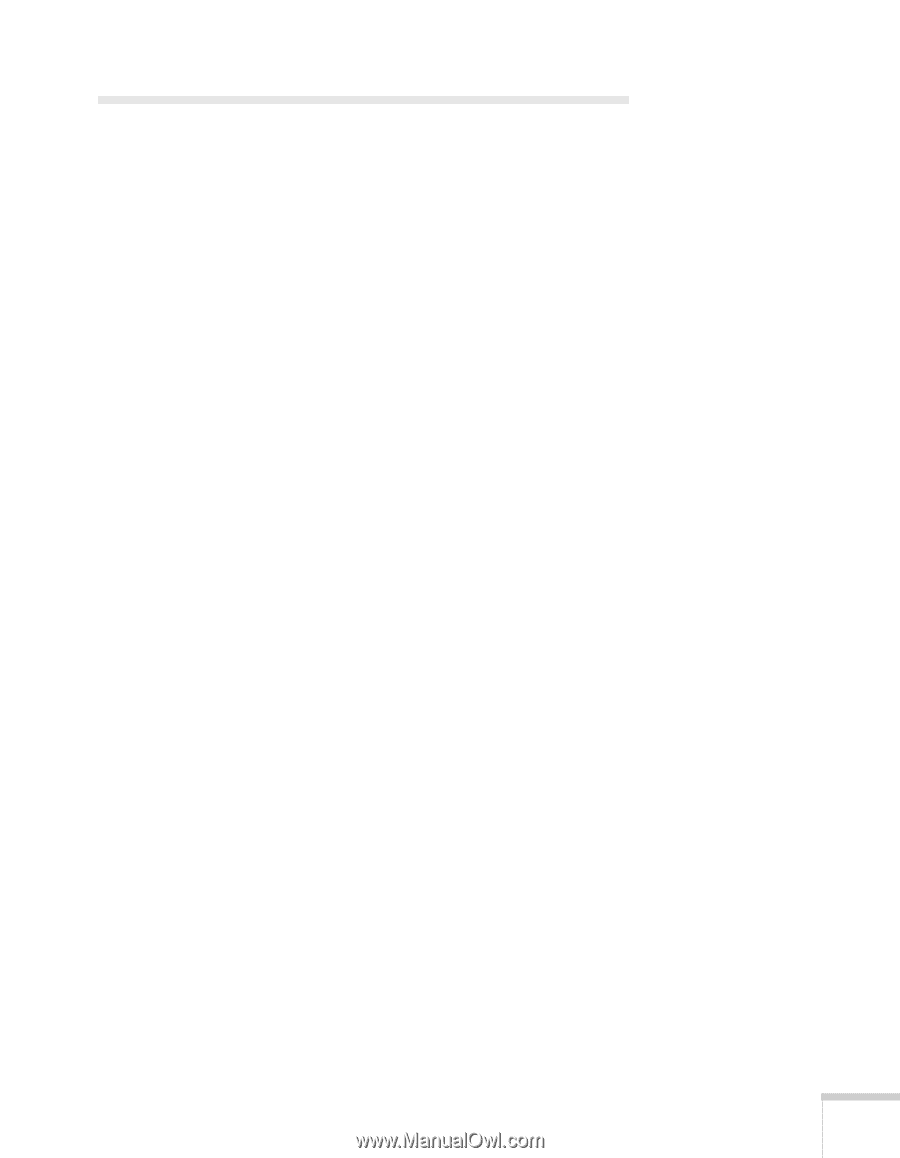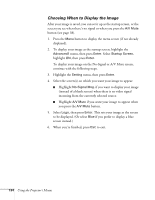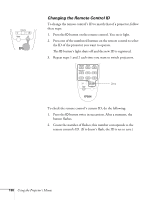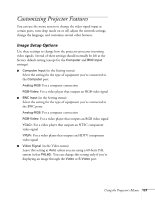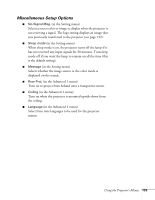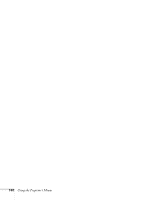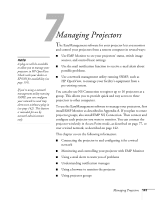Epson 7850p User Manual - Page 137
Customizing Projector Features, Image Setup Options
 |
UPC - 010343845992
View all Epson 7850p manuals
Add to My Manuals
Save this manual to your list of manuals |
Page 137 highlights
Customizing Projector Features You can use the menu system to change the video signal input at certain ports, turn sleep mode on or off, adjust the network settings, change the language, and customize several other features. Image Setup Options Use these settings to change how the projector processes incoming video signals. Several of these settings should normally be left at the factory default setting (except for the Computer and BNC Input settings). ■ Computer Input (in the Setting menu) Select the setting for the type of equipment you've connected to the Computer port: Analog-RGB: For a computer connection RGB-Video: For a video player that outputs an RGB video signal ■ BNC Input (in the Setting menu) Select the setting for the type of equipment you've connected to the BNC ports: Analog-RGB: For a computer connection RGB-Video: For a video player that outputs an RGB video signal YCbCr: For a video player that outputs an NTSC component video signal YPbPr: For a video player that outputs an HDTV component video signal ■ Video Signal (in the Video menu) Leave this setting at Auto unless you are using a 60-hertz PAL system (select PAL60). You can change this setting only if you're displaying an image through the Video or S-Video port. Using the Projector's Menus 137