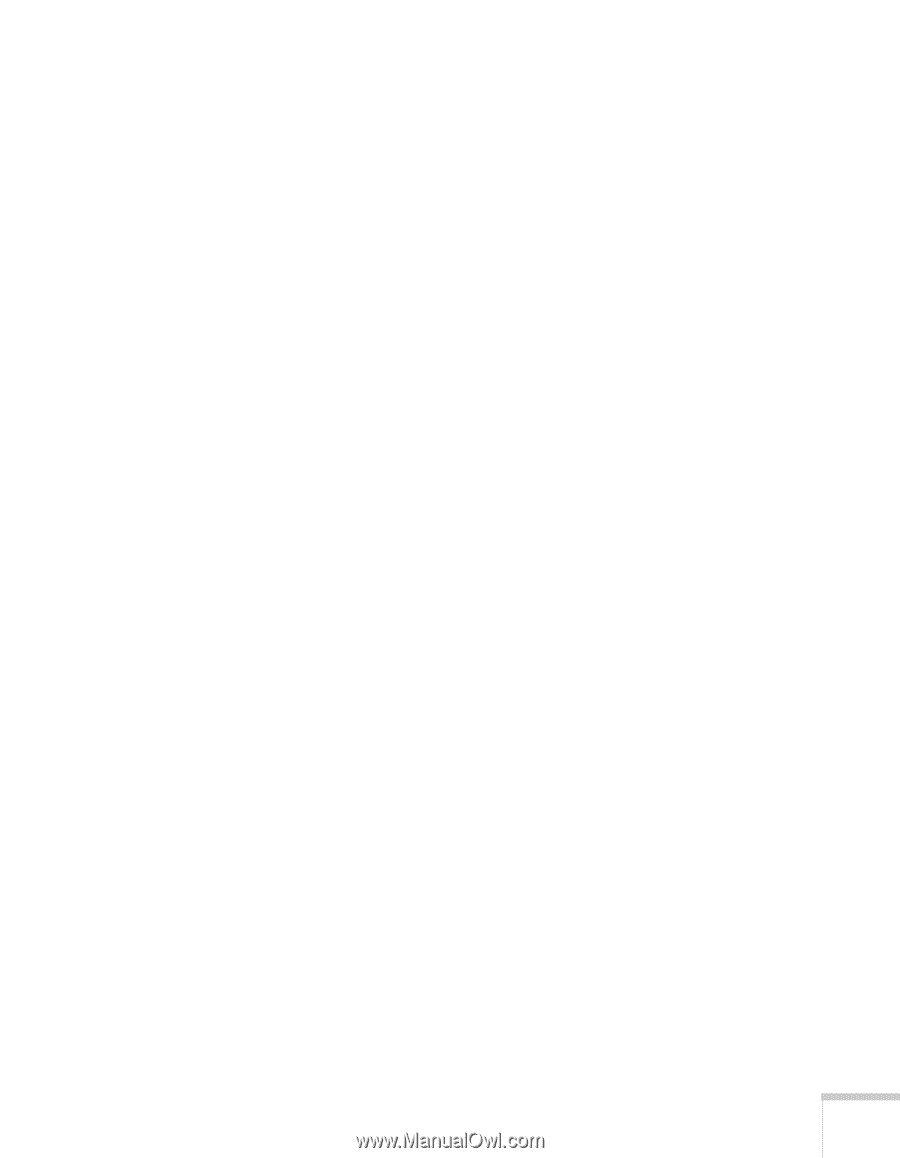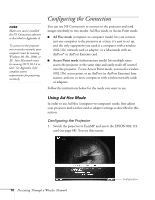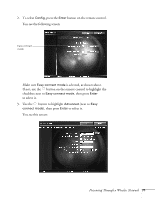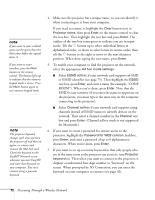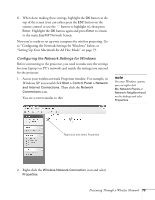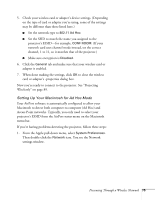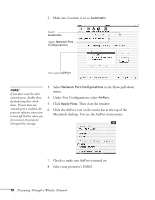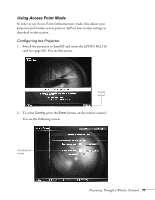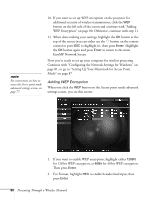Epson 7850p User Manual - Page 75
Setting Up Your Macintosh for Ad Hoc Mode
 |
UPC - 010343845992
View all Epson 7850p manuals
Add to My Manuals
Save this manual to your list of manuals |
Page 75 highlights
5. Check your wireless card or adapter's device settings. (Depending on the type of card or adapter you're using, some of the settings may be different than those listed here.) ■ Set the network type to 802.11 Ad Hoc. ■ Set the SSID to match the name you assigned to the projector's ESSID-for example, CONF ROOM. (If your network card uses channel mode instead, set the correct channel, 1 to 11, so it matches that of the projector.) ■ Make sure encryption is Disabled. 6. Click the General tab and make sure that your wireless card or adapter is enabled. 7. When done making the settings, click OK to close the wireless card or adapter's -properties dialog box. Now you're ready to connect to the projector. See "Projecting Wirelessly" on page 89. Setting Up Your Macintosh for Ad Hoc Mode Your AirPort software is automatically configured to allow your Macintosh to detect both computer-to-computer (Ad Hoc) and Access Point networks. Typically, you only need to select your projector's ESSID from the AirPort status menu on the Macintosh menu bar. If you're having problems detecting the projector, follow these steps: 1. From the Apple pull-down menu, select System Preferences. Then double-click the Network icon. You see the Network settings window. Presenting Through a Wireless Network 75