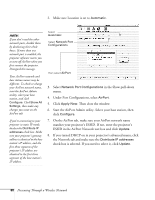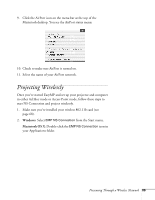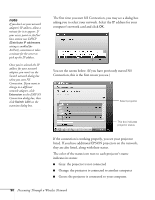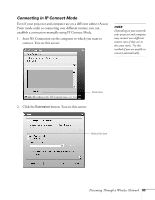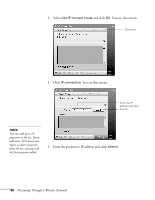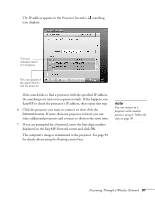Epson 7850p User Manual - Page 92
screen and click, connecting, you see a screen like this one
 |
UPC - 010343845992
View all Epson 7850p manuals
Add to My Manuals
Save this manual to your list of manuals |
Page 92 highlights
note If you want your presentation encrypted, click Extension and select Use encrypted communication. This step enhances security but decreases the data transmission speed. 4. Once the name of your projector appears, select it and click Connect. If more than one projector is listed, you can select additional ones to connect to them at the same time. If the selected projector is already being used by another person, you can still connect to it; doing so automatically disconnects the other user. 5. If you set up the projector to prompt you for a keyword before connecting, you see a screen like this one: Enter keyword Type in the four-digit number displayed on the EasyMP Network screen and click OK. 6. Once the connection is established, you see your computer's image transmitted to the projector, and a floating control bar: Click here to minimize 7. If necessary, drag the control bar out of the way, or minimize it to an icon on the taskbar by clicking it as shown above. 92 Presenting Through a Wireless Network