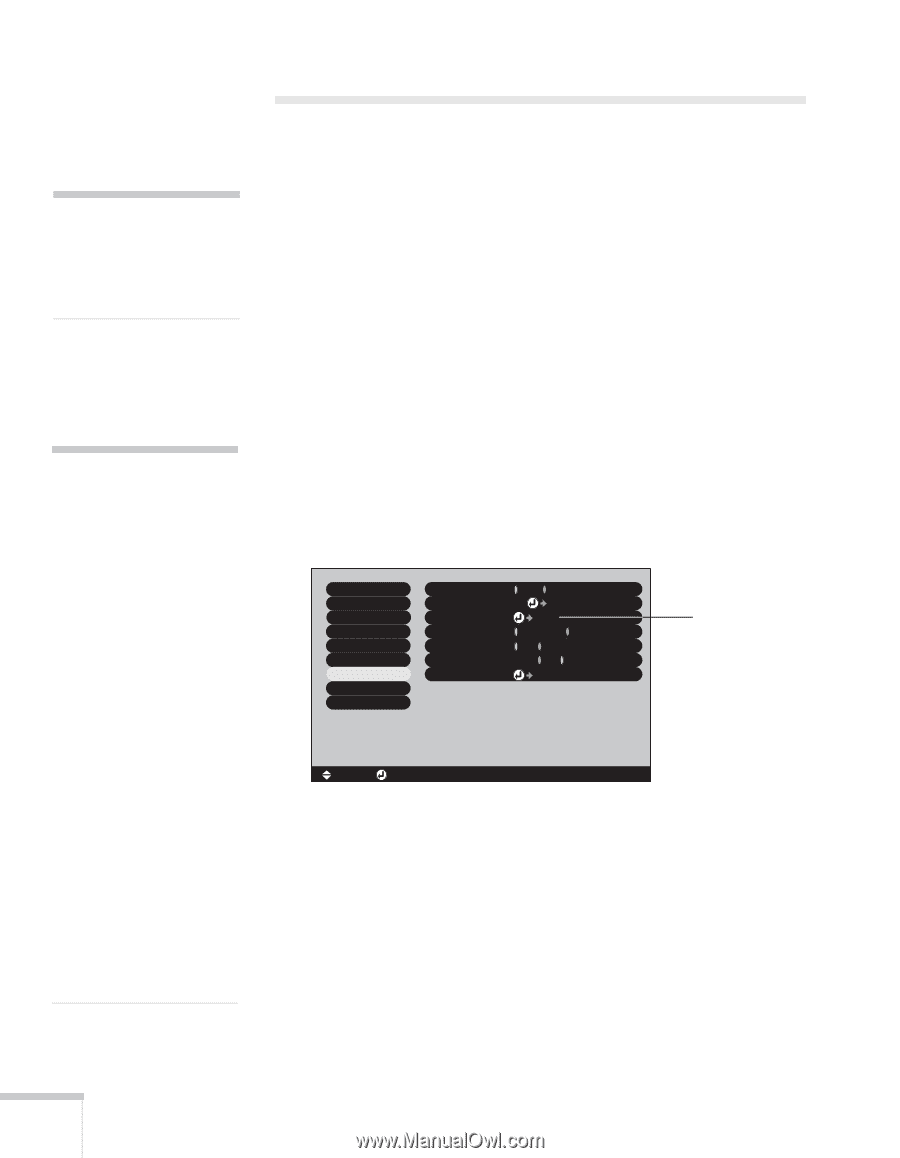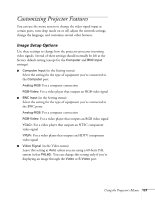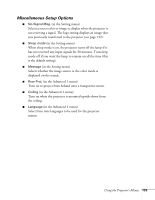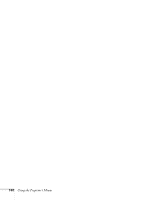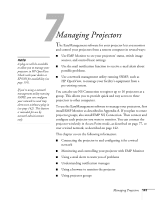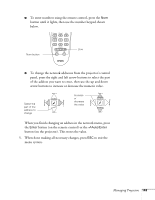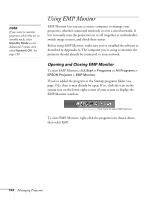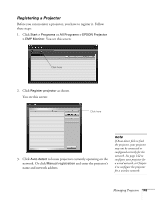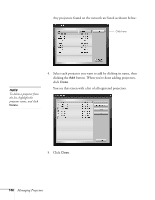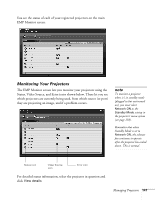Epson 7850p User Manual - Page 142
Connecting and Configuring the Projector on a Wired Network
 |
UPC - 010343845992
View all Epson 7850p manuals
Add to My Manuals
Save this manual to your list of manuals |
Page 142 highlights
note For information about supported PCMCIA LAN cards, contact EPSON as described on page 191. note If you're a network administrator, you can use the SNMP option to enter a trap IP address. This lets you receive trap alerts for the projectors you're monitoring. If you have HP OpenView, a plug-in will be available to allow you to manage your projectors in HP OpenView. Check with EPSON for availability (see page 191). You can also configure your wireless network to receive trap alerts. Your projector must be connected in Access Point mode. Select the Advanced button next to the Access Point mode box, then select SNMP and enter the IP addresses of the computers to be notified of an SNMP trap. Connecting and Configuring the Projector on a Wired Network Before using the EasyManagement software to manage your projector(s), you have to connect each projector you want to monitor to your network and configure it with an appropriate IP address. You can connect and configure the projector wirelessly, as described in Chapter 4, or you can connect using a PCMCIA LAN card. Follow these steps to use a PCMCIA LAN card to connect and configure the projector for your network. 1. Insert the PCMCIA LAN card into the card slot on the back of the projector. Then connect the projector to your network using a commercially available 100baseTX or 10baseT network cable. 2. Turn on the projector (see page 18). 3. Press the Menu button on the remote control and select Network from the Advanced2 menu. Video Audio Effect Setting User's Logo Advanced1 Advanced2 About Reset All Brightness Control : High Low Projector ID : 1 Set Network Set COM Port : RS-232C USB Auto setup : ON OFF BNC Sync Termination : ON OFF Reset Execute Select Network [ ]: Select [ ]: Enter [Menu]: Exit 4. If your network assigns addresses automatically, turn on DHCP. If your network does not assign addresses automatically, turn off DHCP and enter the projector's IP Address, Subnet Mask, Gateway Address, and MAC Address, as needed. 142 Managing Projectors