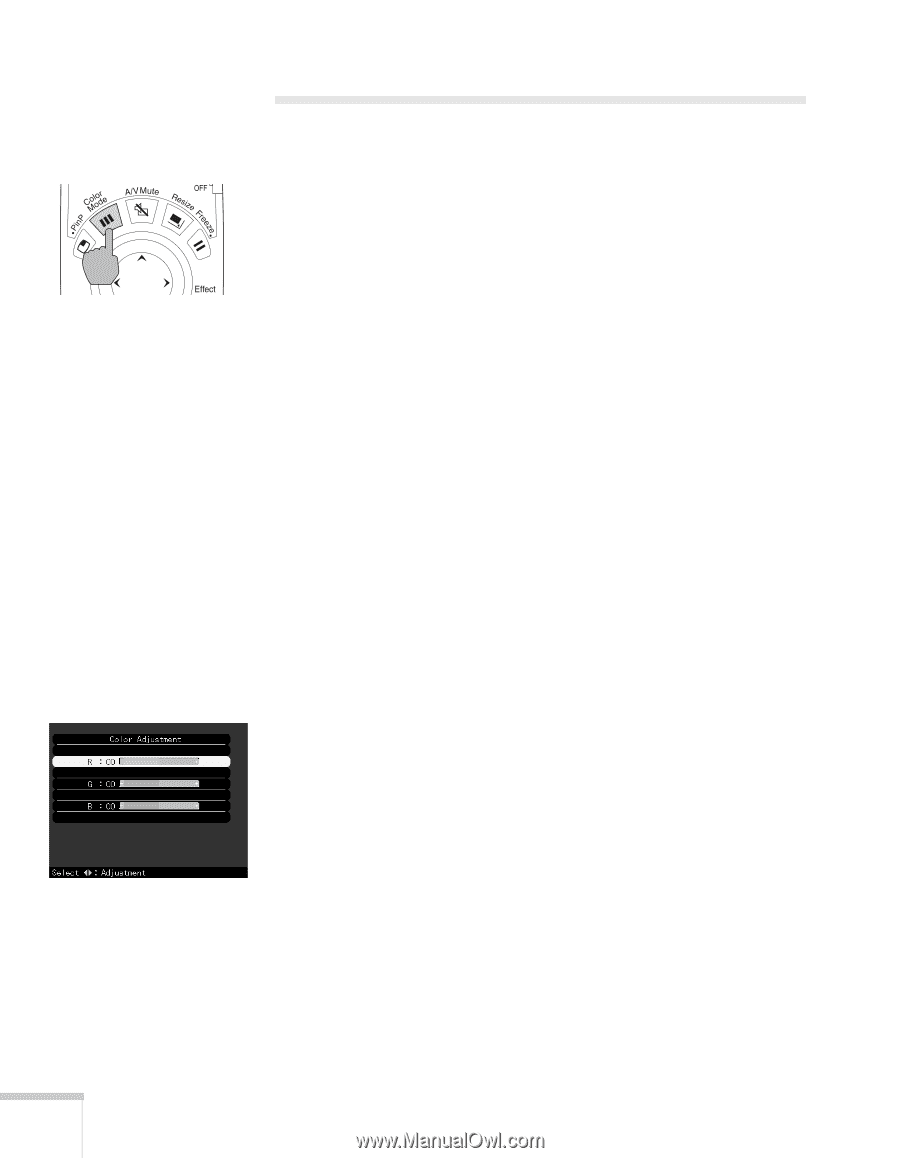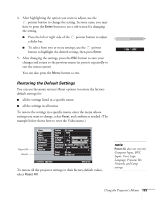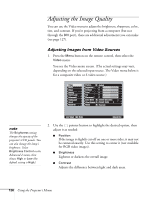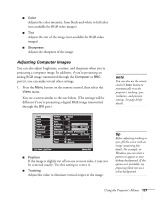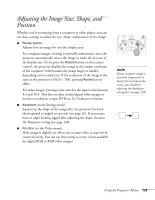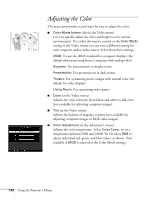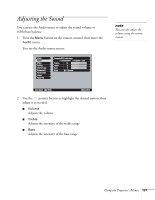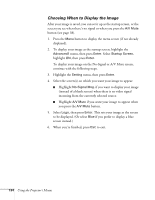Epson 7850p User Manual - Page 130
Adjusting the Color
 |
UPC - 010343845992
View all Epson 7850p manuals
Add to My Manuals
Save this manual to your list of manuals |
Page 130 highlights
Adjusting the Color The projector provides several ways for you to adjust the color: ■ Color Mode button (also in the Video menu) Lets you quickly adjust the color and brightness for various environments. Use either the remote control or the Color Mode setting in the Video menu; you can save a different setting for each computer and/or video source. Select from these settings: sRGB: To use the sRGB standard for computer displays (the default when projecting from a computer with analog video) Dynamic: For presentations in bright rooms Presentation: For presentations in dark rooms Theatre: For optimizing movie images with natural color (the default for video display) Living Room: For optimizing video games ■ Color (in the Video menu) Adjusts the color intensity, from black-and-white to full color (not available for adjusting computer images). ■ Tint (in the Video menu) Adjusts the balance of magenta to green (not available for adjusting computer images or RGB video images). ■ Color Adjustment (in the Advanced 1 menu) Adjusts the color temperature. Select Color Temp. to set a temperature between 5000 and 10000 °K. Or select RGB to adjust individual red, green, and blue values, as shown. (Not available if sRGB is selected as the Color Mode setting.) 130 Using the Projector's Menus